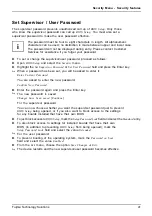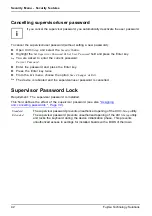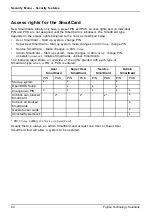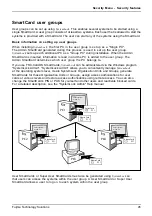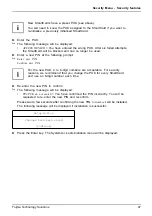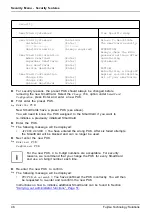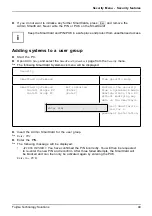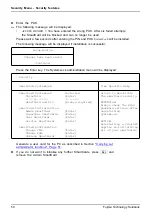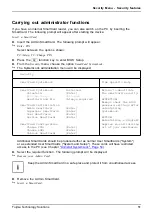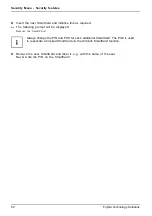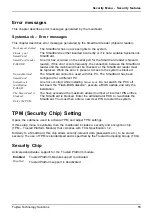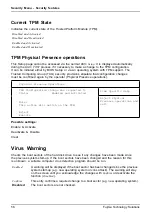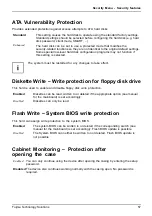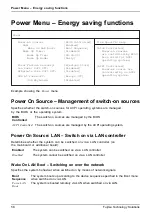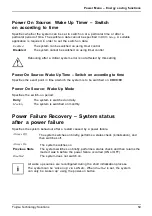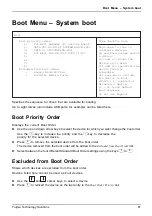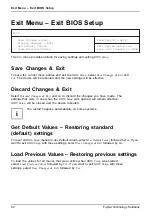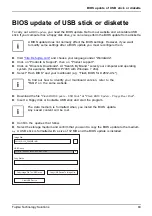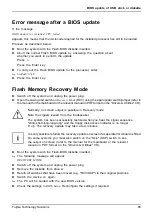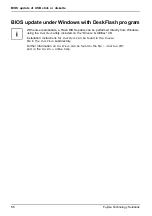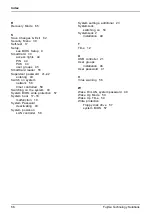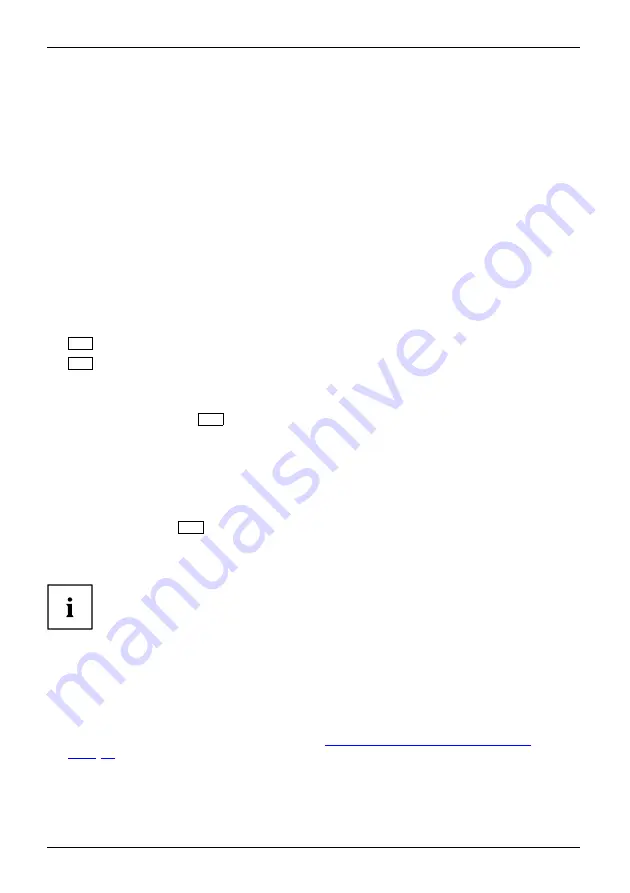
Security Menu - Security features
Switching on the PC with SystemLock
If you have an internal SmartCard reader, then you can switch on the PC by inserting the SmartCard.
If you switch on the PC using the ON/OFF switch, then the following message will appear:
Insert a SmartCard.
SystemLock
►
Insert your SmartCard.
Enter PIN:
►
Enter your PIN.
The following message will be displayed:
•
ACCESS DENIED
= You have entered an incorrect PIN. After three failed attempts, the
SmartCard will be blocked and can only be enabled again by entering the PUK.
Depending on the rights assigned to your SmartCard, you can select the following
functions when this message is displayed on the screen:
F2=Setup, F3=Change PIN
If your SmartCard has the appropriate rights, you can:
F2,function key
F3,function key
F2
– Open BIOS Setup.
F3
– Change the PIN.
If you do not select a function, the system will boot up.
Start BIOS Setup –
F2
A SmartCard with the appropriate rights must be inserted (SuperUser, Service or Admin).
Change PIN
Available for every initialised SmartCard.
►
Press function key
F3
.
PIN,changing
F3,function key
►
Enter the old PIN.
►
Enter the new PIN.
4 to 8 digit numbers are acceptable for the new PIN.
For security reasons, we recommend that you change the PIN for every
SmartCard and use an 8-digit number each time.
►
Con
fi
rm the new PIN.
Uninstall SystemLock
►
Start the PC.
►
Follow the instructions as described in Section
"Carrying out administrator functions",
. Select "Uninstall" to uninstall SystemLock.
You can now use the PC again without the need for a SmartCard.
54
Fujitsu Technology Solutions
Содержание D2912
Страница 1: ...Components Description BIOS manual ...
Страница 3: ......