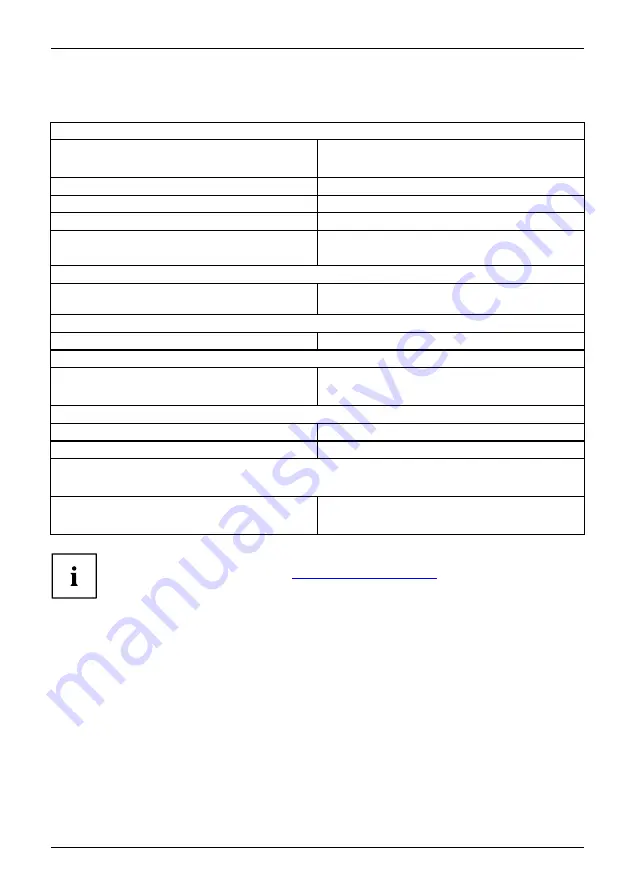
Technical data
Technical data
Electrical data
Safety standards complied with:
IEC 60950-1, EN 60950-1, UL 60950
CSA 22.2 No.60950-1
Protection class:
I
Rated voltage range
100 V – 240 V
Rated frequency
50 Hz – 60 Hz
Max. rated current
3.5 A - 1.5 A
Dimensions
Width x Depth x Height:
175 mm x 419 mm x 395 mm /6.89 in x 16.5
in x 15.55 in
Weight
in basic con
fi
guration:
ca. 11 kg / 24.25 lbs
Ambient conditions
Environment class 3K2
Environment class 2K2
DIN IEC 721 part 3-3
DIN IEC 721 part 3-2
Temperature
Operation (3K2)
10 °C .... 35 °C /50 °F ... 95 °F
Transportation (2K2)
–25 °C .... 60 °C /–13 °F ... 140 °F
The formation of condensation is not permitted while the device is in operation !
Clearance required to ensure adequate ventilation:
without air vents
with air vents
min. 10 mm / 0.39 inch
min. 200 mm / 7.87 inch
The data sheets of these devices contains further technical data. The data sheets
can be found on our website at
.
Fujitsu
55
Содержание CELSIUS W550
Страница 1: ...System Operating Manual FUJITSU Workstation CELSIUS W550 W550power ...
Страница 3: ......




































