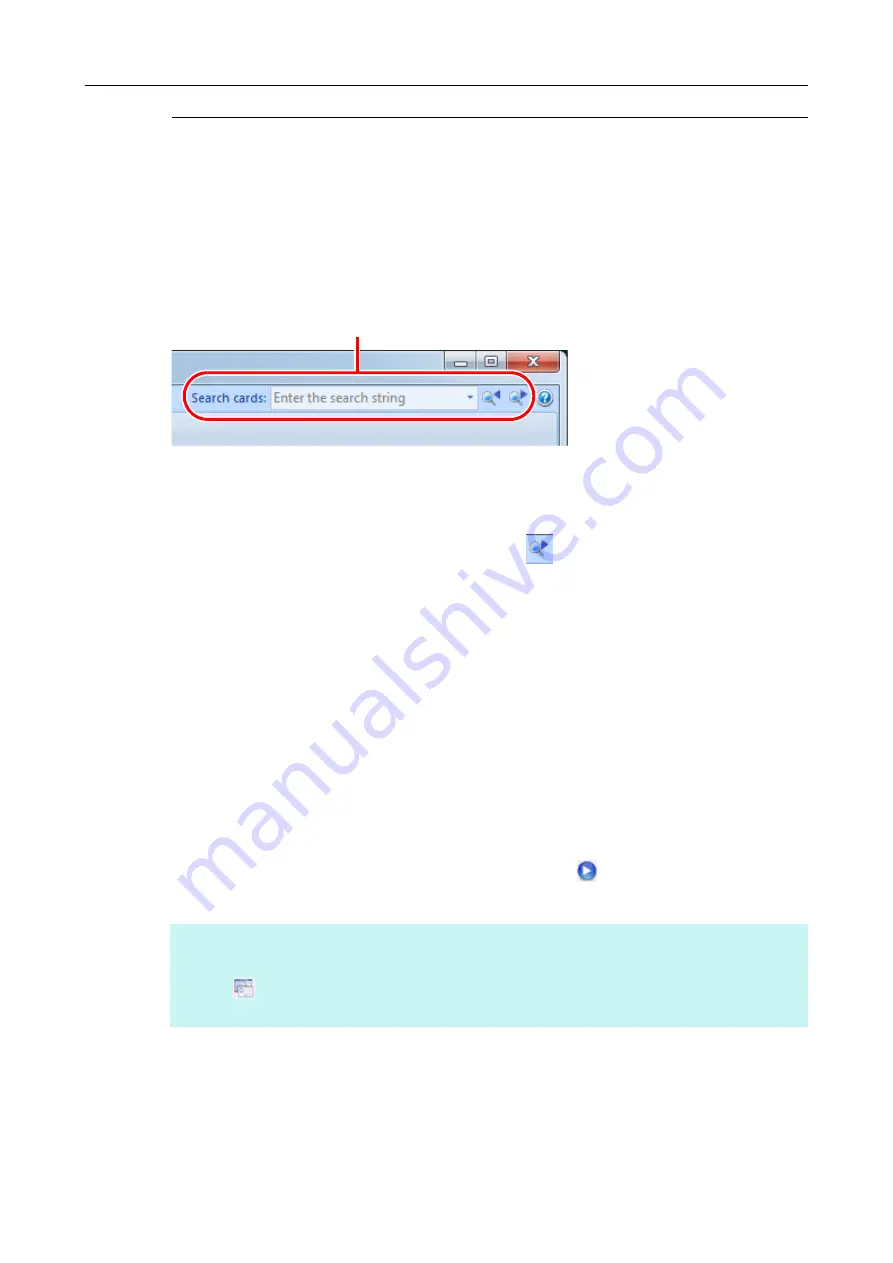
2.1 Flow of Operations
26
Searching Card Data
You can use names of individuals and companies to search card data. You can also use
CardMinder Viewer to search card data.
Using the CardMinder Basic Search Toolbar
To search card data, type in a search term (e.g., individual name or their company's name)
in the Basic Search Toolbar.
The search results are displayed in the main window.
If multiple cards match the search conditions, click
to display the next result of the
search in the main window.
Searching with CardMinder Viewer
You can also search card data when running a different application.
1.
Select the desired character string.
2.
Press [Alt] + [F3] on the keyboard at the same time.
D
CardMinder Viewer starts, and the card data found from the search conditions
(name, company name, etc.) is displayed in the window.
If multiple cards match the search conditions, click
to display the next result of
the search in the CardMinder Viewer window.
HINT
z
The text entered will be searched for among the names and companies in the card data.
z
Click
to display in the CardMinder window the details of the card data selected in the CardMinder
Viewer window.
Search cards (Basic Search Toolbar)























