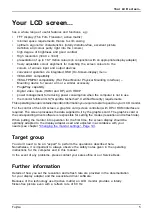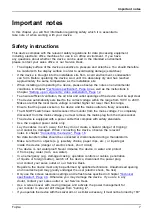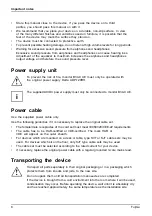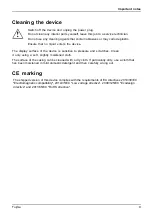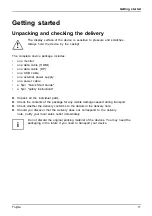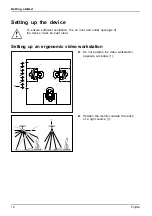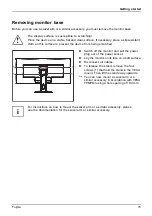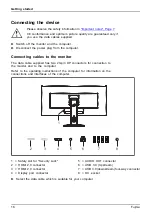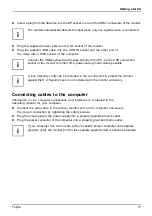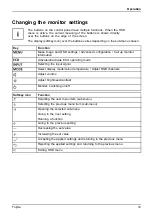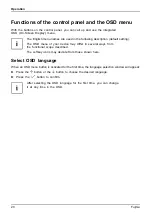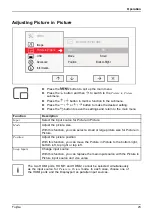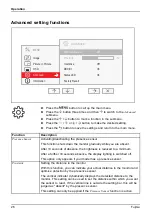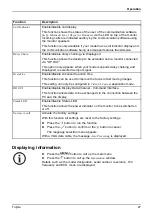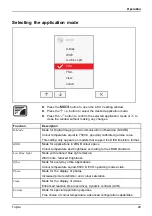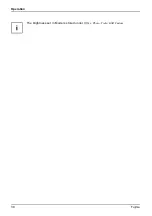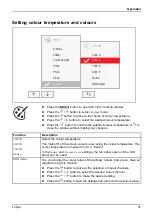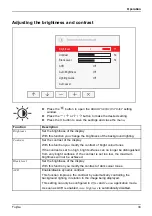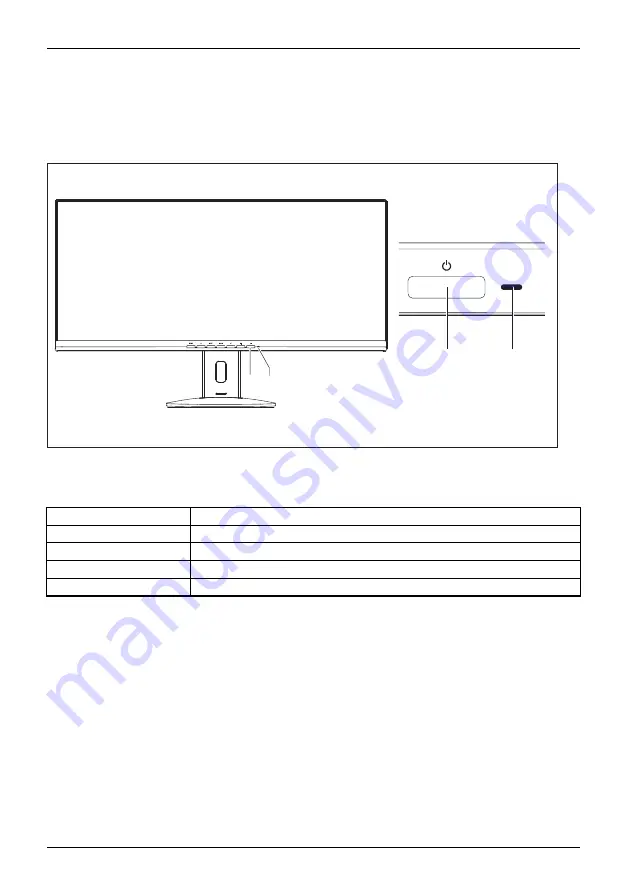
Operation
Operation
Switching the device on and off
1 2
1
2
1 = On/Off switch
2 = Power indicator
The colour of the power indicator changes as follows:
Power indicator
Status
blue
Monitor and computer are switched on (normal mode).
green
Monitor and computer are switched on (ECO mode).
orange
Monitor is not receiving a video signal or is in power saving mode.
does not light up
Monitor is switched off.
►
Switch the device on again with the ON/OFF switch (1).
18
Fujitsu