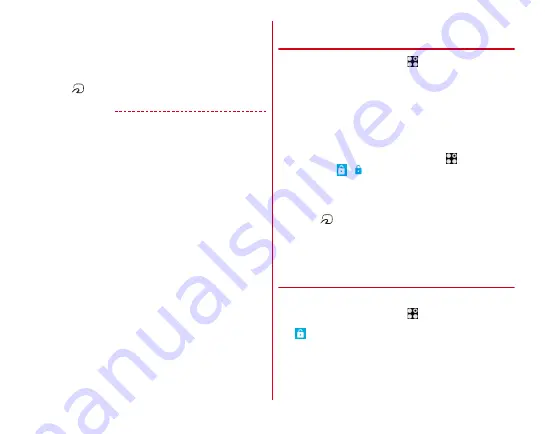
Applications
94
2
Select a service
3
Set up the service
・
Make the required settings from the service site or
application.
4
Hold
mark over a card reader
✔
INFORMATION
・
When reading/writing data, you need not activate Osaifu-
Keitai application.
・
Powering on the terminal is not necessary, but if the terminal
remains powered off for a long time or battery is low, the
function may not be available.
・
Note that Osaifu-Keitai compatible applications perform
background communication necessary for providing the
Osaifu-Keitai service regardless of the setting of Battery saver
or Data saver of the terminal and that may incur packet
communication charge.
・
According to the installed Osaifu-Keitai application or its
setting status, during screen lock or when the screen is off,
the service may not be available by holding the terminal over
the IC card reader.
・
For non-subscriber to sp-mode, a part of Osaifu-Keitai service
may not be available.
・
When the terminal is turned on or restarted, or after the
software is updated, unlock the screen lock and then hold the
terminal over an IC reader to use the Osaifu-Keitai service.
◆
Using "
かざしてリンク対応サービス
(Kazashite-Link compatible service)"
1
From the Home screen,
→
[Settings]
→
[Wireless & networks]
→
[NFC/Osaifu-Keitai
Settings]
・
When the password setting screen for NFC/Osaifu-
Keitai lock appears, follow the on-screen instructions to
set password.
・
If [Lock NFC/Osaifu-Keitai] is marked, unmark the
checkbox.
・
Alternatively, from the Home screen,
→
[Osaifu-
Keitai]
→
/
to display the "NFC/Osaifu-Keitai
Settings" screen.
2
Mark [Reader/Writer, P2P]
3
Hold
mark over a device equipped an NFC
module, a smart poster, etc.
・
In addition, you can exchange information between
terminals using Android Beam.
❖
NFC/Osaifu-Keitai Settings
Select NFC Type you use.
1
From the Home screen,
→
[Osaifu-Keitai]
2
→
[NFC Type setting]
3
[FeliCa / Type A / Type B (Default value) /
[FeliCa / Type A] / [FeliCa /Type B]
Содержание ARROWS NX F-01K
Страница 1: ...F 01K INSTRUCTION MANUAL 17 11 ...






























