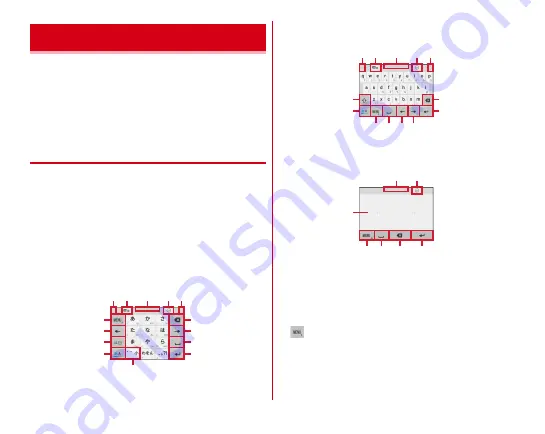
Before using the terminal
41
Enter characters using software keyboard displayed on the
screen.
・
Entering characters with Super ATOK ULTIAS is mainly
described in this section.
・
Switching to other input method is available.
・
You can connect an external keyboard to enter characters.
→
◆
Using keyboard
You can enter characters using numeric keypad, QWERTY
keypad or handwritten input.
・
You can activate voice input from each keypad.
→
・
When the overwrite handwritten input option is enabled,
handwritten input is available with the numeric or QWERTY
keypad displayed.
■
Numeric keypad
Multiple characters are assigned to a key.
・
You can select input method from Flick input, Numeric
keypad input, Gesture input, or 2-touch input.
→
■
QWERTY keypad
Enter characters using Romaji input.
■
Handwritten input
Enter characters in handwriting.
・
Some key displays may be changed depending on the
setting or condition.
a
Drag left or right to adjust the width of the keypad
b
Enable/disable Overwrite handwritten input
c
Drag up or down to adjust the height of the keypad
d
Display a list of number/symbol/smiley/pict/pict D
e
: Display menu
・
When the menu is displayed, the following operations
are available.
テンキー
(Numeric keypad) :
Switch to Numeric keypad
QWERTY
キー
(QWERTY keypad) :
Switch to QWERTY
keypad
Character entry
i
m
a
a
d
c
b
j
k
l
e
f
g
h
e
i
l
n
h
f j
k
a
a
d
c
b
e
o
i
l
k
d
c
Содержание ARROWS NX F-01K
Страница 1: ...F 01K INSTRUCTION MANUAL 17 11 ...






























