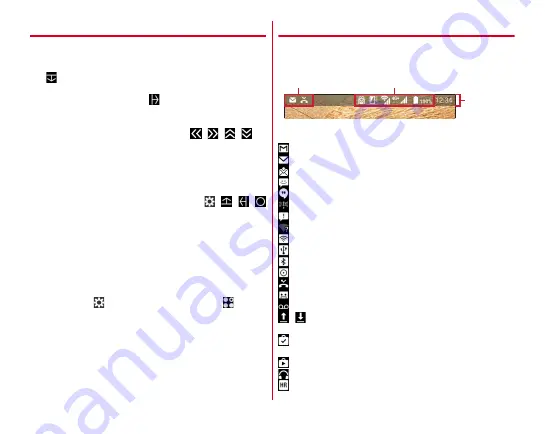
Before using the terminal
48
◆
Slide display
When you hold the terminal in one hand, you can move the
whole screen to the direction of the navigation bar to operate
on the screen where your finger did not reach to.
Tap
to display the whole screen with it moved to the
direction of the navigation bar (Slide display).
・
In horizontal screen, tapping
moves the whole screen
toward the navigation bar. However, the status bar will not
move.
・
While the slide display is displayed, tap
/
/
/
to
move the screen left/right or up/down.
・
Adjust range of sliding by dragging a free area in the slide
display in the direction of an arrow.
・
The screen returns to the original position by the following
operations.
- While the slide display is displayed, tap
/
/
/
- Switching from vertical screen to horizontal screen, or
from horizontal screen to vertical screen
- When a call is received, or an application which can be
operated in full-screen is displayed
- Displaying the screen again after it is switched to sleep
mode
- Displaying the keyboard for character entry
・
To set to show/hide slide display icons, while slide display is
displayed, tap
, or from the Home screen, tap
→
[Settings]
→
[Useful tools]
→
[Navigation bar].
・
For some screens such as during screen lock or when the
screen saver is activated, sliding is not available.
◆
Icons on the status bar
The status bar along the top of the screen shows notification
icons and status icons that allow you to check various
conditions.
■
Main notification icon
: New Gmail
→
: New NX! Mail
→
: New docomo mail
: New SMS
: New Hangouts
: New Area Mail
→
: Sending SMS is failed
: Wi-Fi is on, and Wi-Fi network is available
: Wi-Fi tethering is enabled
→
: USB tethering is enabled
: Bluetooth tethering is enabled
: More than two tethering features are enabled
: Missed call
→
: Phone memo exists
: Message in Voicemail service
→
/
: Uploading data is completed/Downloading data is
completed
: Installing applications from Google Play etc. is completed
→
: Update of application from Google Play is available
:
φ
3.5 earphone is connected
: Playing back a high-resolution audio track
→
Navigation
bar
Notification icon
Status icon
Содержание Arrows NX F-01J
Страница 1: ...F 01J INSTRUCTION MANUAL 16 11 ...
















































