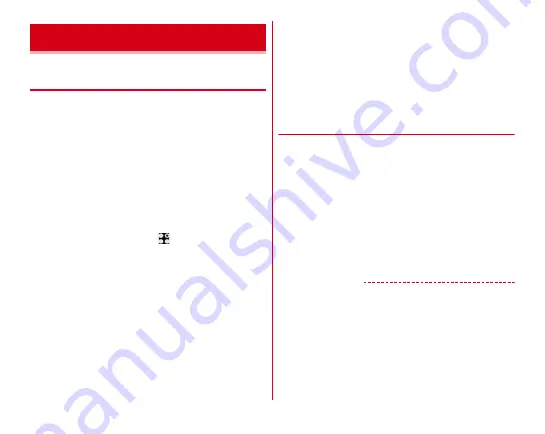
External device connection
166
◆
Connecting with a printer using cloud
print
Using the Google Cloud Print function, you can connect the
terminal with a printer which you usually use and print a
displayed images in the terminal or web pages in the browser.
The cloud compatible printer can be connected as a printer
that is related to a Google Cloud Print account via Internet
connection without a PC.
・
To use Google Cloud Print, you need to set up a Google
account on the terminal.
・
Items or displays may vary depending on the version of the
application.
・
For details on Google Cloud Print, refer to Help of Google
Cloud Print on the Google website.
1
From the Home screen,
→
[Settings]
→
[Device management]
→
[Printing]
→
[Cloud
Print]
2
Tap the button at the upper right of the screen
to turn [Cloud Print] to ON
3
[OK]
If print connection settings are made in your Google
account beforehand, a cloud print menu appears and the
menu includes a printer that can be connected when you
print.
・
If Google account is not set, tap [Add Account] in the
settings menu displayed after print search screen to set
up a Google account.
・
If connection settings are not made for the daily used
printer in the PC printing environment or the cloud
compatible printer, in the cloud print screen displayed
after printer search screen, tap [MENU]
→
[Add printer]
to check the connection method and set connection.
◆
1
On the image detail screen of browser screen,
[Menu]
→
[Print...]
Print setting screen for the connected printer appears.
・
When using a cloud print, select [Save to Google Drive]/
[Save as PDF] to save printing data to Google Drive or
to create PDF data.
2
Set required items
・
Set printer, paper size, etc.
3
Start printing
✔
INFORMATION
・
Printable data varies depending on the status of support for
printing function of used application.
Connecting with a printer
Содержание Arrows NX F-01J
Страница 1: ...F 01J INSTRUCTION MANUAL 16 11 ...




































