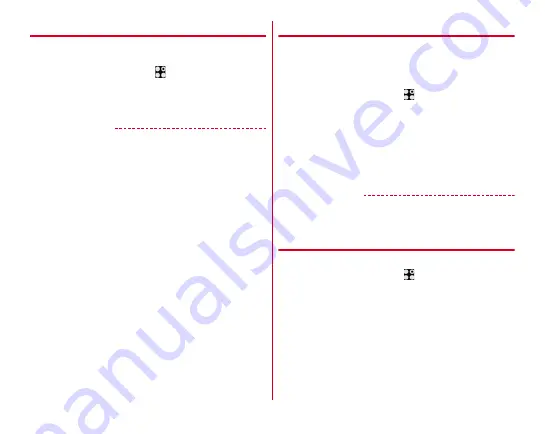
Settings
148
◆
Glove touch
Set whether to improve the sensitivity of the touch panel so
you can use touch gestures on the terminal with gloves on.
1
From the Home screen,
→
[Settings]
→
[Useful
tools]
2
Mark/Unmark [Glove touch]
✔
INFORMATION
・
Depending on the material of the gloves, you may find touch
operation difficult.
・
If this is the case, tilt your fingers to bring the pads of the
fingers into contact with the touch panel when operating the
terminal.
・
If [Glove touch] is marked and you use touch gestures
without wearing gloves, the terminal may perform
unintentionally.
・
If [Glove touch] is marked and you put the terminal in a
pocket or bag when the screen of the terminal turns on, the
terminal may perform unintentionally. Set the terminal to
sleep mode when putting the terminal in a pocket etc.
◆
Slide-in function
Configure settings so that you can slide your finger from the
edge of the screen to bring up the launcher, from which you
can launch applications, or to capture a screen shot, or so that
you can slide your finger along lines of text to copy them.
1
From the Home screen,
→
[Settings]
→
[Useful
tools]
→
[Slide-in function]
2
Set [Slide-in function] to ON
3
Set required items
・
Tap [Function Description] to show how to use Slide-in
launcher, Capture & Draw and Highlight & Copy.
✔
INFORMATION
・
When applications registered to the launcher are updated,
the registration may be canceled.
◆
Navigation bar
Set icons (
P47) on Navigation bar.
1
From the Home screen,
→
[Settings]
→
[Useful
tools]
→
[Navigation bar]
2
[Select icon]
→
[OFF]/[Easy Zoom]/[Slide
display]
3
[Icon location]
→
Select an item
Содержание Arrows NX F-01J
Страница 1: ...F 01J INSTRUCTION MANUAL 16 11 ...
















































