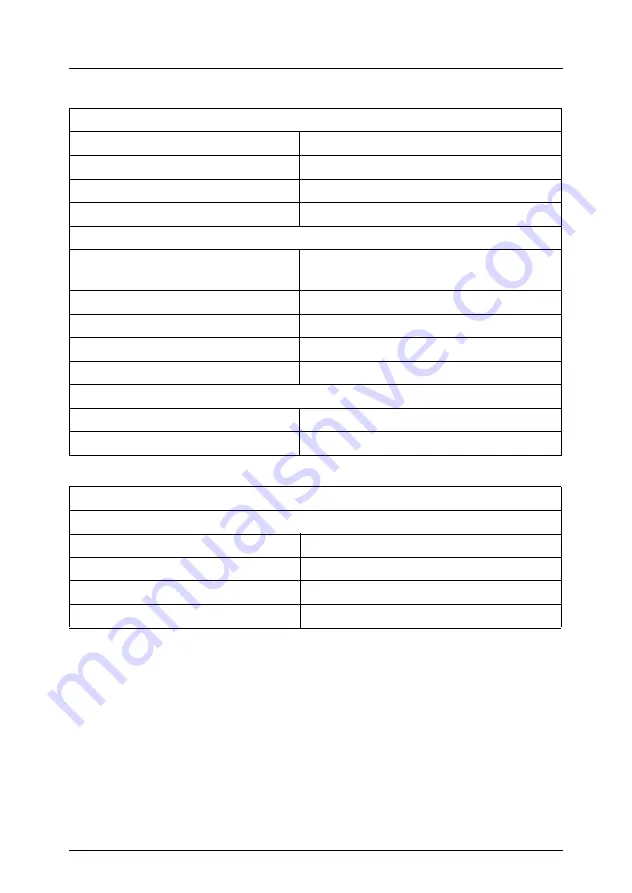
U41169-J-Z156-4-74
11
Introduction
Technical Data
Standards Complied With
Product safety
Global
IEC 60950
Europe
EN 60950
USA / Canada
UL 1950, CSA 22.2 No. 950
Electromagnetic compatibility
Europe
EN 55022, Class A,
EN 55024, EN 61000-3-3
Taiwan
-
Japan
-
Australia / New Zealand
-
USA / Canada
FCC Class A
Method of conformity
Europe (CE)
73/23/EWG (EMV)
North America
FCC Class A
Admittance
Product safety
Global
CB
Europe
ENEC
Germany
GS
USA / Canada
CSAUS / CSAC


























