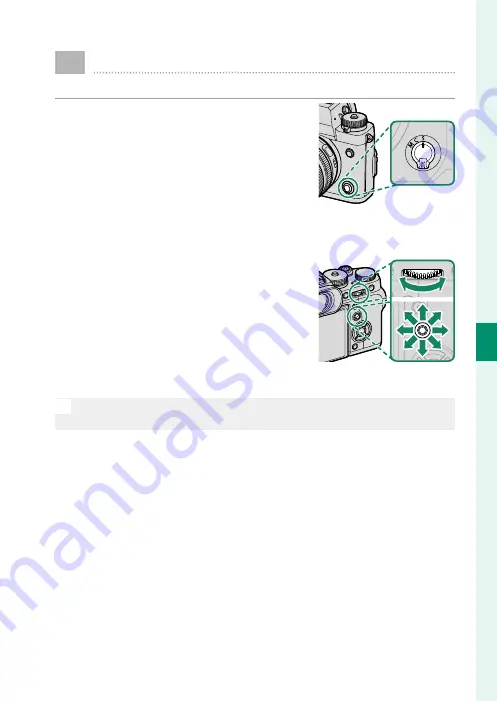
65
5
T
a
k
ing Phot
og
raphs
Autofocus
Take pictures using autofocus.
1
Rotate the focus mode selector to
S
or
C
(
P
2
Use
G
AF/MF SETTING
>
AF MODE
to choose an AF mode
(
P
3
Choose the position and size of the
focus frame (
P
4
Take pictures.
N
For information on the autofocus system, visit:
http://fujifilm-x.com/af/en/index.html
Содержание X-T3
Страница 1: ...Owner s Manual BL00004970 200 EN ...
Страница 21: ...1 Before You Begin ...
Страница 32: ...12 1 Before You Begin The LCD Monitor 12800 ᵎᵏᵍᵎᵏᵍᵐᵎᵏᵖᴾᵏᵎᵘᵎᵎᴾᵟᵫ ALL Intra H 264 ...
Страница 46: ...26 MEMO ...
Страница 47: ...27 First Steps ...
Страница 64: ...44 MEMO ...
Страница 65: ...45 Basic Photography and Playback ...
Страница 71: ...51 Movie Recording and Playback ...
Страница 77: ...57 Taking Photographs ...
Страница 121: ...101 The Shooting Menus ...
Страница 179: ...159 Playback and the Playback Menu ...
Страница 204: ...184 MEMO ...
Страница 205: ...185 The Setup Menus ...
Страница 241: ...221 Shortcuts ...
Страница 252: ...232 MEMO ...
Страница 253: ...233 Peripherals and Optional Accessories ...
Страница 270: ...250 MEMO ...
Страница 271: ...251 Connections ...
Страница 285: ...265 Technical Notes ...
Страница 322: ...302 MEMO ...
Страница 323: ...303 MEMO ...
Страница 324: ...7 3 AKASAKA 9 CHOME MINATO KU TOKYO 107 0052 JAPAN http www fujifilm com products digital_cameras index html ...
















































