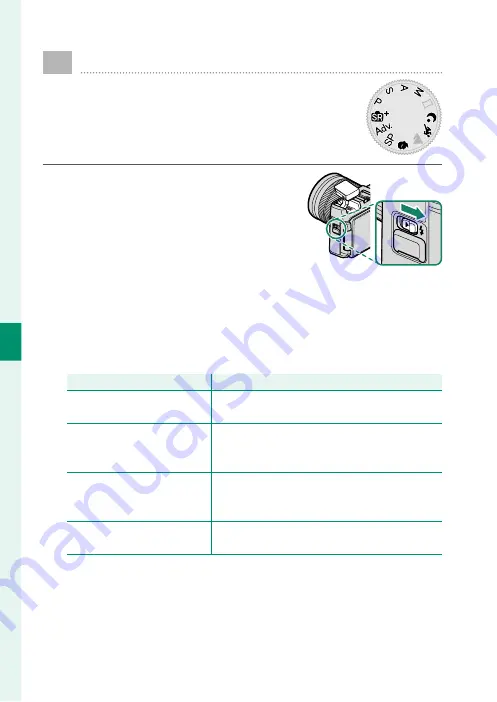
88
5
T
a
k
ing Phot
og
raphs
Using the Flash
Use the built-in fl ash for additional lighting
when shooting at night or indoors under low
light.
1
Slide the
N
(fl ash pop-up) switch to
raise the fl ash.
2
Press
MENU/OK
to display the shooting menu.
3
Highlight
F
FLASH SETTING
>
FLASH MODE
in the shooting
menu and press
MENU/OK
to view fl ash options.
4
Highlight one of the following options and press
MENU/OK
.
Mode
Mode
Description
Description
AUTO
AUTO AUTO FLASH
AUTO FLASH
The fl ash fi res when required. Recommended
in most situations.
K
K
RED EYE REDUCTION
RED EYE REDUCTION
**
N
N
L
L
FORCED FLASH
FORCED FLASH
FORCED FLASH
FORCED FLASH
**
The fl ash fi res whenever a picture is taken. Use
for backlit subjects or for natural coloration
when shooting in bright light.
O
O
M
M
SLOW SYNCHRO
SLOW SYNCHRO
RED EYE & SLOW
RED EYE & SLOW
**
Capture both the main subject and the back-
ground under low light (note that brightly lit
scenes may be overexposed).
l
l
d
d
2ND CURTAIN SYNC.
2ND CURTAIN SYNC.
2ND CURTAIN SYNC.
2ND CURTAIN SYNC.
**
The fl ash fi res immediately before the shutter
closes.
Содержание X-A7
Страница 1: ...Owner s Manual BL00005018 201 EN ...
Страница 18: ...xviii MEMO ...
Страница 19: ...1 Before You Begin ...
Страница 37: ...19 First Steps ...
Страница 51: ...33 Basic Photography and Playback ...
Страница 56: ...38 MEMO ...
Страница 57: ...39 Movie Recording and Playback ...
Страница 63: ...45 Taking Photographs ...
Страница 109: ...91 The Shooting Menus ...
Страница 147: ...129 Playback and the Playback Menu ...
Страница 169: ...151 The Setup Menus ...
Страница 191: ...173 Shortcuts ...
Страница 198: ...180 MEMO ...
Страница 199: ...181 Peripherals and Optional Accessories ...
Страница 205: ...187 Connections ...
Страница 217: ...199 Technical Notes ...
Страница 258: ...7 3 AKASAKA 9 CHOME MINATO KU TOKYO 107 0052 JAPAN http www fujifilm com products digital_cameras index html ...






























