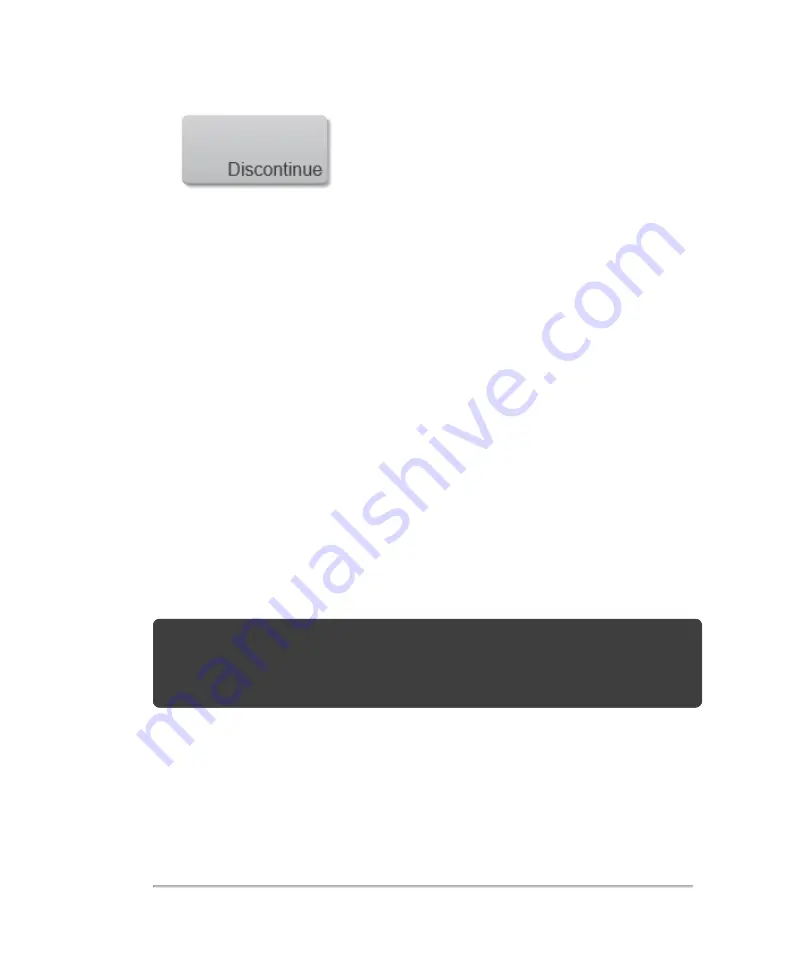
Specifying educational DICOM archivers
When you associate the
Educational
/
Accreditation
routing selection with a
DICOM archiver, the system archives exams associated with the
Educational
/
Accreditation
routing selection to that archiver.
Archivers that are not specified as educational are
procedural
(billing) archivers. The
system archives exams associated with the
Diagnostic
and
Procedural
routing
selections to these archivers.
If you do not specify an archiver as an educational archiver, exams associated with
the
Educational
/
Accreditation
routing selection are also sent to the procedural
(billing) archiver.
If an exam is associated with more than one routing selection, the system archives it
to both the procedural (billing) archiver and to the educational archiver.
To specify an educational archiver
Note:
If you specify an archiver as an educational archiver, exams that are not
associated with an
Accreditation
routing selection will not transfer to any archiver.
(You can associate an exam with a routing selection once the exam has ended. See
"To associate a routing selection during an exam"
1
Make sure that the system is configured for DICOM transfer. See
2
Tap
MORE
, and then tap
SYSTEM SETTINGS
.
98
System settings
Содержание VisualSonics Vevo MD
Страница 1: ......
Страница 2: ......
Страница 12: ...12 ...
Страница 27: ...System enclosure with composite safety warning label location highlighted System components 27 ...
Страница 67: ...Contraindications The Vevo MD Imaging System system has no known contraindications Contraindications 67 ...
Страница 69: ...System settings 69 ...
Страница 70: ...70 System settings ...
Страница 77: ...3 Tap DICOM Setup Connectivity 77 ...
Страница 112: ...3 Tap Delete and confirm you want to delete the exam type 4 Tap Done to close the settings page 112 System settings ...
Страница 114: ...4 Type a name for the exam type Note The exam type must have a unique name 5 Tap Done 114 System settings ...
Страница 146: ...2 Tap User Management in the list on the left 146 System settings ...
Страница 164: ...2 Check the Enable Patient Header check box below the user list 3 Tap Done 164 System settings ...
Страница 168: ...Review images screen 1 Next and previous image 2 Scan 3 Export 4 Delete 168 Patient ...
Страница 174: ...3 Tap a text box and fill in the field See Patient form fields on page 170 4 Tap Done 174 Patient ...
Страница 266: ...Note When you enable zoom from inside the color box the whole image is zoomed not just the color box area 266 Scanning ...
Страница 281: ...3 When the move is complete lift your finger to commit the change 4 Save your image Annotations 281 ...
Страница 293: ...4 Tap Save Clip to save the entire clip or tap Save Frame to save a new single frame To add a linear measurement 293 ...
Страница 461: ...zoom while scanning 2D control 226 Color Doppler Mode control 265 Index 461 ...
Страница 462: ...462 Index ...
Страница 463: ...51370 01 1 0 51370 01 ...
















































