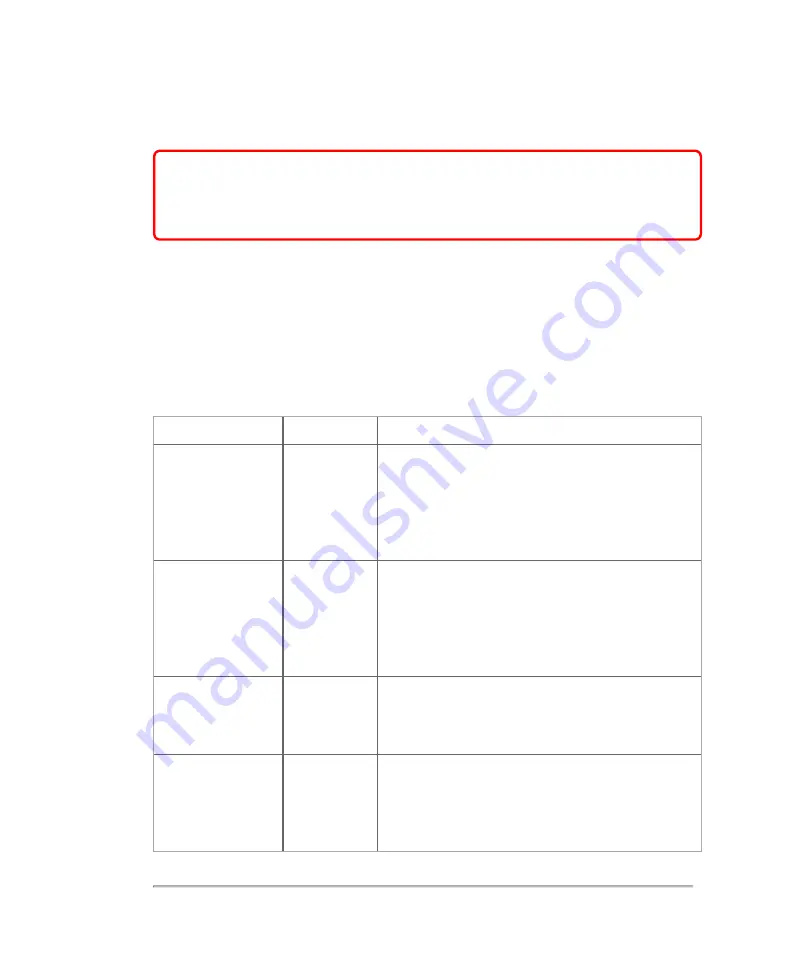
Hazardous materials
WARNING:
Products and accessories may contain hazardous materials.
When disposing of products and accessories, be environmentally
responsible and meet federal and local regulations for disposing hazardous
materials.
Manufacturer's declaration
The following tables document the intended use environment and EMC compliance
levels of the system. For maximum performance, ensure that the system is used in
the environments described in this table.
The system is intended for use in the electromagnetic environment specified below.
Emissions Test
Compliance
Electromagnetic Environment
RF emissions
CISPR 11
Group 1
The Vevo MD Imaging System uses RF energy
only for its internal function. Therefore, its RF
emissions are very low and are not likely to
cause any interference in nearby electronic
equipment.
RF emissions
CISPR 11
Class A
The Vevo MD Imaging System is suitable for use
in all establishments other than domestic and
those directly connected to the public low-
voltage power supply network which supplies
buildings used for domestic purposes.
Harmonic
emissions IEC
61000-3-2
Class A
Voltage
fluctuations/flicker
emissions IEC
61000-3-3
Complies
Manufacturer's declaration - Electromagnetic emissions
Hazardous materials
371
Содержание VisualSonics Vevo MD
Страница 1: ......
Страница 2: ......
Страница 12: ...12 ...
Страница 27: ...System enclosure with composite safety warning label location highlighted System components 27 ...
Страница 67: ...Contraindications The Vevo MD Imaging System system has no known contraindications Contraindications 67 ...
Страница 69: ...System settings 69 ...
Страница 70: ...70 System settings ...
Страница 77: ...3 Tap DICOM Setup Connectivity 77 ...
Страница 112: ...3 Tap Delete and confirm you want to delete the exam type 4 Tap Done to close the settings page 112 System settings ...
Страница 114: ...4 Type a name for the exam type Note The exam type must have a unique name 5 Tap Done 114 System settings ...
Страница 146: ...2 Tap User Management in the list on the left 146 System settings ...
Страница 164: ...2 Check the Enable Patient Header check box below the user list 3 Tap Done 164 System settings ...
Страница 168: ...Review images screen 1 Next and previous image 2 Scan 3 Export 4 Delete 168 Patient ...
Страница 174: ...3 Tap a text box and fill in the field See Patient form fields on page 170 4 Tap Done 174 Patient ...
Страница 266: ...Note When you enable zoom from inside the color box the whole image is zoomed not just the color box area 266 Scanning ...
Страница 281: ...3 When the move is complete lift your finger to commit the change 4 Save your image Annotations 281 ...
Страница 293: ...4 Tap Save Clip to save the entire clip or tap Save Frame to save a new single frame To add a linear measurement 293 ...
Страница 461: ...zoom while scanning 2D control 226 Color Doppler Mode control 265 Index 461 ...
Страница 462: ...462 Index ...
Страница 463: ...51370 01 1 0 51370 01 ...
















































