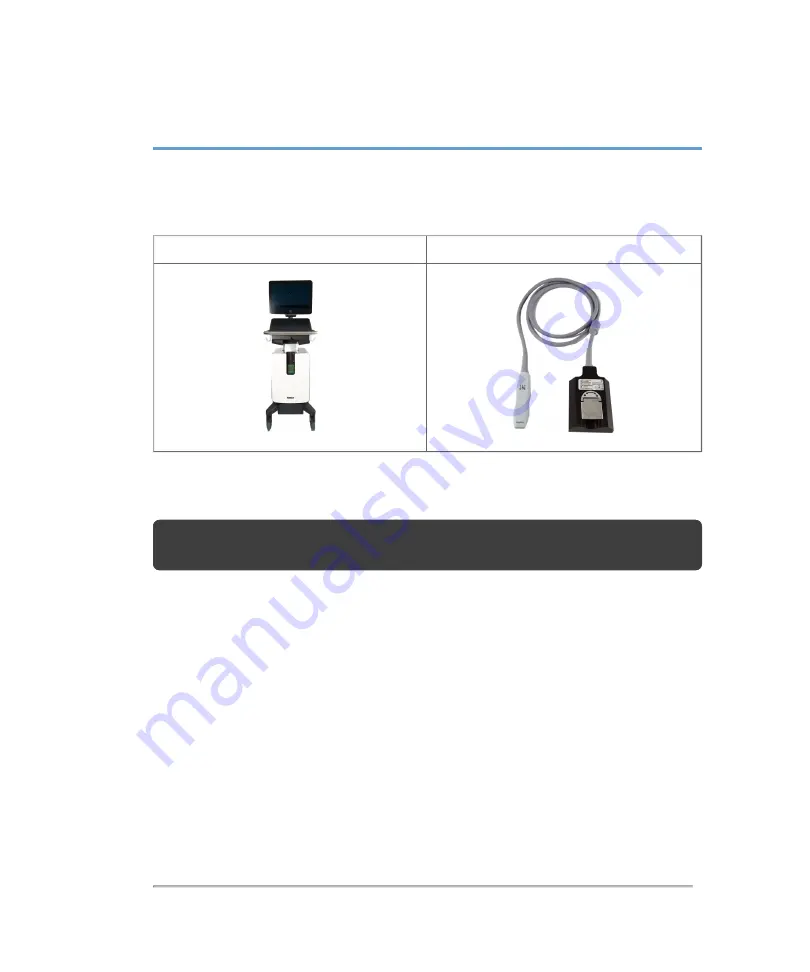
Cleaning and disinfecting
The system and transducer must be cleaned and disinfected after each exam. It is
important to follow these cleaning and disinfecting instructions without skipping any
steps.
System
Transducer
Determining the required cleaning and disinfecting level
Note:
Please be aware that you must perform both a cleaning as well as a
disinfection for each component.
The level of cleaning and disinfecting required for the system and transducer is
dictated by the type of tissue it contacts during use. Use the
on the facing page to determine the level of cleaning and
disinfecting required.
Spaulding classifications
Spaulding classifications (non-critical, semi-critical) determine the approach for
cleaning and disinfecting medical equipment based on the device, the way it has been
used, and the risk of infection. The system and transducer are designed for use within
the Spaulding classifications of non-critical and semi-critical, as per the
316
Cleaning and disinfecting
Содержание VisualSonics Vevo MD
Страница 1: ......
Страница 2: ......
Страница 12: ...12 ...
Страница 27: ...System enclosure with composite safety warning label location highlighted System components 27 ...
Страница 67: ...Contraindications The Vevo MD Imaging System system has no known contraindications Contraindications 67 ...
Страница 69: ...System settings 69 ...
Страница 70: ...70 System settings ...
Страница 77: ...3 Tap DICOM Setup Connectivity 77 ...
Страница 112: ...3 Tap Delete and confirm you want to delete the exam type 4 Tap Done to close the settings page 112 System settings ...
Страница 114: ...4 Type a name for the exam type Note The exam type must have a unique name 5 Tap Done 114 System settings ...
Страница 146: ...2 Tap User Management in the list on the left 146 System settings ...
Страница 164: ...2 Check the Enable Patient Header check box below the user list 3 Tap Done 164 System settings ...
Страница 168: ...Review images screen 1 Next and previous image 2 Scan 3 Export 4 Delete 168 Patient ...
Страница 174: ...3 Tap a text box and fill in the field See Patient form fields on page 170 4 Tap Done 174 Patient ...
Страница 266: ...Note When you enable zoom from inside the color box the whole image is zoomed not just the color box area 266 Scanning ...
Страница 281: ...3 When the move is complete lift your finger to commit the change 4 Save your image Annotations 281 ...
Страница 293: ...4 Tap Save Clip to save the entire clip or tap Save Frame to save a new single frame To add a linear measurement 293 ...
Страница 461: ...zoom while scanning 2D control 226 Color Doppler Mode control 265 Index 461 ...
Страница 462: ...462 Index ...
Страница 463: ...51370 01 1 0 51370 01 ...
















































