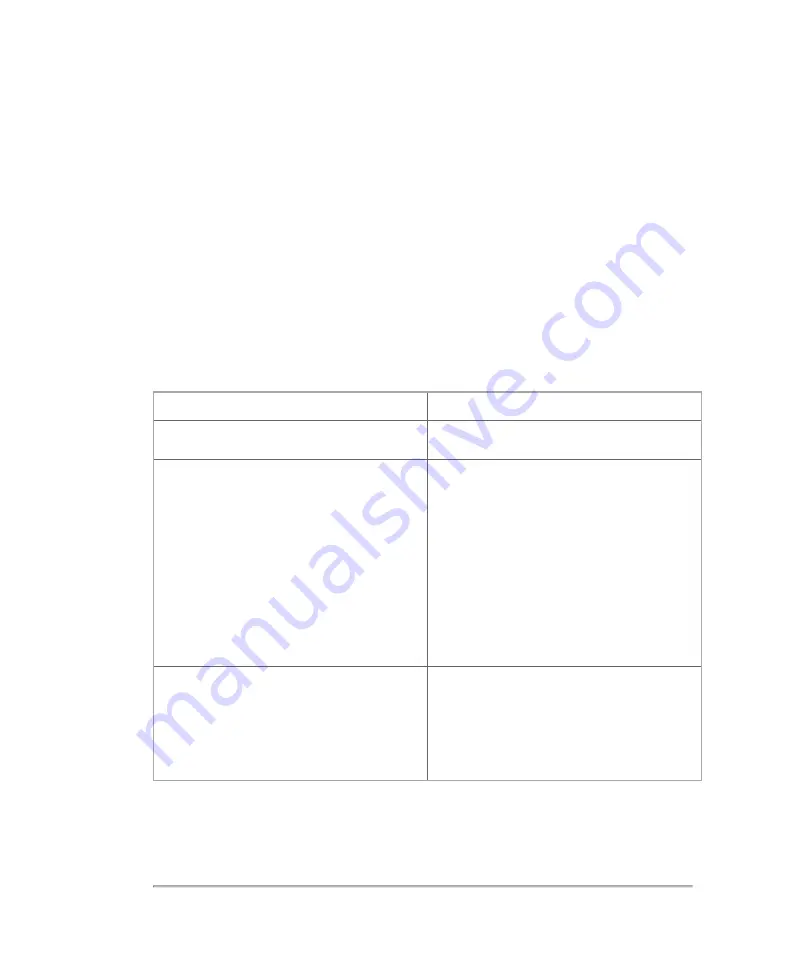
Saving images
You can save images as a frame or a clip. You can also save a frame from a clip.
When you save a frame or clip during live imaging, saving will happen in the
background while the scanning will continue uninterrupted.
In review, when saving a clip using
Save Clip
, the system will always resave the
existing clip, however when saving a frame using
Save Frame
, the system will
always save a new frame.
When the system saves the image, a message will be displayed at the bottom of the
clinical display as follows:
Button
Message
Save Frame
Frame stored
Save Clip (Prospective)
Prospective saving 100* frames
(displayed during the save of a Color or
2D image)
Prospective saving 10* seconds
(displayed during the save of an M-Mode
image)
Clip stored
(displayed when save is
complete)
Save Clip (Retrospective)
Retrospective saving 100* frames - Clip
stored
Retrospective saving 9.73* seconds -
Clip stored
*Quantity of frames length of time displayed is set by the user in clip settings, see
Saving images
269
Содержание VisualSonics Vevo MD
Страница 1: ......
Страница 2: ......
Страница 12: ...12 ...
Страница 27: ...System enclosure with composite safety warning label location highlighted System components 27 ...
Страница 67: ...Contraindications The Vevo MD Imaging System system has no known contraindications Contraindications 67 ...
Страница 69: ...System settings 69 ...
Страница 70: ...70 System settings ...
Страница 77: ...3 Tap DICOM Setup Connectivity 77 ...
Страница 112: ...3 Tap Delete and confirm you want to delete the exam type 4 Tap Done to close the settings page 112 System settings ...
Страница 114: ...4 Type a name for the exam type Note The exam type must have a unique name 5 Tap Done 114 System settings ...
Страница 146: ...2 Tap User Management in the list on the left 146 System settings ...
Страница 164: ...2 Check the Enable Patient Header check box below the user list 3 Tap Done 164 System settings ...
Страница 168: ...Review images screen 1 Next and previous image 2 Scan 3 Export 4 Delete 168 Patient ...
Страница 174: ...3 Tap a text box and fill in the field See Patient form fields on page 170 4 Tap Done 174 Patient ...
Страница 266: ...Note When you enable zoom from inside the color box the whole image is zoomed not just the color box area 266 Scanning ...
Страница 281: ...3 When the move is complete lift your finger to commit the change 4 Save your image Annotations 281 ...
Страница 293: ...4 Tap Save Clip to save the entire clip or tap Save Frame to save a new single frame To add a linear measurement 293 ...
Страница 461: ...zoom while scanning 2D control 226 Color Doppler Mode control 265 Index 461 ...
Страница 462: ...462 Index ...
Страница 463: ...51370 01 1 0 51370 01 ...
















































