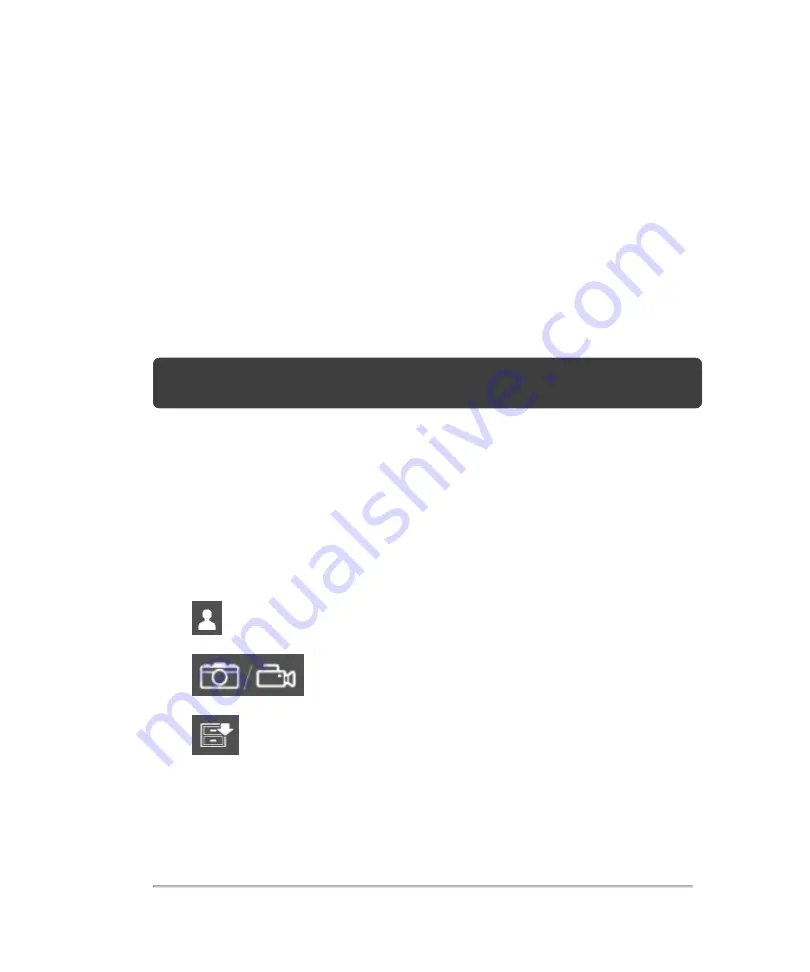
Completed exams
The completed exams list organizes saved images and video clips from patients. You
can review, manage, and export completed patient exams. You can also append
images and video clips to an existing exam.
From the completed exams list, you can also export exams to a USB memory stick,
associate a routing selection with an exam, or archive exams to a DICOM server. For
more information, see
"To connect a USB memory stick for importing or exporting"
"Associating routing selections with exams"
on page 100, and
Note:
From the completed exams list, if there is no open exam and you tap
SCAN
,
the software will automatically start a new exam and begin acquisition in 2D.
Column headings of the completed exams indicate:
l
Name
: Patient name
l
ID
: Patient ID
l
Date/Time
: The date and time of the exam
l
The user who performed the exam
l
The number of images and video clips saved with the exam
l
The archive status of the exam, for more details on the archive status
icons displayed, see
Completed exams
185
Содержание VisualSonics Vevo MD
Страница 1: ......
Страница 2: ......
Страница 12: ...12 ...
Страница 27: ...System enclosure with composite safety warning label location highlighted System components 27 ...
Страница 67: ...Contraindications The Vevo MD Imaging System system has no known contraindications Contraindications 67 ...
Страница 69: ...System settings 69 ...
Страница 70: ...70 System settings ...
Страница 77: ...3 Tap DICOM Setup Connectivity 77 ...
Страница 112: ...3 Tap Delete and confirm you want to delete the exam type 4 Tap Done to close the settings page 112 System settings ...
Страница 114: ...4 Type a name for the exam type Note The exam type must have a unique name 5 Tap Done 114 System settings ...
Страница 146: ...2 Tap User Management in the list on the left 146 System settings ...
Страница 164: ...2 Check the Enable Patient Header check box below the user list 3 Tap Done 164 System settings ...
Страница 168: ...Review images screen 1 Next and previous image 2 Scan 3 Export 4 Delete 168 Patient ...
Страница 174: ...3 Tap a text box and fill in the field See Patient form fields on page 170 4 Tap Done 174 Patient ...
Страница 266: ...Note When you enable zoom from inside the color box the whole image is zoomed not just the color box area 266 Scanning ...
Страница 281: ...3 When the move is complete lift your finger to commit the change 4 Save your image Annotations 281 ...
Страница 293: ...4 Tap Save Clip to save the entire clip or tap Save Frame to save a new single frame To add a linear measurement 293 ...
Страница 461: ...zoom while scanning 2D control 226 Color Doppler Mode control 265 Index 461 ...
Страница 462: ...462 Index ...
Страница 463: ...51370 01 1 0 51370 01 ...
















































