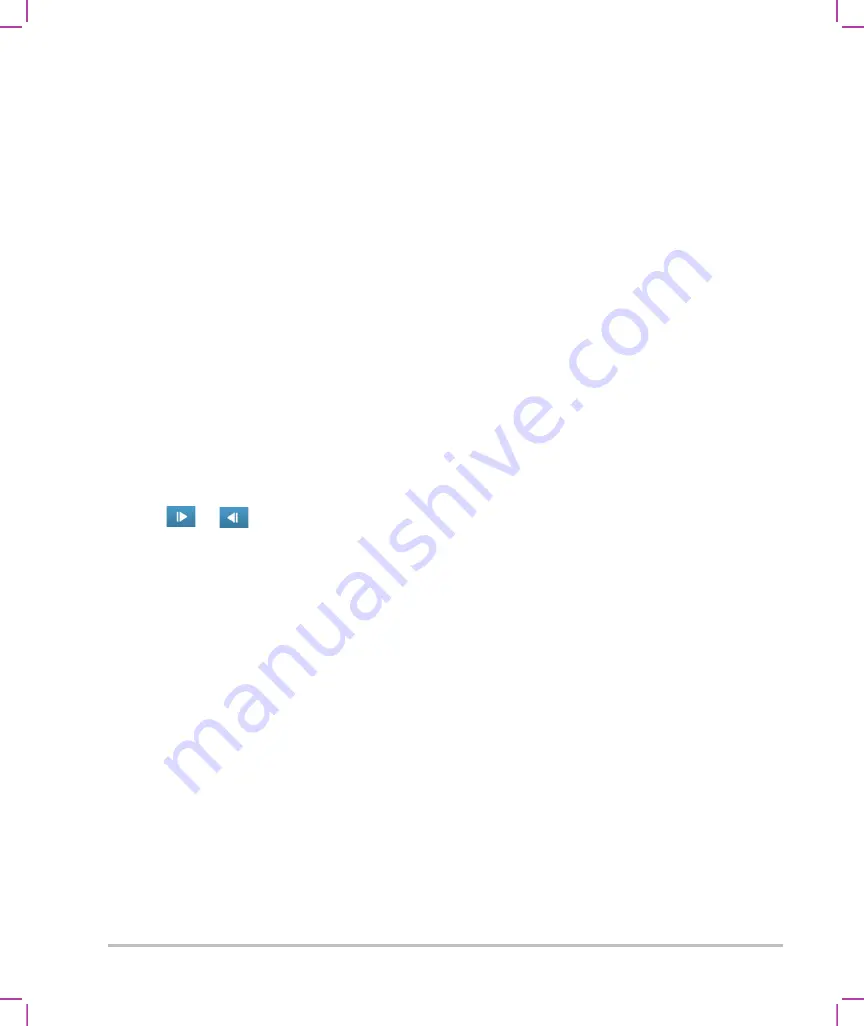
4-6
Imaging
Tap
Update
to switch between the right-hand and left-hand images.
If this control is hidden, tapping
More Controls
displays it.
When you transition to live imaging, the settings are those of the last imaging state.
3
Adjust controls as needed. See
Tap
Dual
again to turn it off.
To view frames in the cine buffer in Dual
You can view independent cine buffers for side-by-side images in Dual.
1
Tap
Dual
. When
Dual
is on, the control is highlighted.
2
Do either of the following to make an image active:
Tap the right-hand or left-hand image.
Tap
Update
to switch between the right-hand and left-hand images.
If this control is hidden, tapping
More Controls
displays it.
3
Tap
FREEZE
.
4
Do any of the following:
Drag the slider. Right moves forward, and left moves backward.
Tap
or
to move forward or backward through frames one at a time.
The current frame number appears on the touch panel. The frame number changes as you move
forward or backward.
Tap the right-hand or left-hand image, or tap
Update
to switch between the right-hand and left-hand
images.
Related topics
Imaging controls
The imaging controls let you adjust the image and related parameters, label, zoom, and more.
For each imaging mode, you can place your favorite and most-used controls in the Controls bar, located on
the right side of the touch panel. You can place controls for the frozen image as well as for the live image.
The remaining controls are still accessible in the
More Controls
window.
Содержание SONOSITE X-PORTE
Страница 1: ...USER GUIDE ...
Страница 75: ...Setting up the system 3 39 ...
Страница 76: ...3 40 Setting up the system ...
Страница 128: ...4 52 Imaging ...
Страница 186: ...5 58 Measurements and calculations ...
Страница 210: ...6 24 Measurement references ...
Страница 234: ...8 16 Cleaning and disinfecting ...
Страница 262: ...9 28 Safety ...
Страница 334: ...10 72 Acoustic output ...
Страница 364: ...B 14 Index printing 5 56 zoom 4 23 ...
Страница 365: ......
Страница 366: ...P14645 05 P14645 05 ...






























