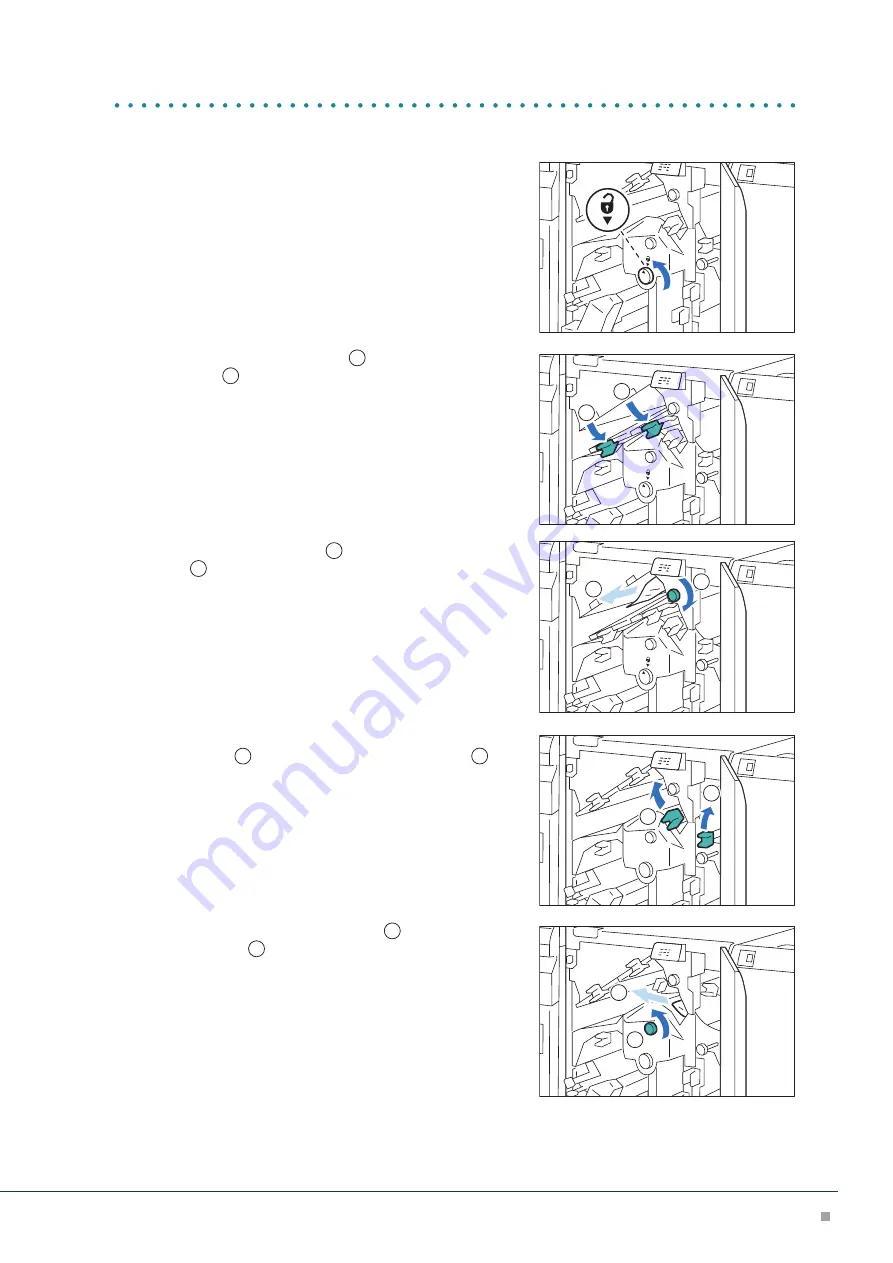
Crease / Two-Sided Trimmer
51
■
When Indicator E2 is Turned on
(1)
Turn knob [2] counterclockwise and align the marks.
(2)
Open lever [1a] downward (
1
) and open lever [1b]
downward (
2
).
(3)
Turn knob [1c] clockwise (
1
) and remove the jammed
paper (
2
).
(4)
Return lever [1a] and lever [1b].
(5)
If you have difficulty in removing the papers, open lever
[1d] upward (
1
) and open lever [2a] to the left (
2
).
(6)
Turn knob [2b] counterclockwise (
1
) and remove the
jammed paper (
2
).
(7)
Return lever [1d] and lever [2a].
1
2
1
2
1
2
1
2
















































