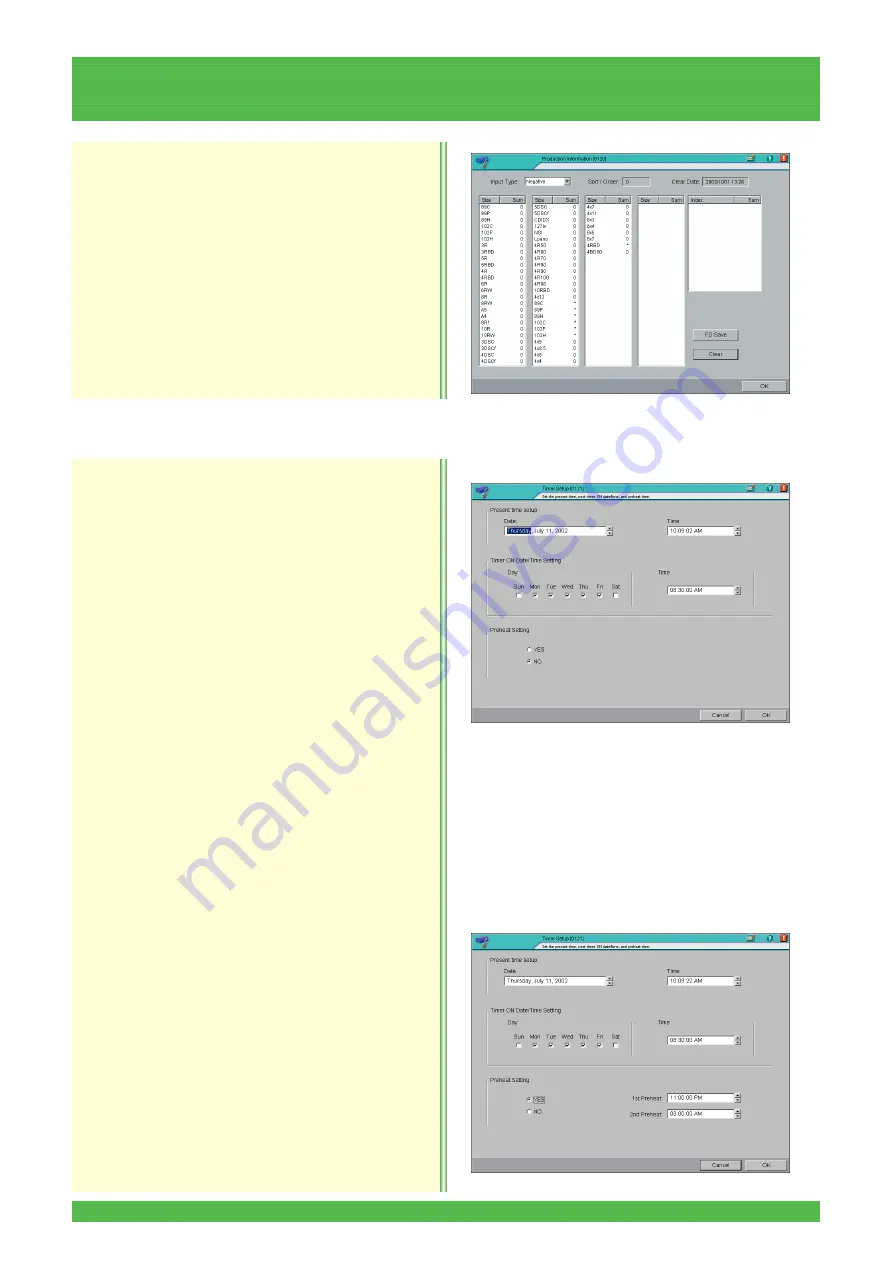
5-8
5.2 System Operation Setup and Check (01)
• The data is cleared and clearing date appears.
5. Click the [OK] button.
• Operation returns to the menu screen.
This procedure sets the present date/time, timer ON
date/time and preheat setup times.
[Selection]
[Setup and Maintenance]
→
[01 System Operation
and Check]
→
[0121 Timer Setup]
1. To update “Present Date/Time”, change the date
and time, and click the [OK] button.
NOTE: • To cancel the update, click the [Cancel] button.
• If the OS uses the 24-hour system, “04 to 09”
and “14 to 19” cannot be entered directly. Use
the spin buttons to enter these hours.
2. To change the timer date and time, enter a
“checkmark” in the day of the week boxes and
enter the time in the “Timer ON Date/Time
Setting” box.
3. Set the preheat timer by performing the following
steps, if necessary.
IMPORTANT:
The ON time for a nighttime preheating operation
must not overlap with the ON time of the weekly
timer since nighttime preheating takes priority and
shuts down all power when it is set OFF.
If, for instance, the calendar timer is set to 5:00AM
and nighttime preheating is turned ON at 3:30AM,
all the power will be shut down two hours later at
5:30AM.
NOTE: Nighttime preheating is usually conducted when
the room temperature drops below 10°C (50°F)
at night and the temprature is not controlled for
8 or more hours.
5.2.4
Timer Setup (0121)






























