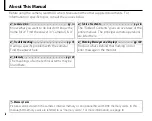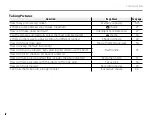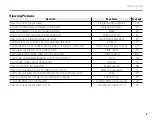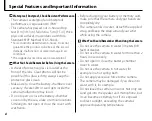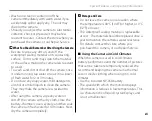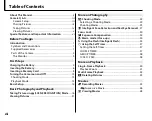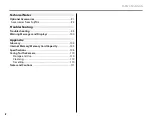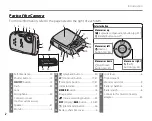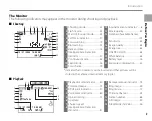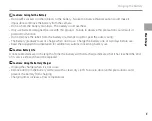Before You Begin
First Steps
Basic Photography and Playback
More on Photography
More on Playback
Movies
Connections
Menus
Technical Notes
Troubleshooting
Appendix
Owner’s Manual
Thank you for your purchase of this product. This manual
describes how to use your FUJIFILM FinePix XP10 series digital
camera and the supplied software. Be sure that you have
read and understood its contents before using the camera.
YF00627-122
EN
DIGITAL CAMERA
FINEPIX XP10 series
For information on related products, visit our website at
http://www.fujifilm.com/products/digital_cameras/index html