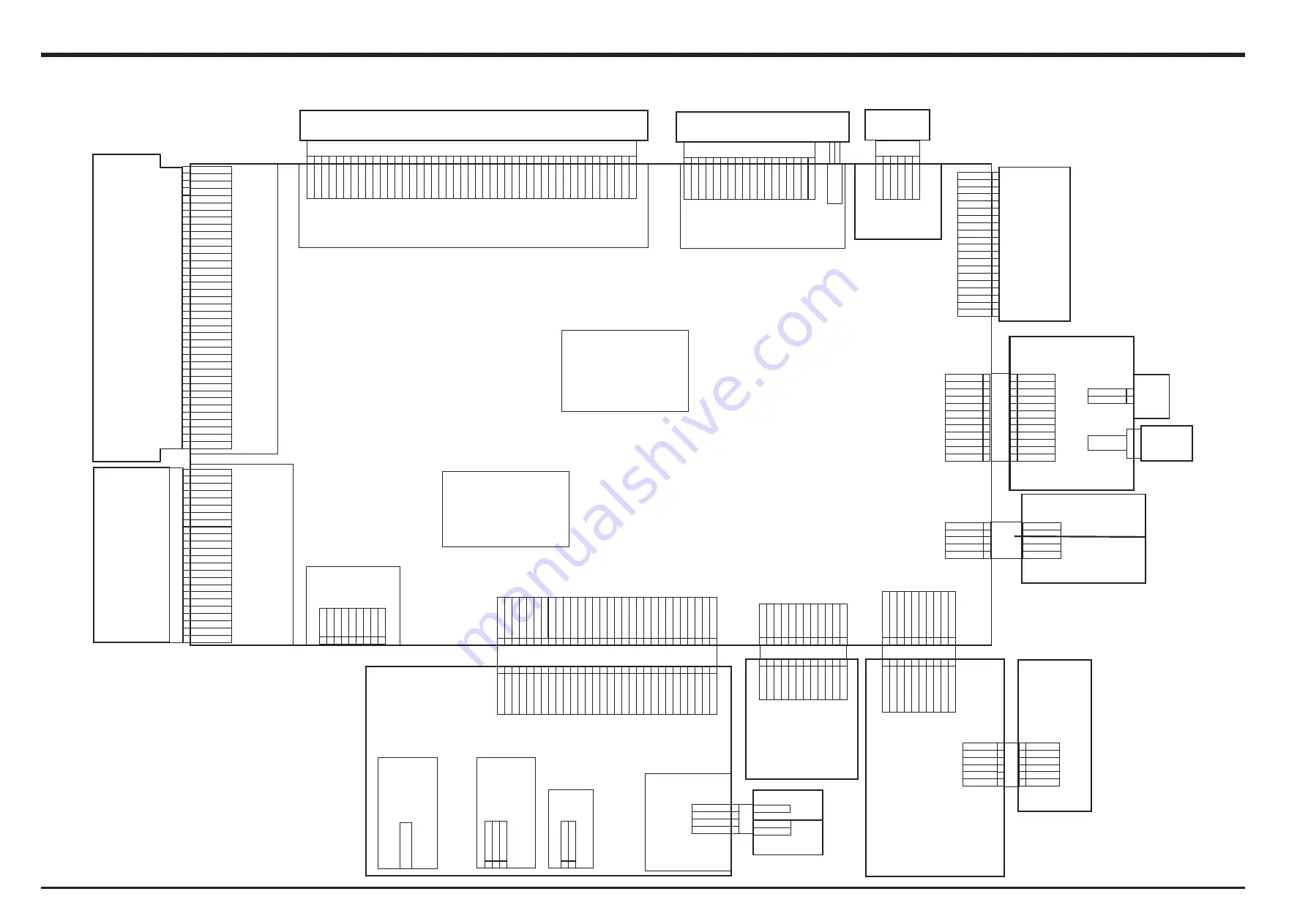
3-4
3. Schematics
FinePix S6000fd/S6500fd Service Manual
3-5. Overall connection Diagram
2
H
4
H
3
H
5
H
6
H
8
H
7
H
D
N
G
D
N
G
D
N
G
D
F
O
D
N
G
D
N
G
D
N
G
M
L
8
V
7
V
6
V
5
V
B
4
V
A
4
V
B
3
V
CCD_FPC
CAM BL
K
FGB
1
80-1391
501628-3991
A
3
V
B
2
V
1
H
S
R
D
N
G
A
2
V
D
N
G
1
2
3
4
5
6
7
8
0
1
9
1
1
2
1
3
1
4
1
5
1
6
1
7
1
8
1
0
2
9
1
2
2
1
2
3
2
4
2
5
2
7
2
6
2
9
2
8
2
1
0
1
0
-
4
6
1
B
G
F
N
S
F
L
B
T
-
B
G
-
2
M
S
R
-
Z
L
F
0
1
C
C
I
M
K
C
O
L
B
_
O
I
D
U
A
1
2
0
0
-
2
6
1
A
G
F
D
N
G
1
2
3
4
5
6
7
8
0
1
9
1
1
2
1
3
1
4
1
5
1
6
1
7
1
8
1
0
2
9
1
D
R
A
C
B
/
R
E
R
E
C
E
L
C
A E
L
E
W
P
W
D
N
G
0
D
1
D
2
D
3
D
4
D
5
D
6
D
7
D
C
C
V
C
C
V
XD_CARD_CN
FGY
0
88-0201
T
I
N
U
F
V
E
K
L
B
F
V
E
EVF FPC
AF LED
8
1
7
1
6
1
5
1
4
1
3
1
2
1
1
1
9
0
1
8 7 6 5 4 3 2 1
STH
VSS
CKH2
CKH2
VDD
CSH
G
R
B
DSG
DSD
VBB
CSV
ENB
STV
CKV1
COM
N.
C
1
8
1
0
-
2
6
1
B
G
F
N
S
F
L
B
T
-
B
G
-
2
M
S
-
T
L
F
8
1
EVF
BL
1
2
0
0
-
4
6
1
A
G
F
S
S
R
S
_
B
2
0
M
S
C
P
F
D
C
L
1 2 3 4 5 6 7 8
0
1
9
1
1
2
1
3
1
4
1
5
1
6
1
7
1
8
1
0
2
9
1
1
2
2
2
VCOM
D0
7
D0
6
D0
5
D0
4
D0
3
D0
2
D0
1
D0
0
CS
DI
SCK
VSYNC
HSYNC
CL
K
VSS
VSS
PCB
VBC
VSREF
COMDC
VDD
T
I
N
U
D
C
L
K
L
B
D
C
L
1
5
4
0
-
7
6
1
B
G
F
B
1
1
R
-
A
5
4
-
A
2
1
F
F
A
V_
JACK
FZ04722-
1
00
HSJ1660-
0
19575
K
L
B
O
E
D
I
V
K
L
B
N
O
R
E
W
O
P
B
W
P
N
I
A
M
K
L
B
S
S
E
C
O
R
P
5
4
3
HARNESS
F
G
A164-
0051
SM05B-
SRSS-
T
B
2
1
B
W
P
_
W
S
F
E
D
_
P
O
P
T
D
N
G
D
N
G
-
R
E
G
M
U
L
P
+
R
E
G
M
U
L
P
N
C
C
D
T
T
A
B
FZ04171-
1
00
HEC3654-
012010
N
C
_
B
S
U
0
0
1
-
4
4
7
5
0
Z
F
F
D
S
1
7
G
-
M
A
C
B
W
P
W
S
R
1
2
3
4
1
2
3
4
5
6
PSW
F
F
F
G
B162-
0061
6F
LT
-S
M2-
G
B-
T
B
LF
SN
3 4 5 6 7 8
C
F
F
W
S
R
1
2
1
0
-
5
6
1
B
G
F
N
S
F
L
B
T
-
B
G
-
1
M
S
-
J
H
F
2
1
2
1
0
1
9 8 7
5
6
C
F
F
W
S
K
W
S
K
B
W
P
3
4
1 2 3 4 5 6 7 8
0
1
9
1
1
2
1
3
1
4
1
5
1
6
1
7
1
8
1
0
2
9
1
1 2 3 4 5 6 7 8
0
1
9
1
1
2
1
3
1
4
1
5
1
6
1
7
1
8
1
0
2
9
1
GND
GND
GND
VBS
GND
GND
A
V
_
DET
A
V_
O
U
T
IG
BT_G
D
R
GND
BSTSEC
GND
BSTVS
GND
BSTG
D
R
GND
BSTVD
GND
GND
GND
B
I
0
2
9
1
8
1
7
1
6
1
5
1
4
1
3
1
1
1
2
1
0
1
9
8
7
6
5
4
3
1
2
B
/
I
V
3
.
3
1
E
J
P
F
1
C
J
P
F
2
E
J
P
F
2
C
J
P
F
A
F
B
F
A
/
F
B
/
F
V
3
.
3
1
C
I
P
F
1
E
I
P
F
5
2
N
E
T
O
M
4
2
N
E
T
O
M
3
2
N
E
T
O
M
2
2
N
E
T
O
M
1
2
N
E
T
O
M
D
N
G
MOTOR
F
P
C
LENS UNIT
MOTOR BLK
X
E
01138
24FK
Z-S
M
1-1-TB
STRB BLK
B
W
P
B
R
T
S
W
S
M
B
W
P
2 1
5
6
GND
GND
GND
VBS
GND
GND
AV_
D
ET
AV_
O
UT
IG
BT_G
D
R
GND
BSTSEC
GND
BSTVS
GND
BSTG
D
R
GND
BSTVD
GND
GND
GND
1 2 3 4 5 6 7 8
0
1
9
6
5
4
3
2
1
LE
D
A
F
C
LE
D
A
F
C
LE
D
A
F
A
LE
D
A
F
A
LE
D
A
F
A
LE
D
A
F
C
2
1
+
R
E
K
A
E
P
S
SPEAKER-
1
2
+
E
X
3
4
-
E
X
C
R
E
G
G
I
R
T
STRB PWB
XE
1 2 3 4 5 6 7 8 9
V_
BUS
D-
D+
ID
GND
FRAM
E
FRAM
E
FRAM
E
FRAM
E
1 2
UNREG
A
DP_
D
ET
FGB165-0061
6FHJ-SM1-GB-TBLFSN
AF LED BLK
FGA173-0041
S04B-PASK-2(LF)(SN)
VDD2
C1
P
3
2
4
2
R
E
G
G
I
R
T
+
E
X
-
E
X
2
UNREG_
G
N
1 2
UNREG_
BAT
UNREG_
G
N
CG
P4702-
0101F
F
G
A169-
0021
1
0
3
0
-
8
8
1
C
G
F
0
5
9
Y
0
3
-
S
1
3
8
9
1
2
1
0
-
5
6
1
B
G
F
N
S
F
L
B
T
-
B
G
-
1
M
S
-
J
H
F
2
1
1
0
1
0
-
4
6
1
B
G
F
N
S
F
L
B
T
-
B
G
-
2
M
S
R
-
Z
L
F
0
1
2
2
0
0
-
2
6
1
A
G
F
1
0
3
0
-
9
8
1
C
G
F
0
0
9
Y
0
3
-
B
2
4
8
9
D
N
G
T
U
O
D
C
C
T
U
O
D
C
C
V
6
1
1
3
0
3
3
3
2
3
V
6
1
V
6
1
5
3
4
3
GND
MODE
_
D
IA
L
GND
GND
GND
O
K
/BAKC/
F_
S
W
FDI
_S
W
RL
DU_
S
W
AD
_3.3V
GND
1
1
2
1
0
1
9
0
1
9 8 7 6 5
1
1
2
1
2 1
3
4
S1
_
S
W
S2
_
S
W
CAM
_
SW
EV3
PW_
S
W
GND
GND
GND
+ -
GND
DRIVE
D
_3.3V
E
D
_
P
O
P
T
D
N
G
D
N
G
-
R
E
G
M
U
L
P
+
R
E
G
M
U
L
P
S1
_
S
W
S2
_
S
W
CAM
_
SW
EV3
PW_
S
W
GND
GND
GND
+ -
GND
DRIVE
D
_3.3V
GND
MODE
_
D
IA
L
GND
GND
GND
OK
/B
A
K
C
/F
_S
W
FDI
_S
W
RL
DU_
S
W
A
D
_3.3V
GND
D
N
G
D
N
G
A
V
3
.
3
D
D
N
G
L
A
I
D
_
E
D
O
M
D
N
G
F
G
B163-
0061
6F
LZ
-S
M2-
G
B-
T
B
LF
SN
D
N
G
D
N
G
A
V
3
.
3
D
D
N
G
L
A
I
D
_
E
D
O
M
D
N
G
1
2
2
2
3
2
4
2
5
2
6
2
7
2
8
2
0
3
9
2
UNREG
UNREG
UNREG
UNREG
UNREG
UNREG
UNREG
UNREG
UNREG
UNREG
1
2
2
2
3
2
4
2
5
2
6
2
7
2
8
2
0
3
9
2
UNREG
UNREG
UNREG
UNREG
UNREG
UNREG
UNREG
UNREG
UNREG
UNREG
B
1
V
A
1
V
V
8
-
V
8
-
6
3
8
3
7
3
9
3
1
R
E
T
T
U
H
S
4
2
3
2
2
2
1
2
2
R
E
T
T
U
H
S
I A
/
I A
5
2
6
2
7
2
8
2
9
2
0
3
1
3
2
3
4
3
3
3
5
3
6
3
7
3
8
3
9
3
0
4
1
4
2
4
4
4
3
4
5
4
C1
M
C2
M
C2
P
VDD
COM
O
UT
VVCO
M
VSS
VSS
C3
M
C3
P
C4
M
C4
P
VDD3
C5
M
C5
P
VG
H
C6
P
C6
M
VG
L
FB
BL
VCC
PLUMGER_UNIT
5
4
3
2
1
2
F
A
C
M
D
N
G
1
F
A
C
M
-
R
E
K
A
E
P
S
+
R
E
K
A
E
P
S
0
1
9
8
7
6
D
N
G
C
I
M
I
F
C
I
M
L
D
N
G
N
F
I
U
F
A
P
D
N
G
2
1
1
1
D
N
G
C
I
M
+
C
I
M
8
9
0
1
1
1
2
1
2
F
A
C
M
D
N
G
1
F
A
C
M
-
R
E
K
A
E
P
S
+
R
E
K
A
E
P
S
3
4
5
6
7
D
N
G
C
I
M
I
F
C
I
M
L
D
N
G
N
F
I
U
F
A
P
D
N
G
1
2
D
N
G
C
I
M
+
C
I
M
B
W
P
_
W
S
S
FGB
165-0121
12FH
J-S
M
1-GB
-TB
L
FS
N
FGB
165-0121
12FH
J-S
M
1-GB
-TB
L
FS
N
SSW_
F
F
C
SPEAKER
UNIT
MIC_UNIT
Содержание FinePix FinePix S6500fd
Страница 8: ...8 FinePix S6000fd S6500fd Service Manual MEMO...
Страница 28: ...2 14 2 Disassembly FinePix S6000fd S6500fd Service Manual MEMO...
Страница 33: ...3 5 3 Schematics FinePix S6000fd S6500fd Service Manual 3 6 Circuit Diagrams 3 6 1 AV BLOCK...
Страница 34: ...3 6 3 Schematics FinePix S6000fd S6500fd Service Manual 3 6 2 CAMERA BLOCK...
Страница 35: ...3 7 3 Schematics FinePix S6000fd S6500fd Service Manual 3 6 3 DCDC BLOCK...
Страница 36: ...3 8 3 Schematics FinePix S6000fd S6500fd Service Manual 3 6 4 EVF BLOCK...
Страница 37: ...3 9 3 Schematics FinePix S6000fd S6500fd Service Manual 3 6 5 FDI BLOCK...
Страница 38: ...3 10 3 Schematics FinePix S6000fd S6500fd Service Manual 3 6 6 FLASH JACK BLOCK...
Страница 39: ...3 11 3 Schematics FinePix S6000fd S6500fd Service Manual 3 6 7 KEY BLOCK...
Страница 40: ...3 12 3 Schematics FinePix S6000fd S6500fd Service Manual 3 6 8 KSW BLOCK...
Страница 41: ...3 13 3 Schematics FinePix S6000fd S6500fd Service Manual 3 6 9 LCD BLOCK...
Страница 42: ...3 14 3 Schematics FinePix S6000fd S6500fd Service Manual 3 6 10 MOTOR BLOCK...
Страница 43: ...3 15 3 Schematics FinePix S6000fd S6500fd Service Manual 3 6 11 PMAN BLOCK...
Страница 44: ...3 16 3 Schematics FinePix S6000fd S6500fd Service Manual 3 6 12 PROCESS BLOCK IO...
Страница 45: ...3 17 3 Schematics FinePix S6000fd S6500fd Service Manual 3 6 13 PROCESS BLOCK PW...
Страница 46: ...3 18 3 Schematics FinePix S6000fd S6500fd Service Manual 3 6 14 PROCESS BLOCK SYS...
Страница 47: ...3 19 3 Schematics FinePix S6000fd S6500fd Service Manual 3 6 15 AF LED BLOCK 3 6 16 CCD FPC BLOCK...
Страница 48: ...3 20 3 Schematics FinePix S6000fd S6500fd Service Manual 3 6 17 CN BLOCK 3 6 18 FSW BLOCK...
Страница 49: ...3 21 3 Schematics FinePix S6000fd S6500fd Service Manual 3 6 19 EMI BLOCK...
Страница 50: ...3 22 3 Schematics FinePix S6000fd S6500fd Service Manual 3 6 20 LCD DATA 7 BLOCK...
Страница 51: ...3 23 3 Schematics FinePix S6000fd S6500fd Service Manual 3 6 21 MEDIA BLOCK 3 6 22 MSW BLOCK...
Страница 52: ...3 24 3 Schematics FinePix S6000fd S6500fd Service Manual 3 6 23 PLUNGER BLOCK 3 6 24 USB BLOCK...
Страница 53: ...3 25 3 Schematics FinePix S6000fd S6500fd Service Manual 3 6 25 RSW BLOCK 3 6 26 XE BLOCK...
Страница 54: ...3 26 3 Schematics FinePix S6000fd S6500fd Service Manual 3 6 27 SSW BLOCK...
Страница 56: ...3 28 3 Schematics FinePix S6000fd S6500fd Service Manual 3 7 2 KSW PWB ASSY 1 F E D C B A 2 3 4...
Страница 57: ...3 29 3 Schematics FinePix S6000fd S6500fd Service Manual 3 7 3 MSW PWB ASSY 1 F E D C B A 2 3 4...
Страница 58: ...3 30 3 Schematics FinePix S6000fd S6500fd Service Manual 3 7 4 RSW PWB ASSY 1 F E D C B A 2 3 4...
Страница 59: ...3 31 3 Schematics FinePix S6000fd S6500fd Service Manual 3 7 5 SSW PWB ASSY 1 F E D C B A 2 3 4...
Страница 60: ...3 32 3 Schematics FinePix S6000fd S6500fd Service Manual 3 7 6 XE PWB ASSY 1 F E D C B A 2 3 4...
Страница 61: ...3 33 3 Schematics FinePix S6000fd S6500fd Service Manual 3 7 7 FLASH PWB ASSY 1 F E D C B A 2 3 4 5 6 7 8 9...
Страница 62: ...3 34 3 Schematics FinePix S6000fd S6500fd Service Manual 3 7 8 MAIN PWB ASSY 1 F E D C B A 2 3 4 5 6 7 8 9...
Страница 112: ...4 50 4 Adjustments FinePix S6000fd S6500fd Service Manual MEMO...
Страница 134: ...6 16 6 Parts List FinePix S6000fd S6500fd Service Manual MEMO...
Страница 136: ...6 18 6 Parts List FinePix S6000fd S6500fd Service Manual MEMO...
Страница 138: ...26 30 Nishiazabu 2 chome Minato ku Tokyo 106 8620 Japan FUJI PHOTO FILM CO LTD...
















































