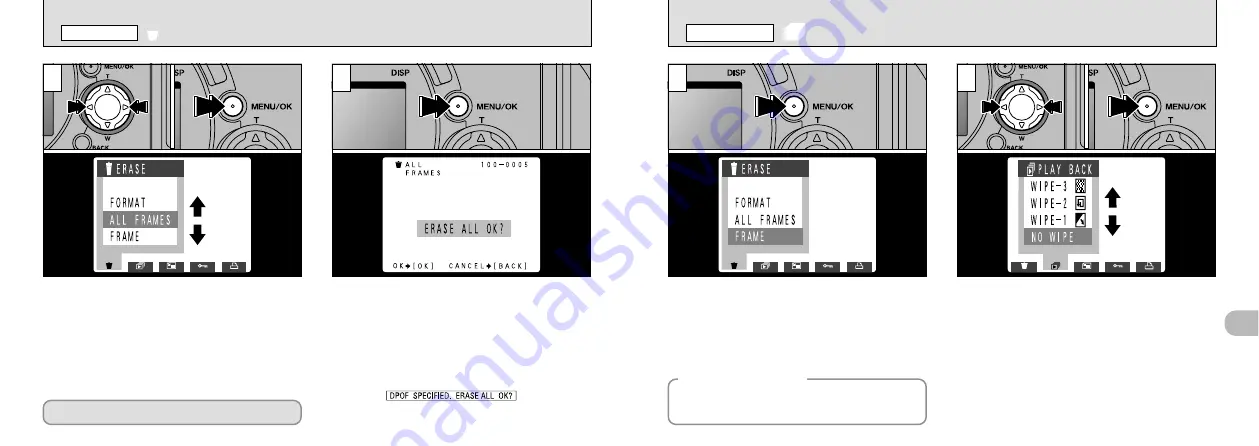
79
4
78
➀
Press “
d
” or “
c
” to select “
c
ERASE”.
➁
Use the “
a
” and “
b
” buttons to select
“FRAME”, “ALL FRAMES” or “FORMAT”.
➂
Press the “MENU/OK” button.
2
3
A confirmation screen appears.
If you are erasing all the frames, or formatting
the card, press the “MENU/OK” button to proceed.
If you are erasing one frame, use the “
d
” and
“
c
” buttons to select the frame and then press
the “MENU/OK” button.
1
Press the “MENU/OK” button to display the
menu on the monitor.
●
!
The Auto Power Off function does not operate during
playback.
●
!
Movie playback begins automatically. When
playback ends, the next frame appears.
➀
Press “
d
” or “
c
” to select “
N
PLAYBACK”.
➁
Use the “
a
” and “
b
” buttons to select one of
the 3 display methods (wipes).
➂
Press the “MENU/OK” button. The image
frames are automatically advanced and
played back.
●
!
If you press the “DISP” button once during playback,
“
N
” and the playback frame number are displayed
on the monitor.
●
!
To interrupt “
N
PLAYBACK”, press the “BACK” button.
2
●
➀
●
➁
●
➂
●
!
To cancel “
c
ERASE”, press the “BACK” button.
●
!
If the “
” message is
displayed, DPOF is specified. When you press the
“MENU/OK” button, the image is erased.
Formatting erases all the data.
N
PLAYBACK (AUTOMATIC PLAYBACK)
PLAYBACK MENU
◆
Display Method
◆
WIPE1
z
… Oblique
WIPE2
{
… Swirl
WIPE3
L
… Mosaic
NO WIPE
●
➀
●
➁
●
➂
c
ERASING SINGLE
•
ALL FRAMES/FORMATTING
PLAYBACK MENU






























