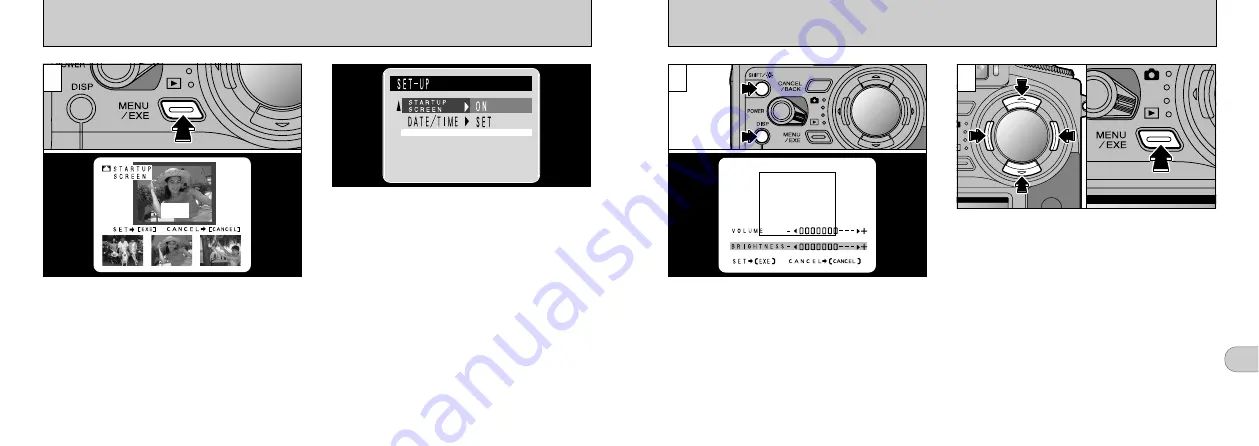
5
99
ADJUSTING THE LCD MONITOR BRIGHTNESS AND THE SPEAKER VOLUME
➀
If you hold down the “SHIFT/
r
” button
➁
and
press the “DISP” button, the “adjustment bar” is
displayed.
●
Adjusting the BRIGHTNESS
You can only adjust the brightness when the Mode
switch is set to either
“
0
” or “
1
”
. However, when
the Mode switch is set to
“
0
”
, the brightness cannot
be adjusted if the Mode dial is set to
“
2
”
.
●
Adjusting the VOLUME
The speaker volume can only be adjusted when the
Mode switch is set to
“
1
”
and a movie file is
selected.
➀
Press “
d
” and “
c
” on the 4-direction button to
adjust the LCD monitor brightness or the
speaker volume. Use “
a
” and “
b
” on the 4-
direction button to switch between brightness
and volume.
➁
Press the “MENU/EXE” button to
confirm the setting.
2
1
●
!
If movie playback is in progress, playback is paused.
●
!
The settings cannot be changed if the LCD monitor
is switched off.
●
!
To exit this procedure without changing the settings,
press the “CANCEL/BACK” button.
●
➀
●
➁
●
➀
●
➁
98
A registration confirmation screen appears. To
register the current selection, press the
“MENU/EXE” button.
●
!
When a new image is registered, the previously
registered image is erased.
●
!
The quality of the displayed startup screen differs
from that of the original image.
If you set “STARTUP SCREEN” in the SET
-
UP
menu to ON, the registered image is displayed
when you switch the camera on.
3
S E T ?
STARTUP SCREEN














































