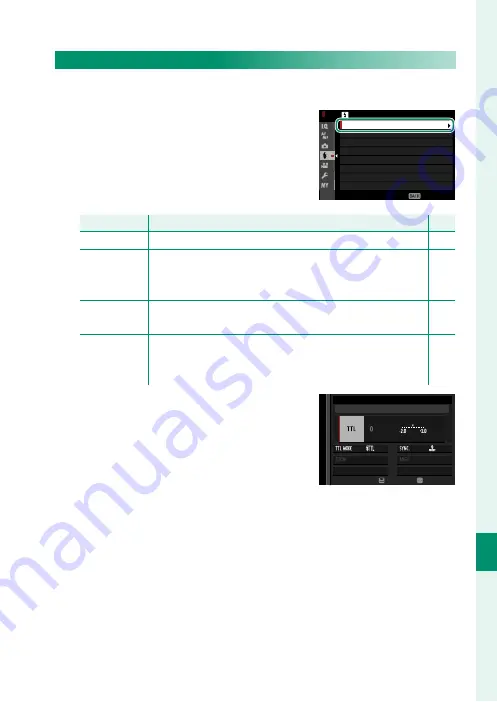
265
P
eripherals and Optional
A
c
c
essories
10
External Flash Units
Using an External Flash
1
Connect the unit to the camera.
2
In shooting mode, select
FLASH
FUNCTION SETTING
in the
F
(
FLASH
SETTING
) menu tab. The options
available vary with the fl ash unit.
FLASH SETTING
RED EYE REMOVAL
TTL-LOCK MODE
FLASH FUNCTION SETTING
LED LIGHT SETTING
COMMANDER SETTING
CH SETTING
EXIT
Menu
Menu
Description
Description
P
P
Built-In Flash
Displayed when the built-in fl ash is raised.
SYNC
TERMINAL
Sync terminal options will be displayed if the built-in fl ash
is lowered and either no fl ash unit, or an incompatible
fl ash unit, is mounted on the hot shoe.
SHOE MOUNT
FLASH
Displayed when an optional fl ash unit other than the
EF-X8 is mounted on the hot shoe and turned on.
COMMANDER
(OPTICAL)
Displayed if an optional fl ash unit functioning as a com-
mander for Fujifi lm optical wireless remote fl ash control is
connected and turned on.
3
Highlight items using the focus stick
(focus lever) and rotate the rear com-
mand dial to change the highlighted
setting.
ADJUST
END
Built-In Flash
MODE
4
Press
DISP/BACK
to put the changes into eff ect.
Содержание FF200001
Страница 1: ...FF200001 Owner s Manual BL00005078 201 EN ...
Страница 25: ...1 Before You Begin ...
Страница 50: ...26 MEMO ...
Страница 51: ...27 First Steps ...
Страница 64: ...40 MEMO ...
Страница 65: ...41 Basic Photography and Playback ...
Страница 70: ...46 MEMO ...
Страница 71: ...47 Movie Recording and Playback ...
Страница 78: ...54 MEMO ...
Страница 79: ...55 Taking Photographs ...
Страница 129: ...105 The Shooting Menus ...
Страница 203: ...179 Playback and the Playback Menu ...
Страница 228: ...204 MEMO ...
Страница 229: ...205 The Setup Menus ...
Страница 264: ...240 MEMO ...
Страница 265: ...241 Shortcuts ...
Страница 281: ...257 Peripherals and Optional Accessories ...
Страница 298: ...274 MEMO ...
Страница 299: ...275 Connections ...
Страница 315: ...291 Technical Notes ...
Страница 352: ...328 MEMO ...
Страница 353: ...329 MEMO ...
Страница 354: ...7 3 AKASAKA 9 CHOME MINATO KU TOKYO 107 0052 JAPAN https fujifilm x com ...
















































