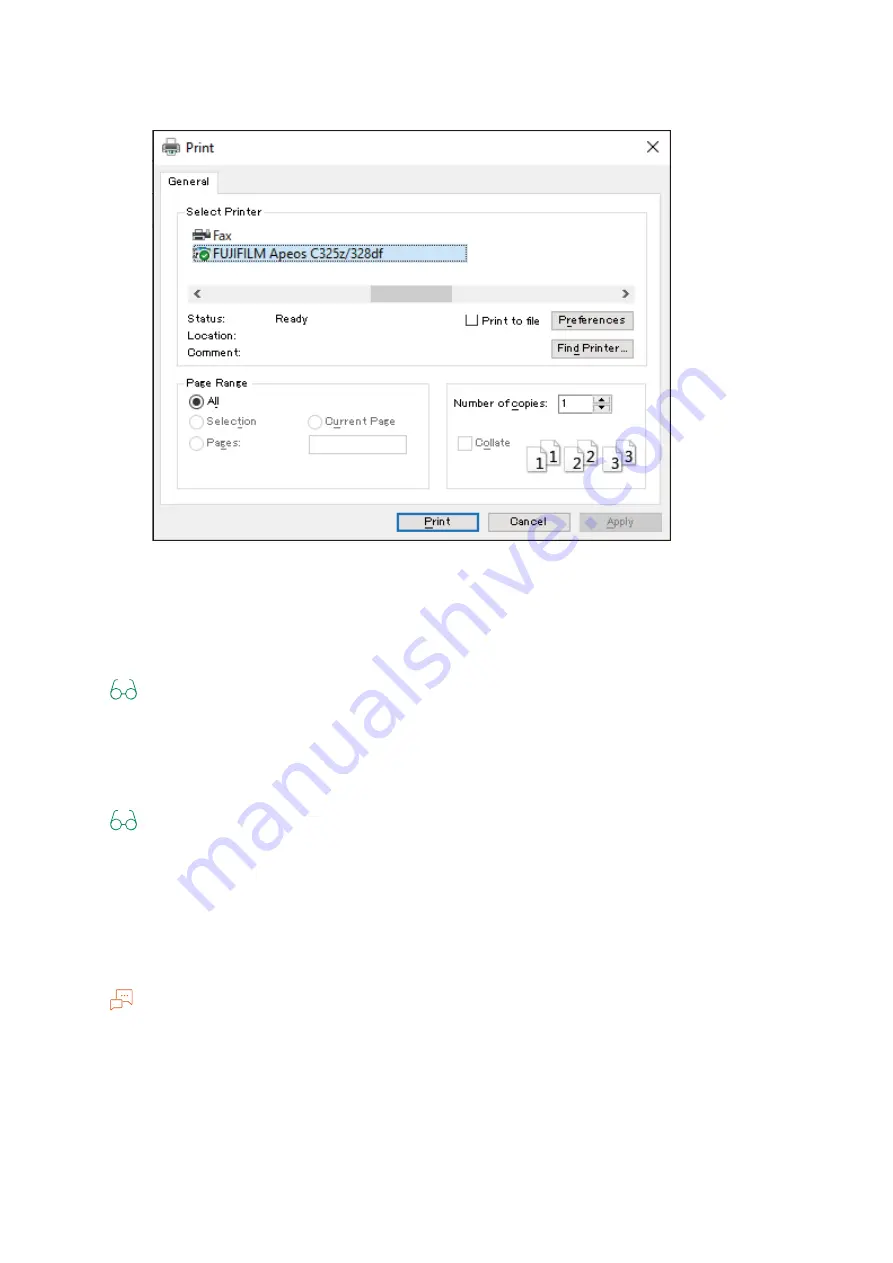
106
7 Fax
3.
Select the machine, and click on [Preferences].
4.
Under the [Paper/Output] tab, select [Fax] from [Job Type].
5.
Select the [Fax] tab.
6.
Specify the fax transmission settings.
Refer
For details about the settings, see the help of the PCL or fax driver.
7.
Click on [OK], close the [Printing Preferences] dialog box, and click on [Print].
8.
Specify the destination.
Refer
For details about how to specify the destination, see the help of the PCL or fax driver.
9.
Click on [Start Sending].
For Mac
You can send faxes from a computer using the AirPrint feature.
Note
When sending fax with a Mac, log in to Internet Services as the Administrator and click on [Network] in
the upper part of the screen. From [Mobile Printing], select [AirPrint], then make sure that the checkbox
for [Enable] is selected. When the machine and a Mac are connected via USB, select the checkbox for
[AirPrint]>[USB Connection]. For details, refer to Internet Services Help.
1.
From the [Apple] menu, open [System Preferences], and click on [Printers & Scanners].
2.
When the machine and a Mac are connected via WiFi or Ethernet, click on [+].






























