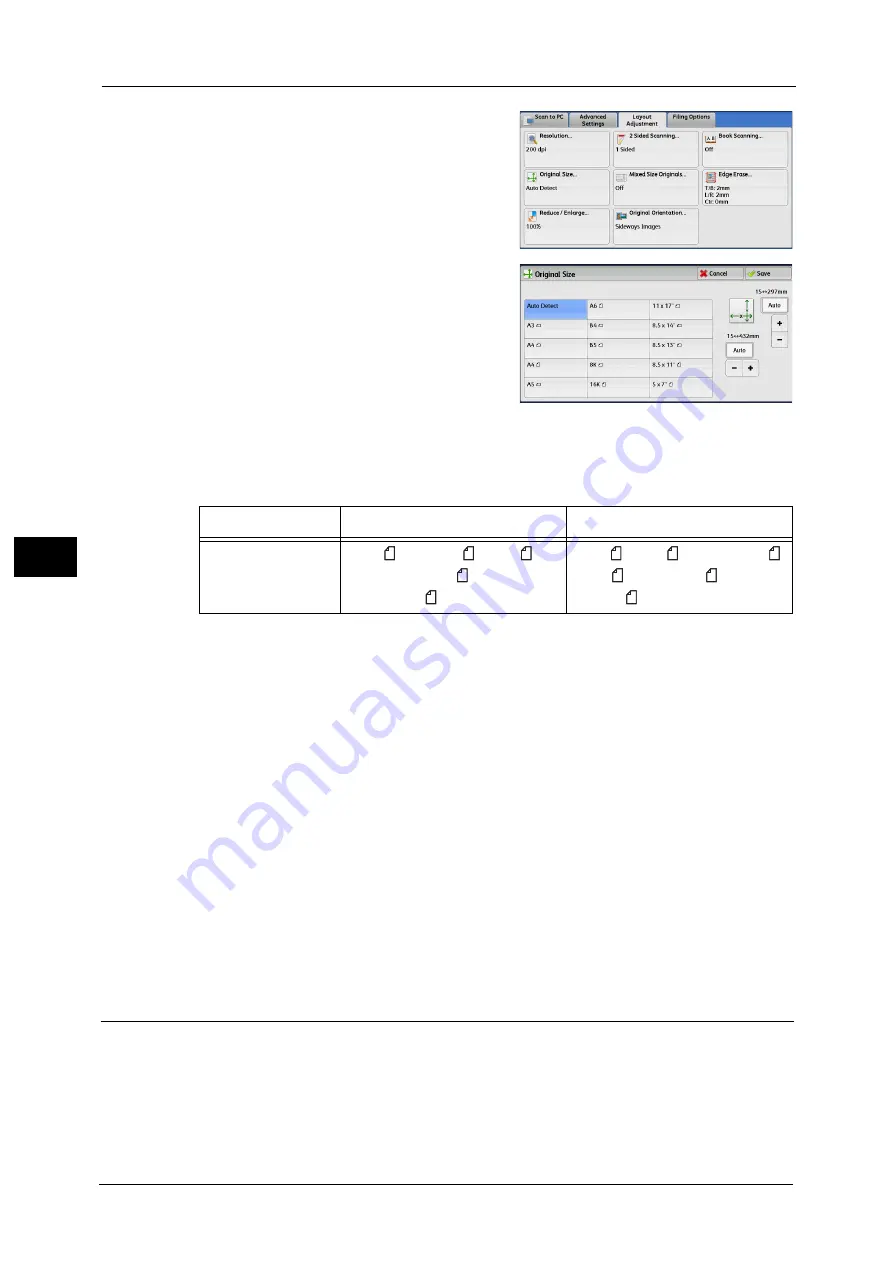
5 Scan
292
Sca
n
5
1
Select [Original Size].
2
Select any option.
When you select a non-standard size, specify
values for the X and Y directions.
Auto Detect
Detects the document size automatically. The following table shows the document sizes
that can be detected automatically.
Note
•
If the document size cannot be detected automatically, a screen to enter the document size
appears.
The standard document sizes that can be detected automatically depend on [Paper Size Settings] in the System
Administration mode. For information on [Paper Size Settings], refer to "Paper Size Settings" (P.447).
Standard Size
Allows you to select from preset sizes.
Variable Size
Allows you to enter the desired scan size when scanning a non-standard size document or
when scanning at a size different from the original document size. You can specify a value
in the range from 15 to 432 mm for the scan width (X), and a value in the range from 15 to
297 mm for the scan length (Y), in 1 mm increments. The scales attached on the upper and
left edges of the document glass are helpful for you to specify values.
Note
•
When [MRC High Compression] is set [On] for PDF, DocuWorks, and XPS
*
files on the [File Format]
screen, or when the [Specific Color] check box is selected, the variable ranges are 50 to 432 mm for
the scan width (X) and 50 to 297 mm for the scan length (Y), in 1 mm increments.
* : XPS stands for XML Paper Specification.
Mixed Size Originals (Scanning Different Size Documents Simultaneously)
You can scan documents of various sizes simultaneously of the corresponding sizes or of one
selected size. To use this feature, load the documents in the document feeder.
Important •
When you select [Color] in [Color Scanning], and [2 Sided] in [2 Sided Scanning], set [Resolution] to
[400dpi] or lower.
•
When you select [2 Sided] in [2 Sided Scanning] to scan A3 documents, set [Resolution] to [400 dpi]
or lower. Selecting [600 dpi] will cause an error message to be displayed.
Document feeder
Document glass
Auto-detectable
Document Size
B5, B5 , B4, A5, A5 , A4, A4 , A3,
8.5 x 11", 8.5 x 11" ,
11 x 17", 16K , 8K
B6, B6 , B5, B5 , B4, A6, A5, A5 ,
A4, A4 , A3, 8.5 x 11" , 11 x 17",
16K, 16K , 8K
Содержание Versant 80 Press
Страница 1: ...User Guide Versant 80 Press ...
Страница 18: ...18 Index 1007 ...
Страница 159: ...Image Quality 159 Copy 4 2 Select a button to adjust the color tone ...
Страница 214: ...4 Copy 214 Copy 4 ...
Страница 304: ...5 Scan 304 Scan 5 ...
Страница 382: ...11 Job Status 382 Job Status 11 ...
Страница 562: ...14 CentreWare Internet Services Settings 562 CentreWare Internet Services Settings 14 ...
Страница 580: ...16 E mail Environment Settings 580 E mail Environment Settings 16 ...
Страница 618: ...18 Encryption and Digital Signature Settings 618 Encryption and Digital Signature Settings 18 ...
Страница 916: ...22 Problem Solving 916 Problem Solving 22 ...
Страница 980: ...23 Appendix 980 Appendix 23 11 Click Reboot Machine After rebooting the machine the setting will be enabled ...
Страница 1018: ...1018 Index ...
Страница 1019: ...Versant 80 Press User Guide ME6843E2 2 Edition 1 September 2014 Fuji Xerox Co Ltd Copyright 2014 by Fuji Xerox Co Ltd ...






























