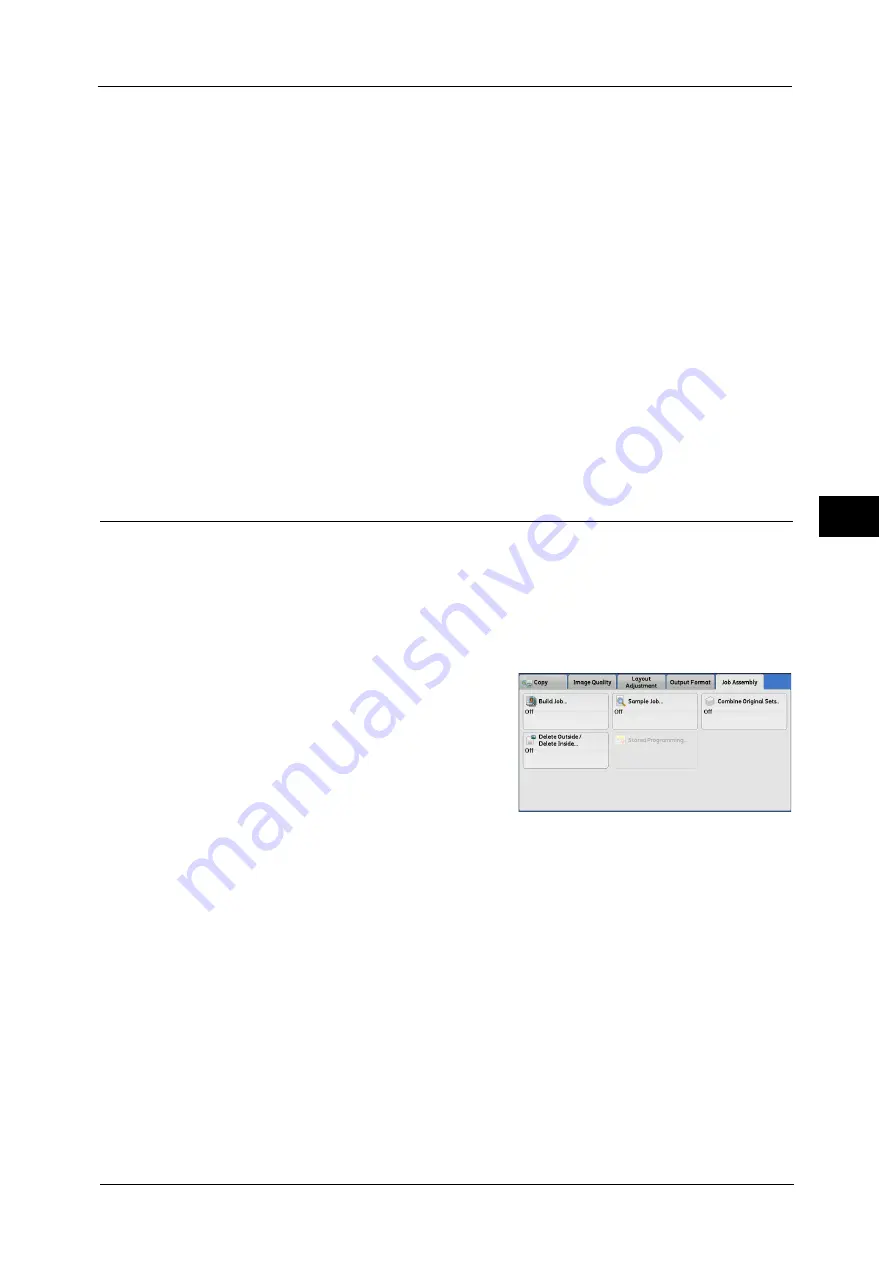
Job Assembly
209
Co
py
4
When [Pages per Side] is set, the number of pages (2 pages, 4 pages, 8 pages) that you
selected to copy onto one side of a single sheet, starting from the first page of the loaded
documents, are copied onto each side of a separator.
When you load two-sheet documents, both sheets are copied onto each side of a separator.
Note
•
When you have two separate documents, a single sheet document and multiple sheet documents, if
you want to copy this single sheet document and the first page of the multiple sheet documents
onto each side of a separator, when loading the multiple sheet documents, select [No Separators] in
[Segment Separators]. If you do not select [No Separators], the machine processes these two
documents separately under different separator settings, the single-sheet document is copied onto
a separator, and the first page (or first two pages) of the multiple sheet documents is copied onto
another separator.
Segment Separator Tray
Allows you to select the tray, which is loaded with paper to be used as a separator.
When [Bypass] is selected, the [Tray 5] screen is displayed.
Separator Quantity
This option is available when you select [Blank Separators]. You can specify the number of
separators in the range from 1 to 99.
Sample Job (Checking the Finished Output of the Copy)
When making multiple sets of copies, you can print a sample set to check the finished output
and then print the remaining copy sets. You can select whether to continue or cancel the job
after the confirmation. This feature also allows you to change the number of copy sets. The
sample copy is included in the total number of copy sets.
Note
•
After a sample set is output, the machine automatically outputs the data remained if the machine is
left uninstructed for the period specified in [Auto Job Release]. For more information on [Auto Job
Release], refer to "Auto Job Release" (P.421).
1
Select [Sample Job].
2
Select [Off] or [On].
Off
No sample set is made.
On
A sample set is made.
Содержание Versant 80 Press
Страница 1: ...User Guide Versant 80 Press ...
Страница 18: ...18 Index 1007 ...
Страница 159: ...Image Quality 159 Copy 4 2 Select a button to adjust the color tone ...
Страница 214: ...4 Copy 214 Copy 4 ...
Страница 304: ...5 Scan 304 Scan 5 ...
Страница 382: ...11 Job Status 382 Job Status 11 ...
Страница 562: ...14 CentreWare Internet Services Settings 562 CentreWare Internet Services Settings 14 ...
Страница 580: ...16 E mail Environment Settings 580 E mail Environment Settings 16 ...
Страница 618: ...18 Encryption and Digital Signature Settings 618 Encryption and Digital Signature Settings 18 ...
Страница 916: ...22 Problem Solving 916 Problem Solving 22 ...
Страница 980: ...23 Appendix 980 Appendix 23 11 Click Reboot Machine After rebooting the machine the setting will be enabled ...
Страница 1018: ...1018 Index ...
Страница 1019: ...Versant 80 Press User Guide ME6843E2 2 Edition 1 September 2014 Fuji Xerox Co Ltd Copyright 2014 by Fuji Xerox Co Ltd ...
















































