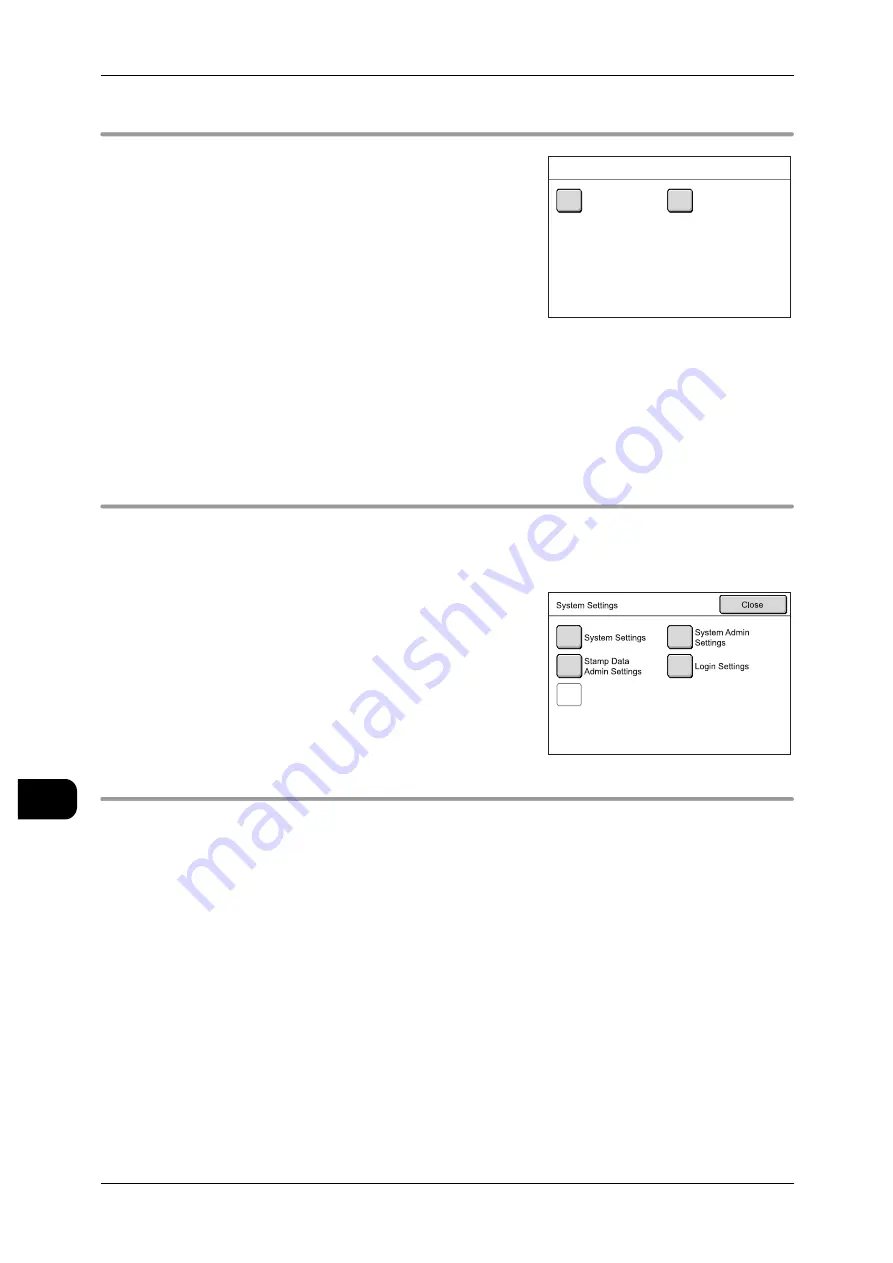
11
System Settings
212
S
yst
em Se
ttin
g
s
11
Step3 Selecting Operation Mode with System Administrator Menu
1
Select [System Settings].
User Mode
Allows the use of functions such as copying and
scanning as usual without logging out of the Sys-
tem Administration Mode.
Note
•
To exit the mode entered with [User Mode],
use the following procedure.
1. Press the <Log In/Out> button.
2. Press [Cancel] in the [Login] screen.
System Settings
Allows you to change or create system settings.
Step4 Selecting/Configuring Items
On the [System Settings] screen, select the item to be set.
See
•
For the settings items that can be changed or registered, refer to "System Settings Menu
List" (P.207).
1
Select the item to be set.
2
Set any feature.
3
After setting the feature, press [Close].
Step5 Exiting System Administration Mode
1
Press [Close] until the [System Settings] screen appears.
2
Press [Close] in the [System Settings] screen.
Important •
When [Auto Clear] is enabled under [System Settings]>[Common Settings]>[Machine Clock/
Timers Settings], and the set period elapses, the System Administration Mode is automati-
cally canceled and the [Menu] screen appears again. For details of the settings, refer to
"Machine Clock/Timer" (P.214).
•
When Auto Clear is disabled, any user will be able to change the system settings until the
System Administration Mode is canceled. Make sure to exit the System Administration Mode
as soon as you finish using it.
System Administrator Menu
User Mode
System Settings
Check/Repair
Rgquests
Содержание DocuWide 6035
Страница 26: ......
Страница 48: ......
Страница 96: ......
Страница 160: ......
Страница 176: ......
Страница 194: ......
Страница 206: ......
Страница 266: ......
Страница 282: ......
Страница 288: ......
Страница 289: ...DocuWide 6035 6055 User Guide Fuji Xerox Co Ltd DE3988E2 1 Edition 1 September 2008 Copyright 2008 by Fuji Xerox Co Ltd...






























