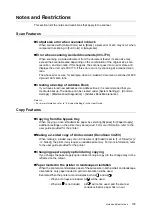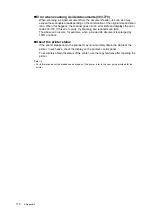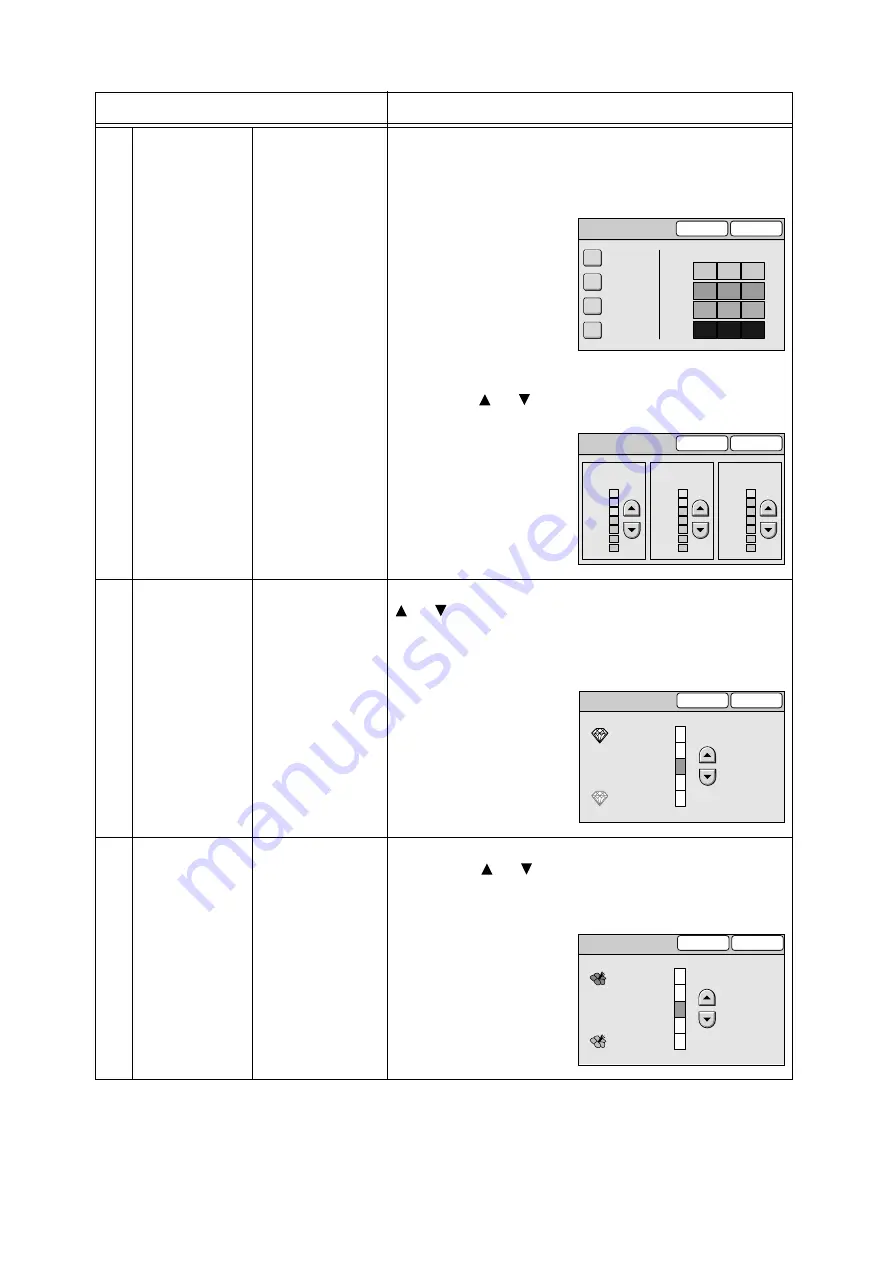
Screen Functions and Character Entry Restrictions
95
IE
IE
4
Color Balance
(available only
when the scanner is
connected to a color
printer)
• If you change the
settings on [Color
Balance] screen
after configuring
them on the
[Image Quality
Presets] screen,
the settings
configured on the
[Image Quality
Presets] screen
will become
invalid.
• When [Output
Color] is set to
[Black], this
setting only
applies to black.
• Yellow
• Magenta
• Cyan
• Black
Displays the [Color Balance] screen.
On this screen, you can adjust the levels of four process colors (yellow,
magenta, cyan, and black). The color balance can be adjusted in seven
levels for area of low, medium, and high density.
Select a color to display the setting screen for that color. The color
balance can be adjusted for [Low Density], [Mid. Density], and [High
Density] using [
] or [
].
5
Sharpness
• 5 levels of
adjustment from
[Sharper] to [Softer]
Displays the [Sharpness] screen. The sharpness can be adjusted using
[
] or [
].
The closer the level is to [Sharper], the sharper the contour of the
image. The closer the level is to [Softer], the softer the contour of the
image.
6
Color Saturation
(available only
when the scanner is
connected to a color
printer)
• This feature is
available only
when [Output
Color] is set to
[Full Color].
• 5 levels of
adjustment from
[Higher] to [Lower]
Displays the [Color Saturation] screen. The color saturation can be
adjusted using [
] or [
].
The closer the level is to [Higher], more lively the color of the image.
The closer the level is to [Lower], less lively the color of the image.
Feature
Function
Color Balance
Cancel
Save
Yellow
Magenta
Cyan
Black
Low Mid. High
Y
0
0
-2
+1
-2
+3
0
+1
+2
+3
0
0
M
C
K
Color Balance (Y)
Cancel
Save
Low Density
+3
-3
0
Mid. Density
High Density
+3
-3
0
+3
-3
0
Sharpness
Cancel
Save
Sharper
Normal
Softer
Color Saturation
Cancel
Save
Higher
Normal
Lower