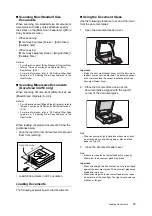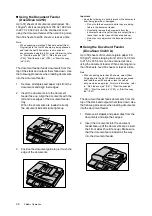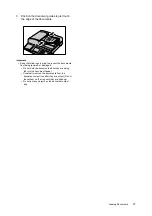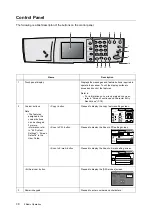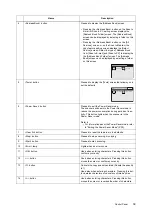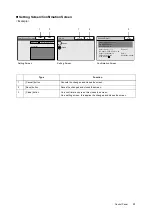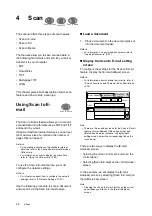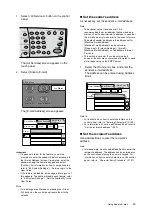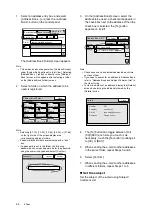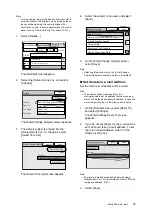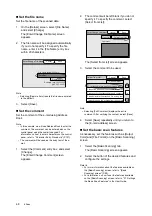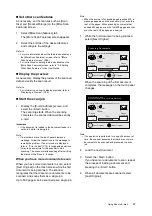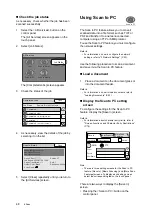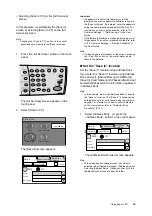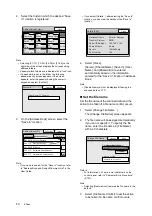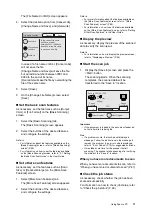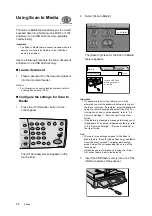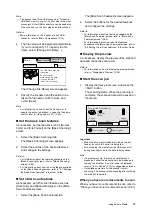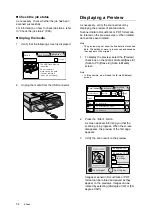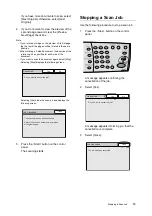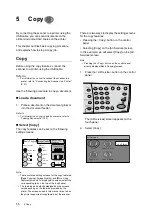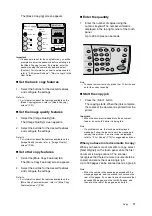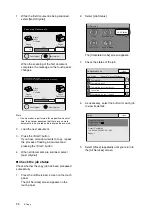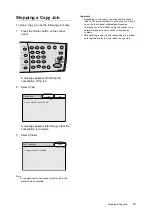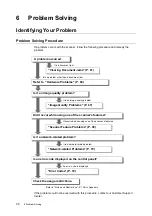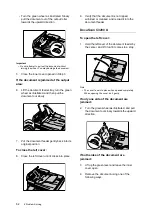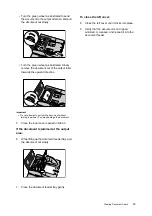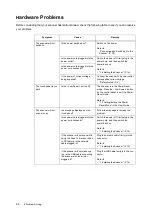Using Scan to PC
49
IE
IE
• Selecting [Scan to PC] on the [All Services]
screen.
In this example, we will display the [Save In]
screen by selecting [Scan to PC] on the [All
Services] screen.
Note
• Pressing the <Scan to PC> button on the control
panel takes you directly to the [Save In] screen.
1.
Press the <All Services> button on the touch
panel.
The [All Services] screen appears on the
touch panel.
2.
Select [Scan to PC].
The [Save In] screen appears.
Important
• If a password is set for the feature, you will be
prompted to enter the password before entering into
the [Save In] screen. If prompted, enter the password
using the numeric keypad and select [Confirm]. For
information on how to set passwords, refer to "6.4
Common Settings" > "Service Login" in the User
Guide.
• If the feature is disabled, a message informing you of
this appears. To enable or disable each feature, refer
to "6.4 Common Settings" > "Service Availabilty" in
the User Guide.
Note
• If old settings are still present on the screen, pressing
the <Clear All> button on the control panel resets
them to the defaults.
Set the "Save In" location
Set the "Save In" location using Address Book.
If you enter the "Save In" location using Address
Book, [Server], [Shared Name] (for SMB only),
[Save In], [User Name], and [Password] will be set
automatically based on the information registered
in Address Book.
Note
• In this example, we will use Address Book to specify
the "Save In" location. The "Save In" location can be
entered also on the control panel using the numeric
keypad. For information on how to enter characters
on the control panel, refer to "Character Entry
Procedure" (P.101).
1.
Select [Address Book...] or press the
<Address Book> button on the control panel.
The [Address Book Folder] screen appears.
Note
• This screen does not appear when [List View] is
selected under [System Settings] > [Address Screen].
Selecting [Address Book...] takes you directly to the
[Address Book] screen of a specific folder.
All Services
Copy
Scan to PC
Scan to Media
Scan to E-mail
Job Status
1/2
User Name
Address Book...
Change File Name...
Preview
SMB
FTP
Save In
Basic Scanning More Scan
Features
Server
Save In
1/2
User Name
Address Book...
Change File Name...
Preview
SMB
FTP
Save In
Basic Scanning More Scan
Features
Server
Save In