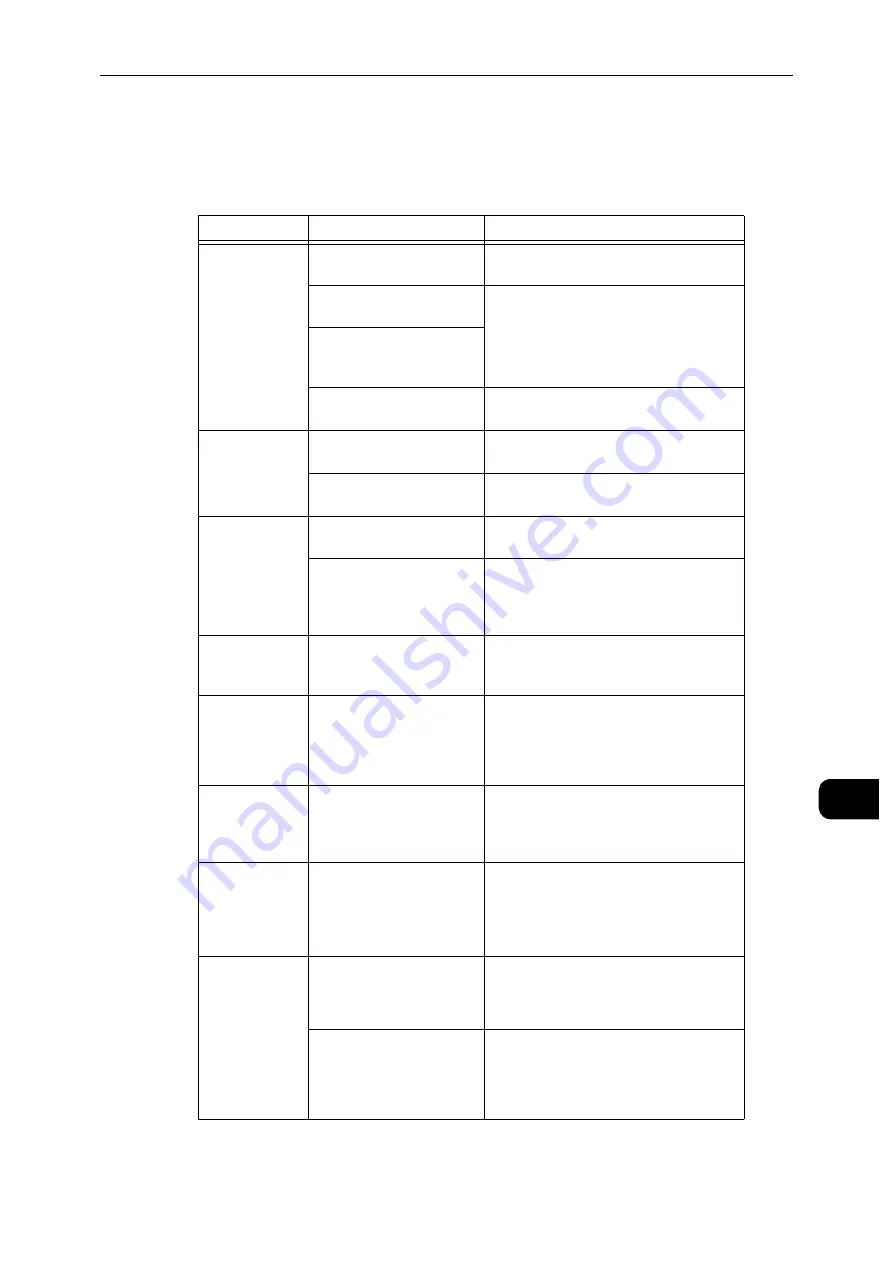
Machine Trouble
185
Proble
m
Solvin
g
11
Machine Trouble
Before you conclude that the machine is defective, check the machine status again.
Symptom
Cause
Remedy
The machine is
not powered on.
Is the power switch turned
on?
Switch the power on.
Is the power cord plugged
into the power outlet?
Switch the power off, and then firmly plug
the power cord into the connector of the
machine and power outlet. Then switch
the power on.
Is the power cord
disconnected from the
machine?
Does the AC outlet supply
power properly?
Connect another appliance to the outlet
to verify the power supply.
The touch
screen is too
dark.
Is the machine in the
Power Saver mode?
Press the Power button to exit the Power
Saver mode.
Is the screen brightness too
low?
Adjust the screen brightness.
Unable to print.
Is a message displayed on
the touch screen?
Follow the instructions displayed to
resolve the problem.
Is the power cord
disconnected from the
machine?
Switch the power off, and then firmly plug
the power cord into the connector of the
machine and power outlet. Then switch
the power on.
Paper is not fed
from Bypass
Tray.
Is the specified size paper
loaded in the tray?
Follow the instructions displayed to load
paper of correct size, and then try again.
Unsatisfactory
print quality.
A probable cause is an
image defect.
Resolve the problem by referring to
"Image Quality Trouble".
Reference
Refer to "Image Quality Trouble" (P.187).
Unable to print
text correctly.
(Text is
garbled.)
Non-standard fonts are
used for printing.
Check the application or print driver
settings.
Unable to insert
or remove a
paper tray.
Did you open a cover or
turn the machine off during
printing?
Do not forcibly insert or remove the paper
tray. Switch off the power. In a few
seconds, switch on the power. When the
machine is ready to receive data, insert or
remove the paper tray.
Paper is often
jammed or
wrinkled.
Is the paper loaded
correctly in the tray?
Load the paper correctly.
Reference
Refer to "Loading Paper" (P.41).
Is the paper tray inserted
correctly?
Firmly push in the paper tray until it stops
to insert it correctly.
Reference
Refer to "Loading Paper" (P.41).
Содержание DocuPrint P505 d
Страница 1: ...1 RFX3ULQW 3 G User Guide ...
Страница 9: ...1 1Before Using the Machine ...
Страница 15: ...2 2Setting Up the Printer Printer Setup ...
Страница 28: ...Setting Up the Printer Printer Setup 28 Setting Up the Printer Printer Setup 2 ...
Страница 29: ...3 3Product Overview ...
Страница 37: ...4 4Paper and Other Media ...
Страница 59: ...5 5Printing ...
Страница 75: ...6 6Device ...
Страница 87: ...7 7CentreWare Internet Services ...
Страница 142: ...CentreWare Internet Services 142 CentreWare Internet Services 7 ...
Страница 143: ...8 8Encryption and Digital Signature Settings ...
Страница 151: ...9 9Authentication and Accounting Features ...
Страница 157: ...10 10Maintenance ...
Страница 182: ...Maintenance 182 Maintenance 10 5 Bundle the cable 6 Slide and lift the 4 Bin Mailbox ...
Страница 183: ...11 11Problem Solving ...
Страница 269: ...12 12Appendix ...
Страница 278: ...Appendix 278 Appendix 12 ...
Страница 279: ...DocuPrint P505 d User Guide ME8277E2 2 Edition 1 February 2018 Fuji Xerox Co Ltd Copyright 2018 by Fuji Xerox Co Ltd ...
















































