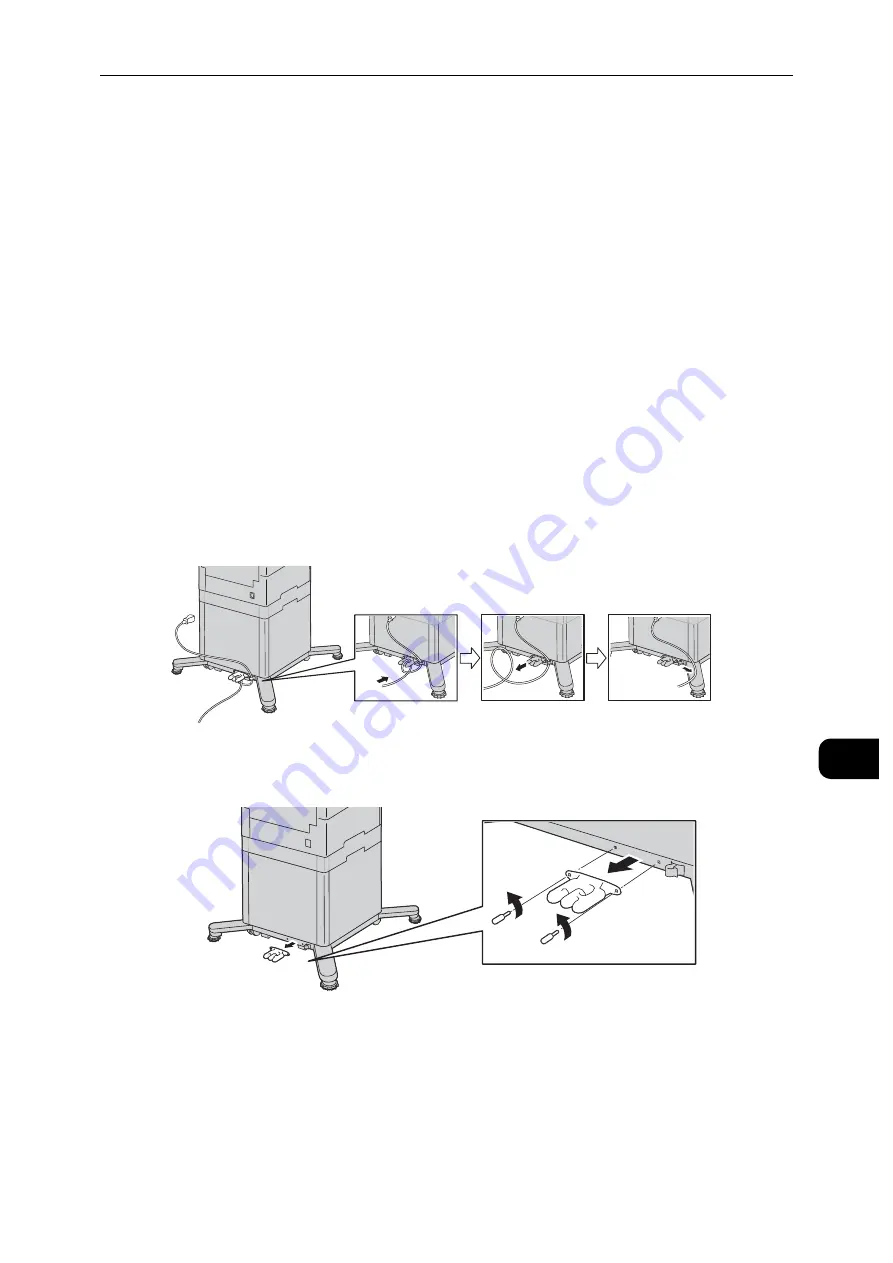
Removing Optional Components
175
M
a
int
e
na
nc
e
10
Removing Optional Components
Important
To lift the printer, always use at least two people to grasp the hand holds on each side of the printer.
To prevent you from dropping the printer or injury, lift the printer firmly by gripping the recessed areas on
both sides of the printer. Never lift the printer by gripping any other areas.
If the optional 550-Sheet Feeder is not fixed to the printer securely, it could fall to the ground and cause
injury.
Removing the High-Capacity Feeder
This section describes how to remove the High-Capacity Feeder (optional).
Important
Close the bypass tray if opened.
1
Turn off the printer, and then unplug the power cable.
2
Remove the network cable, the USB cable, and the power cable from the printer.
3
Remove the power cable from the cable hook.
4
Take off the cable hook.
Содержание DocuPrint P505 d
Страница 1: ...1 RFX3ULQW 3 G User Guide ...
Страница 9: ...1 1Before Using the Machine ...
Страница 15: ...2 2Setting Up the Printer Printer Setup ...
Страница 28: ...Setting Up the Printer Printer Setup 28 Setting Up the Printer Printer Setup 2 ...
Страница 29: ...3 3Product Overview ...
Страница 37: ...4 4Paper and Other Media ...
Страница 59: ...5 5Printing ...
Страница 75: ...6 6Device ...
Страница 87: ...7 7CentreWare Internet Services ...
Страница 142: ...CentreWare Internet Services 142 CentreWare Internet Services 7 ...
Страница 143: ...8 8Encryption and Digital Signature Settings ...
Страница 151: ...9 9Authentication and Accounting Features ...
Страница 157: ...10 10Maintenance ...
Страница 182: ...Maintenance 182 Maintenance 10 5 Bundle the cable 6 Slide and lift the 4 Bin Mailbox ...
Страница 183: ...11 11Problem Solving ...
Страница 269: ...12 12Appendix ...
Страница 278: ...Appendix 278 Appendix 12 ...
Страница 279: ...DocuPrint P505 d User Guide ME8277E2 2 Edition 1 February 2018 Fuji Xerox Co Ltd Copyright 2018 by Fuji Xerox Co Ltd ...






























