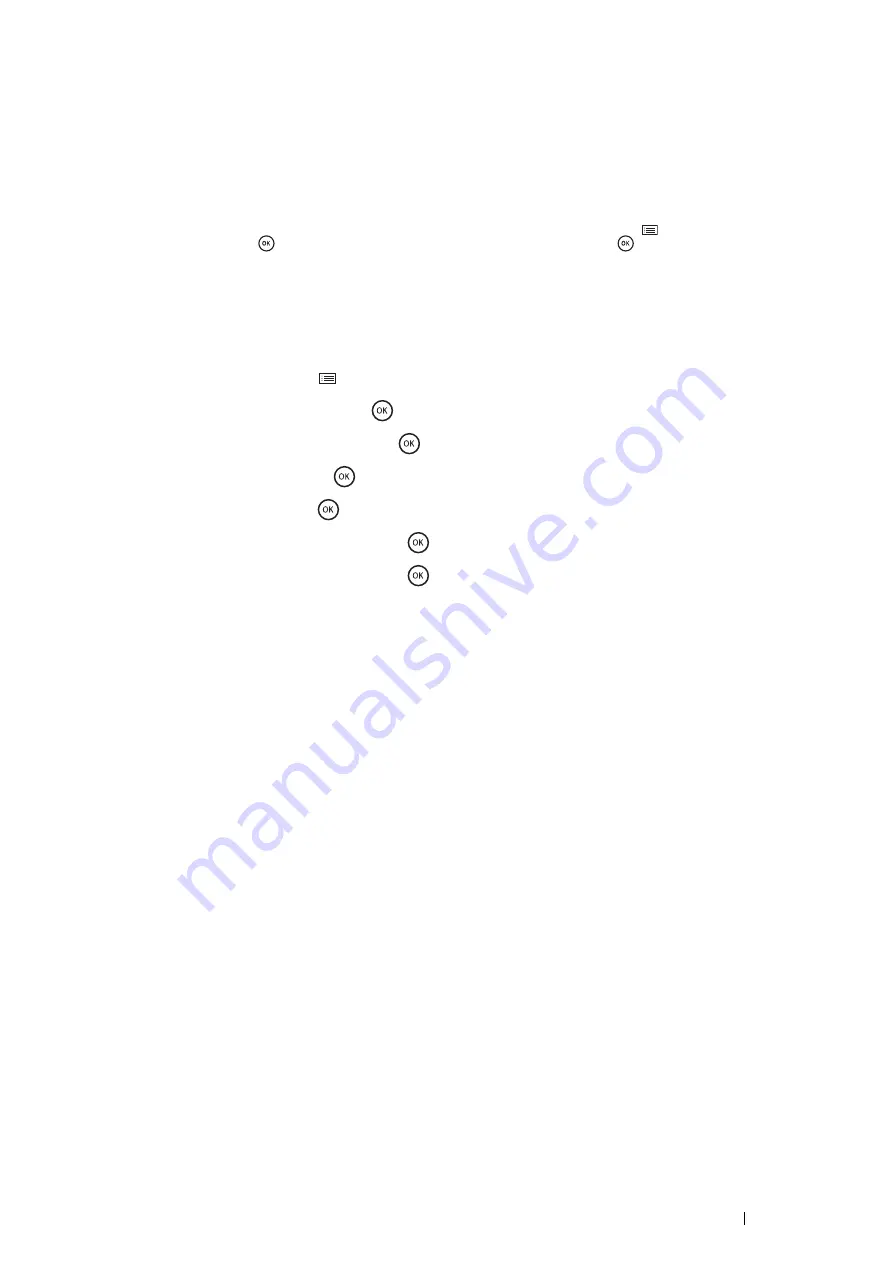
Printer Connection and Software Installation
75
Dynamic Methods of Setting the Printer’s IP Address
There are two protocols available for dynamically setting the printer’s IP address:
•
DHCP (enabled by default)
•
AutoIP
You can turn on/off both protocols using the operator panel or CentreWare Internet Services.
NOTE:
•
You can print a report that includes the printer’s IP address. On the operator panel, press the
(
Menu
) button, select
Report / List
, press the
button, select
Printer Settings
, and then press the
button. The IP address is listed
on the Printer Settings page.
Using the Operator Panel
To turn on/off either the DHCP or AutoIP protocol:
1
On the operator panel, press the
(
Menu
) button.
2
Select
Admin Menu
, and then press the
button.
3
Select
Network Setup
, and then press the
button.
4
Select
TCP/IP
, and then press the
button.
5
Select
IPv4
, and then press the
button.
6
Select
Get IP Address
, and then press the
button.
7
Select
DHCP / Autonet
, and then press the
button.
8
Turn off and turn on the printer.
IMPORTANT:
•
If the optional hard disk unit is not installed on your printer, note that the data in the memory are cleared when the printer
is turned off.
Using CentreWare Internet Services
To turn on/off either the DHCP or AutoIP protocol:
1
Launch your web browser.
2
Enter the IP address in the browser’s address field, and then press the
Enter
key.
3
Select
Properties
.
4
Select the
Protocol Settings
folder on the left navigation panel.
5
Select
TCP/IP
.
6
In the
Get IP Address
field, select the
DHCP / Autonet
option.
7
Click the
Apply
button.
Содержание DocuPrint P455 D
Страница 1: ...DocuPrint P455 d User Guide ...
Страница 4: ...4 Preface ...
Страница 10: ...10 Contents ...
Страница 68: ...68 Printer Management Software ...
Страница 106: ...106 Printer Connection and Software Installation 3 Click Wireless Network Kit b g n 4 Click Start wireless settings ...
Страница 107: ...Printer Connection and Software Installation 107 5 Click Wireless Configuration 6 Select Wizard and then click Next ...
Страница 114: ...114 Printer Connection and Software Installation ...
Страница 160: ...160 Printing Basics ...
Страница 200: ...200 Using the Operator Panel Menus ...
Страница 211: ...Troubleshooting 211 10 Press down the levers on both sides of the fusing unit and then close the rear door ...
Страница 252: ...252 Maintenance 8 Insert the bypass tray into the printer push until it stops and close the cover ...
Страница 259: ...Maintenance 259 5 Grasp the handle on the top of the drum cartridge with the other hand and then pull it out completely ...
Страница 269: ...Maintenance 269 8 Pull the tab toward you and pull the nudger roll upward to remove it from the shaft ...
Страница 294: ...294 Contacting Fuji Xerox ...
Страница 301: ......
Страница 302: ...DocuPrint P455 d User Guide Fuji Xerox Co Ltd ME5893E2 1 Edition 1 June 2012 Copyright 2012 by Fuji Xerox Co Ltd ...






























