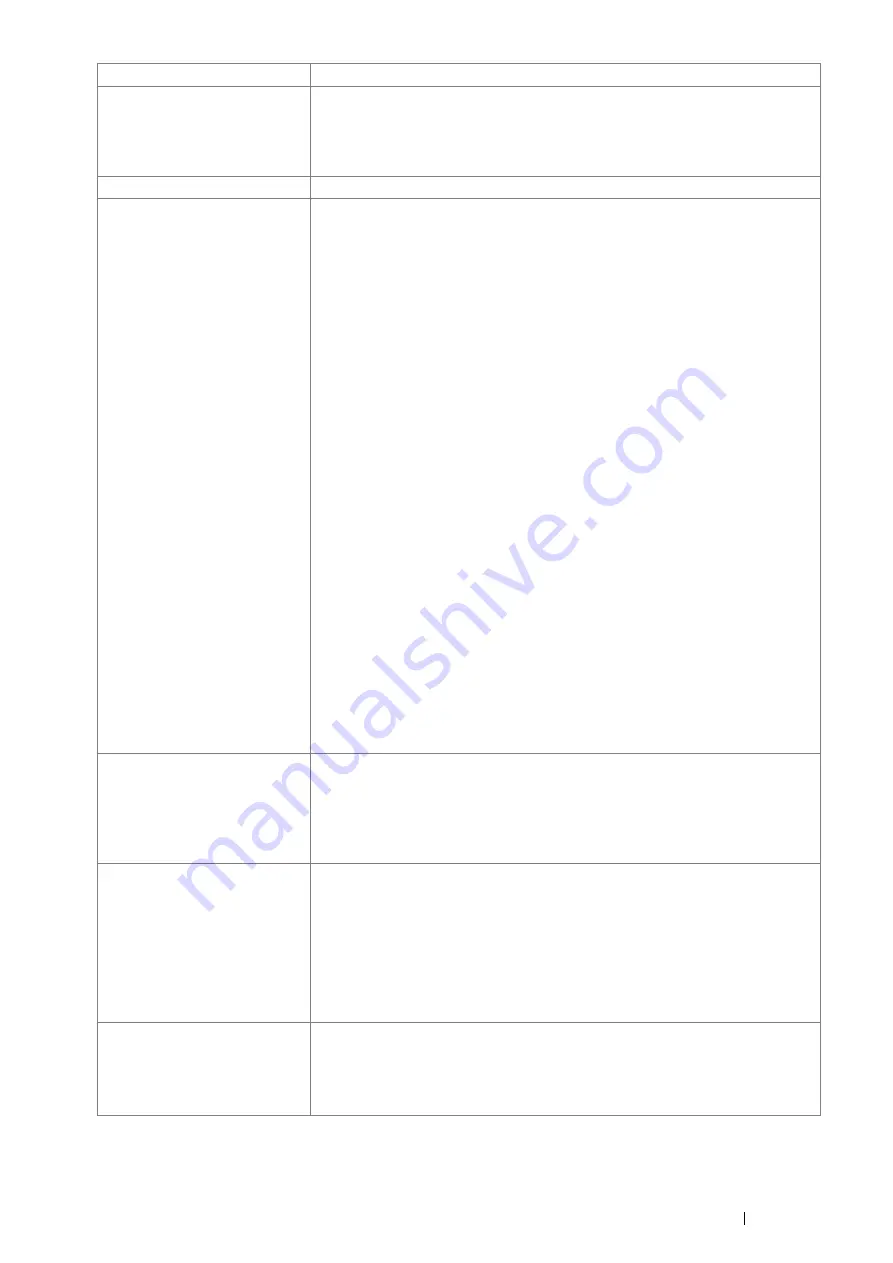
Specifications
29
Standard Fonts
Built-in fonts
PCL 5 and PCL 6 fonts: 81 fonts and 36 symbol sets
PostScript
®
3
™
: 136 fonts
PDF Font: 14 fonts
PDL
PCL 5, PCL 6, PostScript
®
, FX-PDF, TIFF, JPEG, HBPL
Operating System
Standard: PCL 6 and PostScript
®
drivers
Microsoft
®
Windows
®
XP x86
Microsoft
®
Windows Server
®
2003 x86
Microsoft
®
Windows Vista
®
x86
Microsoft
®
Windows Server
®
2008 x86
Microsoft
®
Windows
®
7 x86
Microsoft
®
Windows
®
XP x64
Microsoft
®
Windows Server
®
2003 x64
Microsoft
®
Windows Vista
®
x64
Microsoft
®
Windows Server
®
2008 x64
Microsoft
®
Windows
®
7 x64
Microsoft
®
Windows Server
®
2008 R2 x64
Mac OS
®
X 10.3.9 PPC
Mac OS
®
X 10.4 PPC
Mac OS
®
X 10.5 PPC
Mac OS
®
X 10.4 x86
Mac OS
®
X 10.5 x86
Mac OS
®
X 10.6 x86
Mac OS
®
X 10.7 x86
Mac OS
®
X 10.6 x64
Mac OS
®
X 10.7 x64
Red Hat
®
Enterprise Linux
®
5 Desktop x86
Red Hat
®
Enterprise Linux
®
6 Desktop x86
SUSE
®
Linux Enterprise Desktop 10 x86
SUSE
®
Linux Enterprise Desktop 11 x86
IMPORTANT:
•
For information about the latest supported OS, contact your local Fuji Xerox
representative.
Connectivity
Standard: Ethernet (1000BASE-T/100BASE-TX/10BASE-T), USB 2.0
Optional: IEEE802.11 b/g/n
IMPORTANT:
•
When the optional wireless printer adapter is installed, the standard Ethernet
connection cannot be used.
Protocol
TCP/IP (LPD, Port9100, WSD, HTTP, HTTPS, SMTP, RARP, AutoIP, WINS, FTP,
Telnet, DNS, DDNS, IPP, IPPS, SNTP, SMB, NetBEUI), SNMP, DHCP, BOOTP,
Bonjour
®
(mDNS)
IMPORTANT:
•
To use the IPPS protocol, you need to install the optional hard disk unit.
•
WSD stands for Web Services on Devices.
•
WSD is available only on Windows Vista
®
, Windows
®
7, Windows Server
®
2008,
or Windows Server
®
2008 R2.
Power Supply
AC 100 - 127 V ± 10%; 11 A or less; both 50/60 Hz ± 3%
AC 220 - 240 V ± 10%; 6 A or less; both 50/60 Hz ± 3%
IMPORTANT:
•
Maximum machine measured current
Items
Description
Содержание DocuPrint P455 D
Страница 1: ...DocuPrint P455 d User Guide ...
Страница 4: ...4 Preface ...
Страница 10: ...10 Contents ...
Страница 68: ...68 Printer Management Software ...
Страница 106: ...106 Printer Connection and Software Installation 3 Click Wireless Network Kit b g n 4 Click Start wireless settings ...
Страница 107: ...Printer Connection and Software Installation 107 5 Click Wireless Configuration 6 Select Wizard and then click Next ...
Страница 114: ...114 Printer Connection and Software Installation ...
Страница 160: ...160 Printing Basics ...
Страница 200: ...200 Using the Operator Panel Menus ...
Страница 211: ...Troubleshooting 211 10 Press down the levers on both sides of the fusing unit and then close the rear door ...
Страница 252: ...252 Maintenance 8 Insert the bypass tray into the printer push until it stops and close the cover ...
Страница 259: ...Maintenance 259 5 Grasp the handle on the top of the drum cartridge with the other hand and then pull it out completely ...
Страница 269: ...Maintenance 269 8 Pull the tab toward you and pull the nudger roll upward to remove it from the shaft ...
Страница 294: ...294 Contacting Fuji Xerox ...
Страница 301: ......
Страница 302: ...DocuPrint P455 d User Guide Fuji Xerox Co Ltd ME5893E2 1 Edition 1 June 2012 Copyright 2012 by Fuji Xerox Co Ltd ...
















































