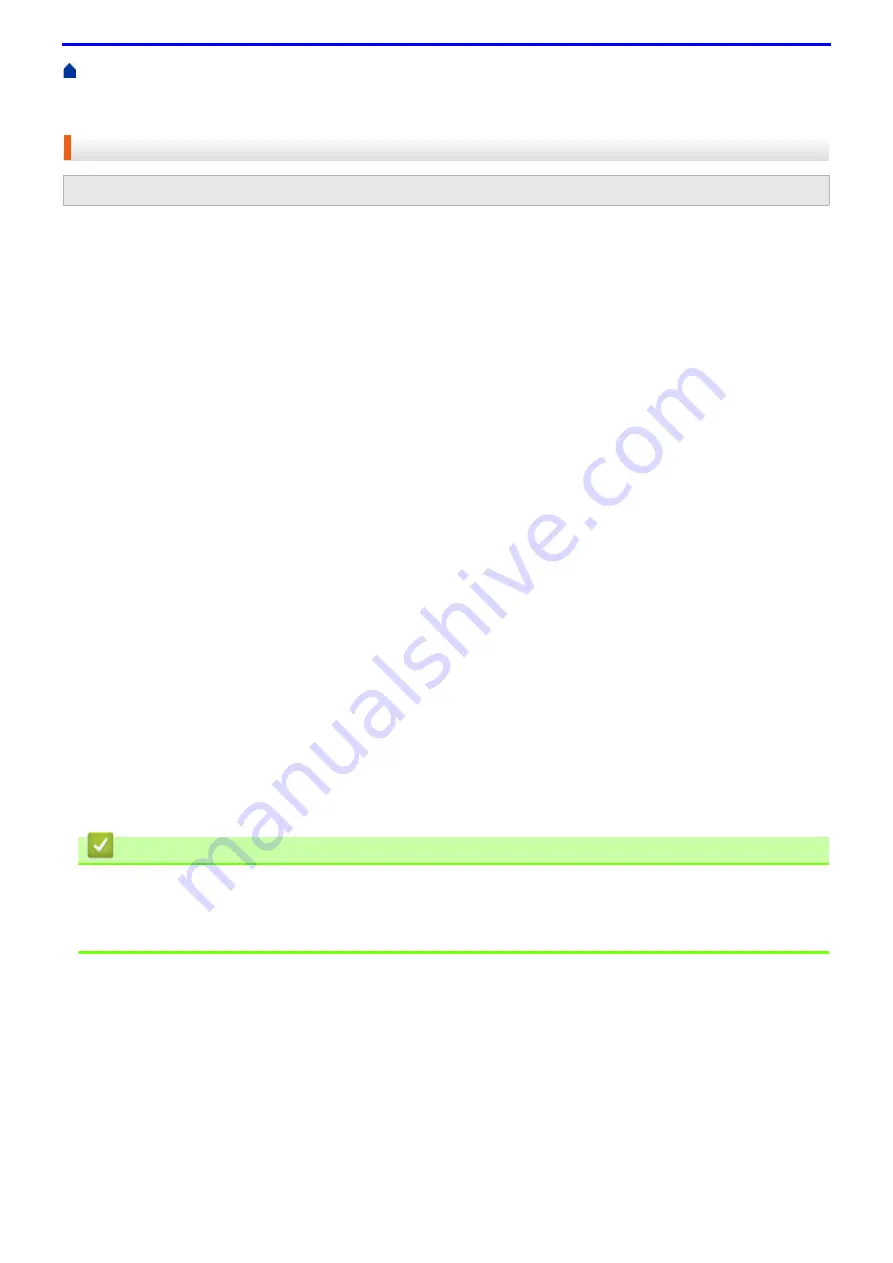
108
Additional Methods of Configuring Your Fuji Xerox Machine for a Wireless Network
Configure Your Wi-Fi Direct Network
> Configure Your Wi-Fi Direct Network Using the PIN
Method
Configure Your Wi-Fi Direct Network Using the PIN Method
If your mobile device supports the PIN Method of Wi-Fi Direct, follow these steps to configure a Wi-Fi Direct
network:
1. Press ▲ or ▼ to select the
[Network]
option, and then press
OK
.
2. Press ▲ or ▼ to select the
[Wi-Fi Direct]
option, and then press
OK
.
3. Press ▲ or ▼ to select the
[PIN Code]
option, and then press
OK
.
4. When
[Wi-Fi Direct On?]
appears, press ▲ to accept. To cancel, press ▼.
5. Activate Wi-Fi Direct on your mobile device (see your mobile device's user's guide for instructions) when
[Activate Wi-Fi Direct on other device and press OK.]
appears on the machine's LCD. Press
OK
on your machine.
This will start the Wi-Fi Direct setup. To cancel, press
Cancel
.
6. Do one of the following:
• When your Fuji Xerox machine is the Group Owner (G/O), it will wait for a connection request from your
mobile device. When
[Input PIN Code]
appears, enter the PIN displayed on your mobile device in your
Fuji Xerox machine. Press
OK
to complete the setup.
If the PIN is displayed on your Fuji Xerox machine, enter the PIN in your mobile device.
• When your Fuji Xerox machine is not the G/O, it will display available device names with which to configure
a Wi-Fi Direct network. Press ▲ or ▼ to select the mobile device you want to connect to and press
OK
.
Search for available devices again by pressing
[<Rescan>]
, and then go to the next step.
7. Do one of the following:
• Press ▲ to display the PIN on your Fuji Xerox machine, enter the PIN in your mobile device, and then go to
the next step.
• Press ▼ to enter the PIN displayed by your mobile device in your Fuji Xerox machine. Press
OK
, and then
go to the next step.
If your mobile device does not display a PIN, press
Cancel
on your Fuji Xerox machine. Go back to the first
step and try again.
8. If your mobile device connects successfully, the machine's LCD displays
[Connected]
. You have completed
the Wi-Fi Direct network setup.
Related Information
•
Configure Your Wi-Fi Direct Network
Related Topics
•
Wi-Fi Direct Network Configuration Overview
Related Models:
DocuPrint P385 dw/DocuPrint P375 dw
Содержание DocuPrint P375 d
Страница 1: ...DocuPrint P385 dw DocuPrint P375 dw DocuPrint P375 d User Guide ...
Страница 122: ...122 Home Security Security Lock the Machine Settings Network Security Features ...
Страница 147: ...147 4 Click Continue to this website not recommended 5 Click Certificate Error and then click View certificates ...
Страница 181: ...181 Related Information Configure an IPsec Template Using Web Based Management ...
Страница 200: ...200 Home Mobile Mobile Google Cloud Print Mobile Printing for Windows Mopria Print Service Print Utility ...
Страница 221: ...221 5 Put the paper tray firmly back in the machine Related Information Paper Jams ...
Страница 223: ...223 6 Close the back cover until it locks in the closed position Related Information Paper Jams ...
Страница 234: ...234 Related Information Troubleshooting Related Topics Test Print Clean the Drum Cartridge ...
Страница 246: ...246 Home Troubleshooting Reset Functions Reset Functions Network Reset Factory Reset ...
Страница 257: ...257 Related Information Replace Supplies Related Topics Error and Maintenance Messages ...
Страница 265: ...265 Related Information Clean the Machine Related Topics Printing Problems ...
Страница 289: ...289 Related Information Change Machine Settings Using Web Based Management ...
Страница 303: ...DocuPrint P385 dw DocuPrint P375 dw DocuPrint P375 d User Guide ME8535E2 5 Edition 1 September 2020 ...






























