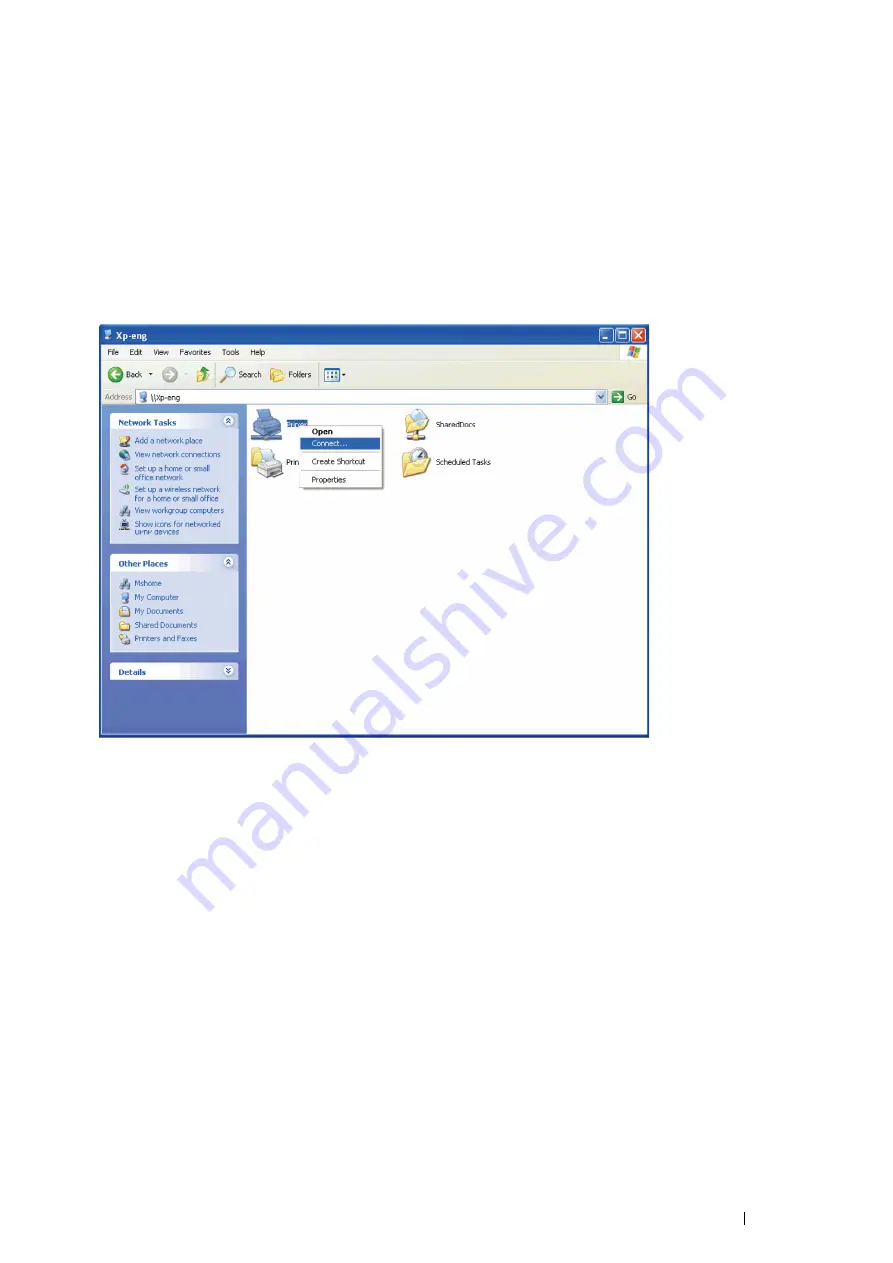
Printer Connection and Software Installation
85
Point and Print (DocuPrint P355 d Only)
Point and Print is a Microsoft Windows technology that allows you to connect to a remote printer. This feature
automatically downloads and installs the print driver.
• For Windows XP, Windows XP 64-bit Edition, Windows Server 2003,
and Windows Server 2003 64-bit Edition
1
On the Windows desktop of the client computer, double-click
My Network Places
.
2
Locate the host name of the server computer, and then double-click the host name.
3
Right-click the shared printer name, and then click
Connect
.
Wait for the driver information to be copied from the server computer to the client computer, and for a new
printer object to be added to the
Printers and Faxes
folder. The copy time varies, based on network traffic and
other factors.
4
Close
My Network Places
.
5
Print a test page to verify installation.
a
Click
start
(
Start
for Windows Server 2003 and Windows Server 2003 64-bit Edition)
→
Printers and
Faxes
.
b
Select the printer you just created.
c
Click
File
→
Properties
.
d
On the
General
tab, click
Print Test Page
.
When a test page prints successfully, installation is complete.
Содержание DocuPrint P355 d
Страница 1: ...DocuPrint P355 d P355 db User Guide ...
Страница 4: ...4 Preface ...
Страница 10: ...10 Contents ...
Страница 49: ...Basic Operation 49 3 Click Wireless Network Kit b g n ...
Страница 58: ...58 Basic Operation ...
Страница 64: ...64 Printer Management Software ...
Страница 102: ...102 Printer Connection and Software Installation 3 Click Wireless Network Kit b g n 4 Click Start wireless settings ...
Страница 103: ...Printer Connection and Software Installation 103 5 Click Wireless Configuration 6 Select Wizard and then click Next ...
Страница 110: ...110 Printer Connection and Software Installation ...
Страница 148: ...148 Printing Basics ...
Страница 184: ...184 Using the Operator Panel Menus ...
Страница 232: ...232 Maintenance 8 Insert the bypass tray into the printer push until it stops and close the cover ...
Страница 264: ...264 Contacting Fuji Xerox ...
Страница 271: ......






























