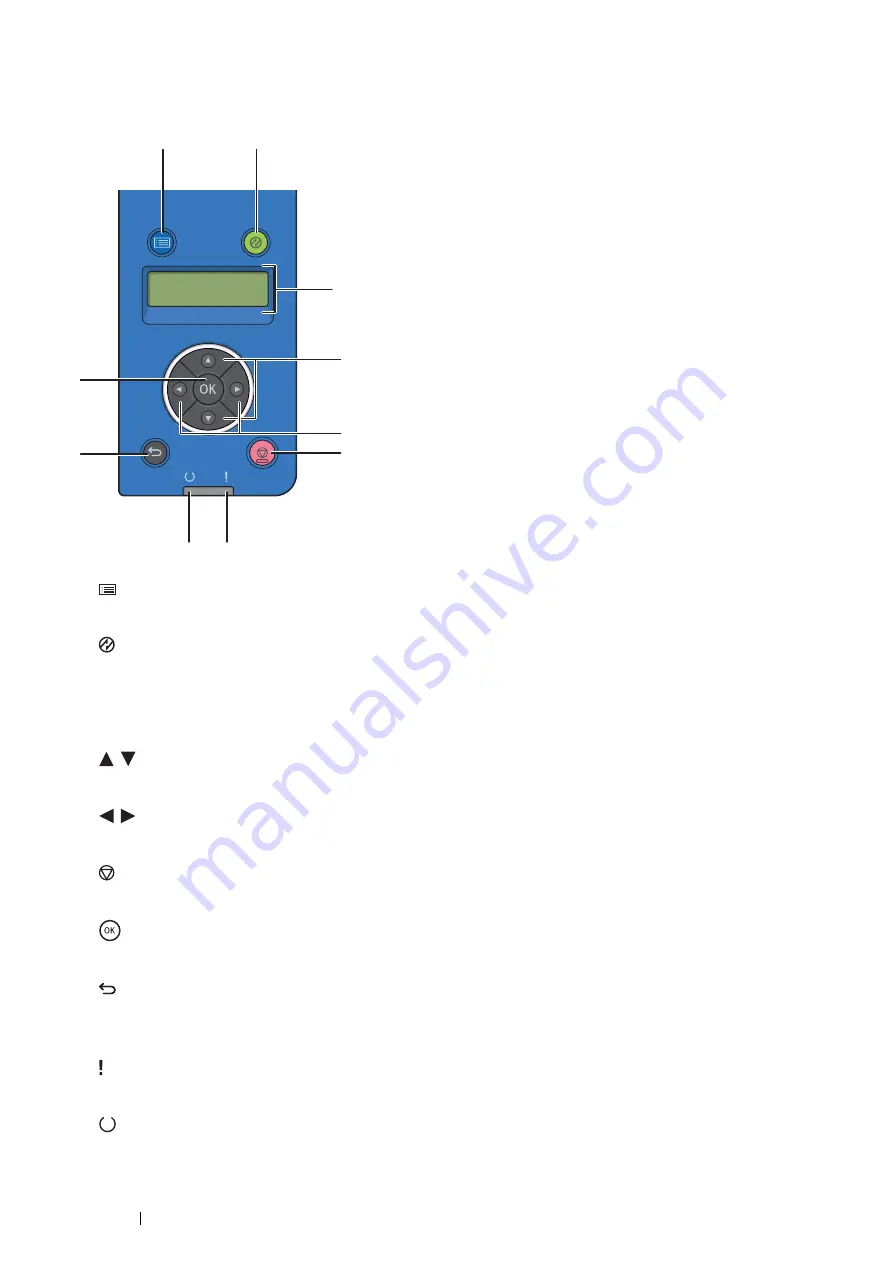
34
Basic Operation
Operator Panel
The operator panel has a liquid crystal display (LCD) and buttons.
1
(
Menu
) button
•
Moves to the top menu.
2
(
Energy Saver
) button
•
Lights up in the Power Saver mode. Press this button to enter or exit the Power Saver mode.
3
LCD Panel
•
Displays various settings, instructions, and error messages.
4
buttons
•
Scrolls through menus or items in the Menu mode. To enter numbers or passwords, press these buttons.
5
buttons
•
Selects submenus or setting values in the Menu mode.
6
(
Stop
) button
•
Cancels the current processing or pending job.
7
button
•
Displays the selected menu or item and determines the selected value in the Menu mode.
8
(
Back
) button
•
Switches to the Print mode from the top menu of the Menu mode.
•
Returns to the upper hierarchy of the menu from the submenu of the Menu mode.
9
(
Error
) LED
•
Lights up when the printer has an error.
10
(
Ready
) LED
•
Lights up when the printer is ready.
1
2
3
4
6
5
7
8
9
10
Содержание DocuPrint P355 d
Страница 1: ...DocuPrint P355 d P355 db User Guide ...
Страница 4: ...4 Preface ...
Страница 10: ...10 Contents ...
Страница 49: ...Basic Operation 49 3 Click Wireless Network Kit b g n ...
Страница 58: ...58 Basic Operation ...
Страница 64: ...64 Printer Management Software ...
Страница 102: ...102 Printer Connection and Software Installation 3 Click Wireless Network Kit b g n 4 Click Start wireless settings ...
Страница 103: ...Printer Connection and Software Installation 103 5 Click Wireless Configuration 6 Select Wizard and then click Next ...
Страница 110: ...110 Printer Connection and Software Installation ...
Страница 148: ...148 Printing Basics ...
Страница 184: ...184 Using the Operator Panel Menus ...
Страница 232: ...232 Maintenance 8 Insert the bypass tray into the printer push until it stops and close the cover ...
Страница 264: ...264 Contacting Fuji Xerox ...
Страница 271: ......






























