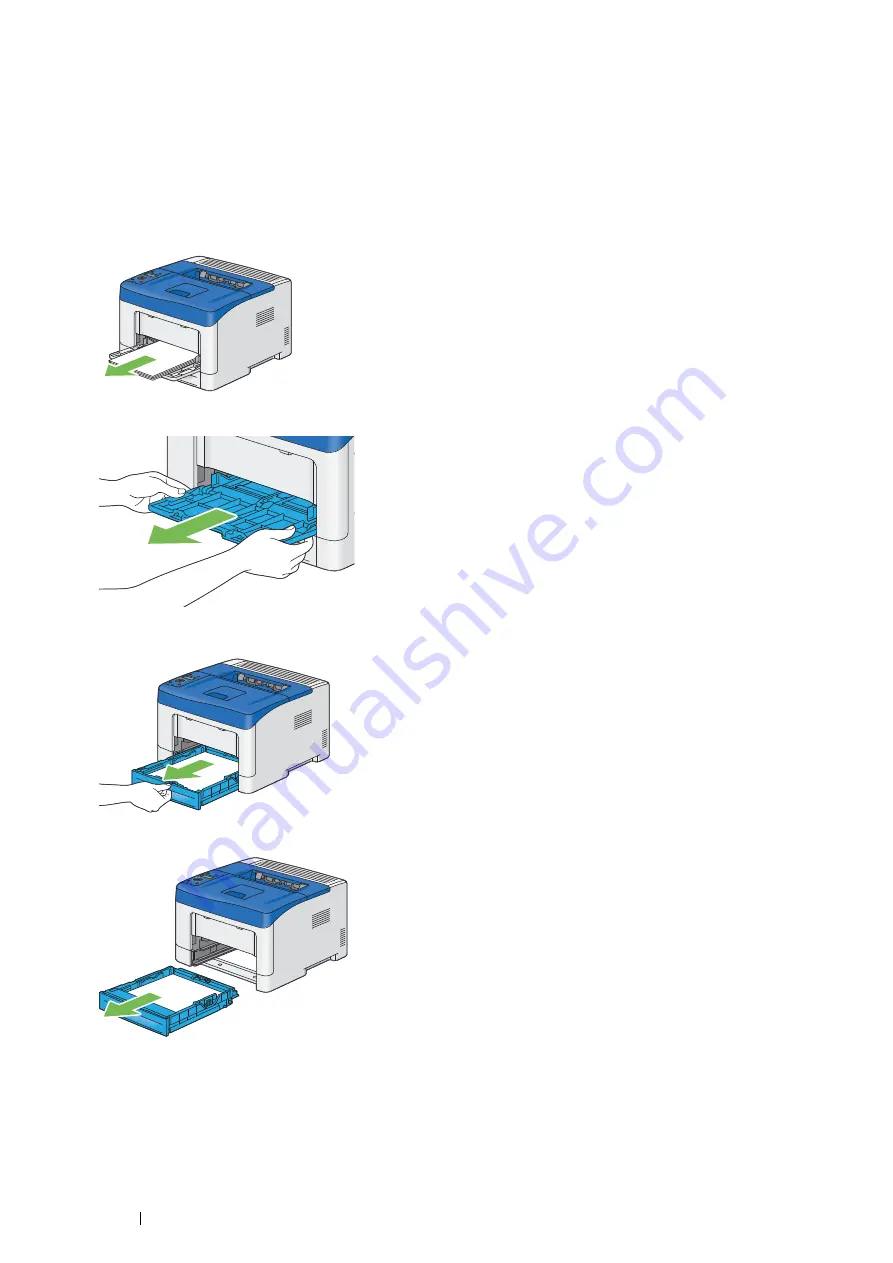
188
Troubleshooting
Clearing Paper Jams From the Bypass Tray
IMPORTANT:
•
Protect the drum of the drum cartridge against bright light. If the rear door remains open for more than 3 minutes, print quality
may deteriorate.
NOTE:
•
To resolve the error displayed on the LCD panel, you must clear all print media from the print media path.
1
Remove the remaining documents from the bypass tray.
2
Grasp both sides of the bypass tray, and then pull the bypass tray from the printer.
3
Pull the standard 250 sheet tray from the printer about 200 mm.
4
Hold the standard 250 sheet tray with both hands, and remove it from the printer.
Содержание DocuPrint P355 d
Страница 1: ...DocuPrint P355 d P355 db User Guide ...
Страница 4: ...4 Preface ...
Страница 10: ...10 Contents ...
Страница 49: ...Basic Operation 49 3 Click Wireless Network Kit b g n ...
Страница 58: ...58 Basic Operation ...
Страница 64: ...64 Printer Management Software ...
Страница 102: ...102 Printer Connection and Software Installation 3 Click Wireless Network Kit b g n 4 Click Start wireless settings ...
Страница 103: ...Printer Connection and Software Installation 103 5 Click Wireless Configuration 6 Select Wizard and then click Next ...
Страница 110: ...110 Printer Connection and Software Installation ...
Страница 148: ...148 Printing Basics ...
Страница 184: ...184 Using the Operator Panel Menus ...
Страница 232: ...232 Maintenance 8 Insert the bypass tray into the printer push until it stops and close the cover ...
Страница 264: ...264 Contacting Fuji Xerox ...
Страница 271: ......






























