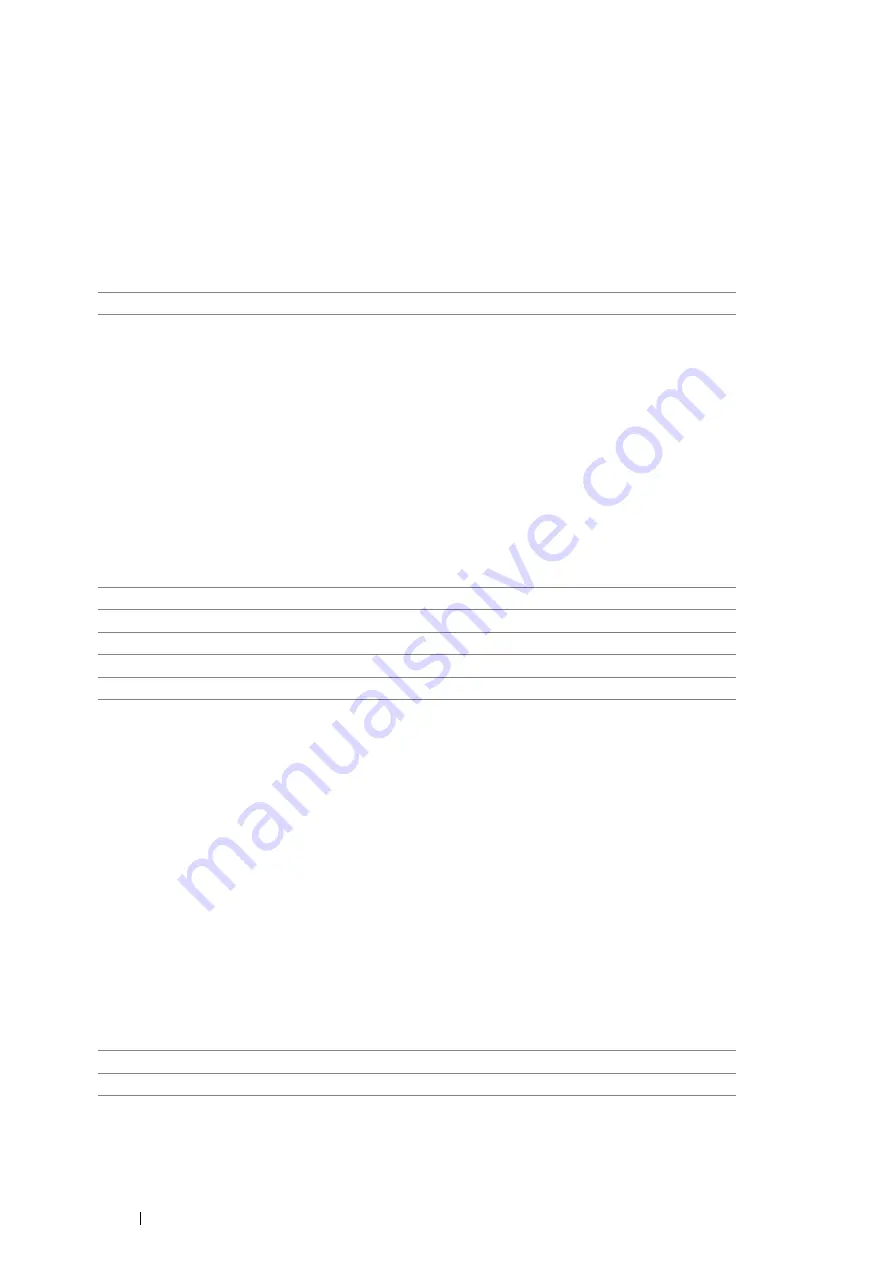
164
Using the Operator Panel Menus
• IEEE 802.1x
NOTE:
•
IEEE 802.1x feature is available only when the printer is connected using LAN cable and the IEEE 802.1x authentication is
enabled using CentreWare Internet Services. For details about setting IEEE 802.1x, see the Help on the CentreWare Internet
Services.
Purpose:
To disable IEEE 802.1x authentication. The change becomes effective after the printer is turned off and then on
again.
Value:
• Initialize NVM
Purpose:
To initialize wired network data stored in non-volatile memory (NVM). After executing this function and rebooting the
printer, all wired network settings are reset to their default values.
• Adobe Protocol
Purpose:
To specify PostScript communication protocol for a parallel interface, you can configure the Adobe Protocol settings
for the wired network. The change becomes effective after the printer is turned off and then on again.
Values:
USB Settings
Use the
USB Settings
menu to change printer settings affecting a USB port.
NOTE:
•
Values marked by an asterisk (*) are the factory default menu settings.
• Port Status
NOTE:
•
Port Status feature is available only for the USB port on the rear of the printer.
Purpose:
To specify whether to enable the USB port. The change becomes effective after the printer is turned off and then on
again.
Values:
Disable
Disables IEEE 802.1x.
Auto*
Sets the PostScript communications protocol automatically.
Standard
Sets the PostScript communications protocol to
Standard
.
BCP
Sets the PostScript communications protocol to
BCP
.
TBCP
Sets the PostScript communications protocol to
TBCP
.
Binary
Sets the PostScript communications protocol to
Binary
.
Disable
Disables the USB port.
Enable
*
Enables the USB port.
Содержание DocuPrint P355 d
Страница 1: ...DocuPrint P355 d P355 db User Guide ...
Страница 4: ...4 Preface ...
Страница 10: ...10 Contents ...
Страница 49: ...Basic Operation 49 3 Click Wireless Network Kit b g n ...
Страница 58: ...58 Basic Operation ...
Страница 64: ...64 Printer Management Software ...
Страница 102: ...102 Printer Connection and Software Installation 3 Click Wireless Network Kit b g n 4 Click Start wireless settings ...
Страница 103: ...Printer Connection and Software Installation 103 5 Click Wireless Configuration 6 Select Wizard and then click Next ...
Страница 110: ...110 Printer Connection and Software Installation ...
Страница 148: ...148 Printing Basics ...
Страница 184: ...184 Using the Operator Panel Menus ...
Страница 232: ...232 Maintenance 8 Insert the bypass tray into the printer push until it stops and close the cover ...
Страница 264: ...264 Contacting Fuji Xerox ...
Страница 271: ......






























