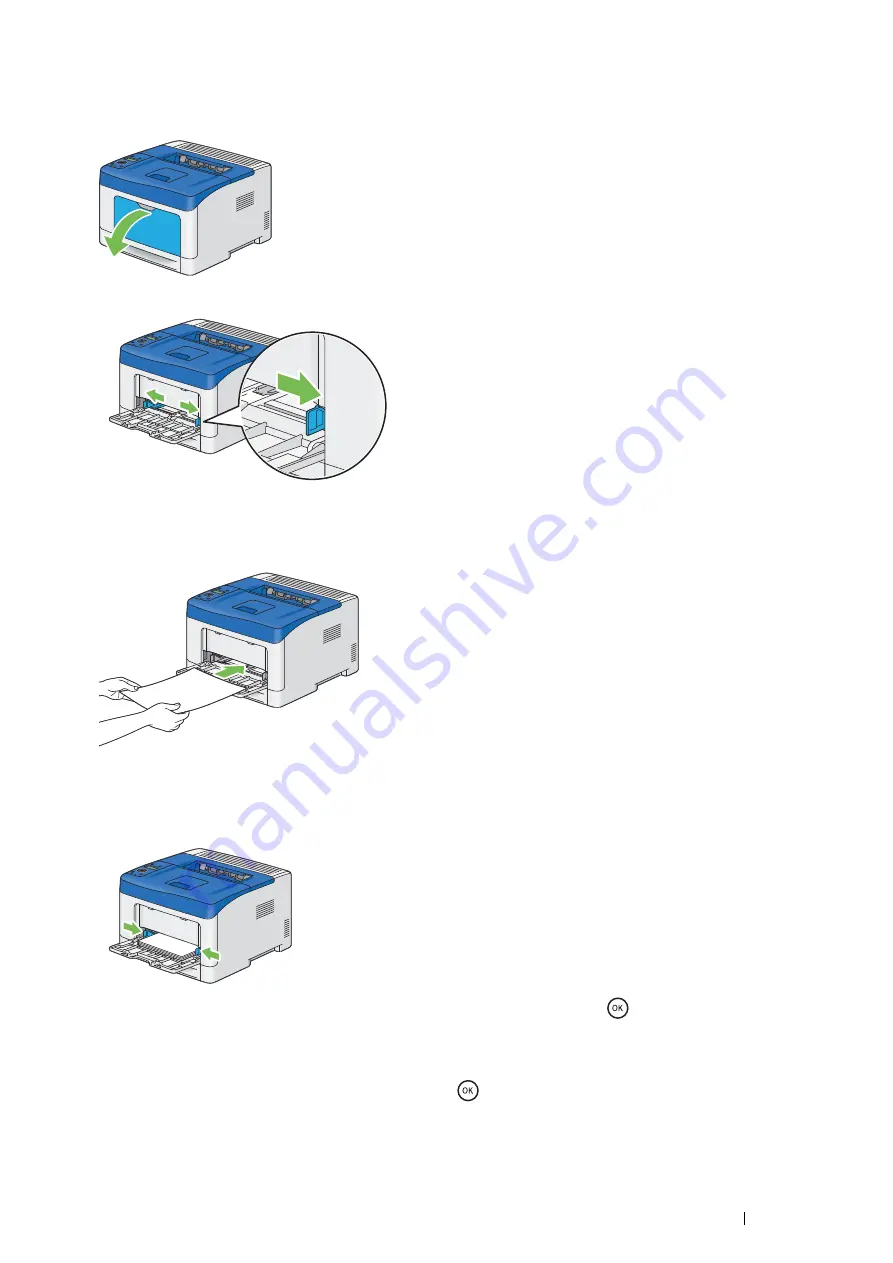
Printing Basics
123
Loading Print Media in the Bypass Tray
1
Gently pull open the bypass tray cover.
2
Slide the width guides to the edge of the tray. The width guides should be fully extended.
3
Insert all media face up and top edge first into the bypass tray.
NOTE:
•
Do not force the print media into the bypass tray.
4
Slide both width guides until they rest lightly against the edge of the print media stack.
NOTE:
•
Do not force the print media into the bypass tray.
5
On the operator panel, select the appropriate paper size, and then press the
button.
NOTE:
•
If you use the driver setting, select
Use Driver Settings
.
6
Select the appropriate paper type, and then press the
button.
Содержание DocuPrint P355 d
Страница 1: ...DocuPrint P355 d P355 db User Guide ...
Страница 4: ...4 Preface ...
Страница 10: ...10 Contents ...
Страница 49: ...Basic Operation 49 3 Click Wireless Network Kit b g n ...
Страница 58: ...58 Basic Operation ...
Страница 64: ...64 Printer Management Software ...
Страница 102: ...102 Printer Connection and Software Installation 3 Click Wireless Network Kit b g n 4 Click Start wireless settings ...
Страница 103: ...Printer Connection and Software Installation 103 5 Click Wireless Configuration 6 Select Wizard and then click Next ...
Страница 110: ...110 Printer Connection and Software Installation ...
Страница 148: ...148 Printing Basics ...
Страница 184: ...184 Using the Operator Panel Menus ...
Страница 232: ...232 Maintenance 8 Insert the bypass tray into the printer push until it stops and close the cover ...
Страница 264: ...264 Contacting Fuji Xerox ...
Страница 271: ......






























