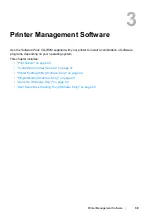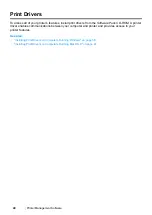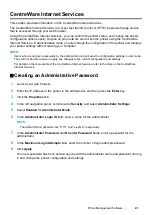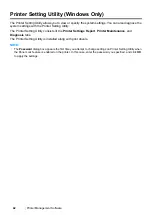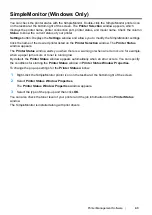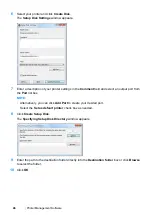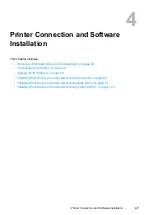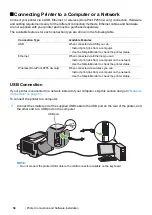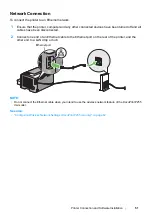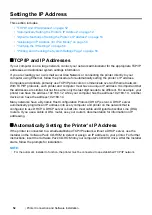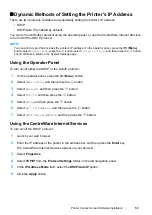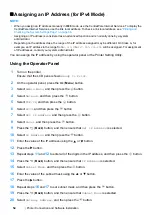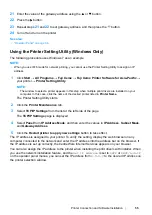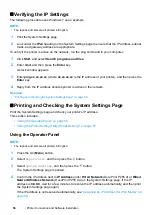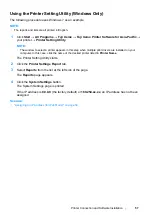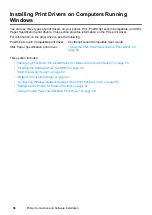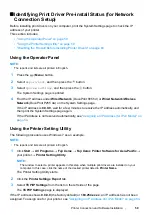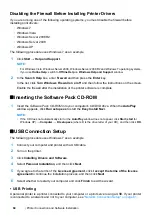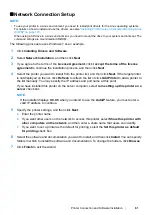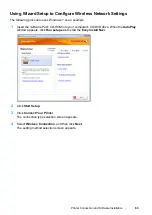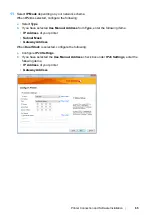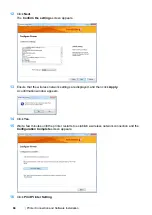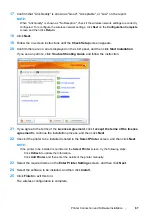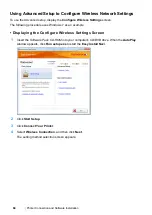Printer Connection and Software Installation
53
Dynamic Methods of Setting the Printer’s IP Address
There are two protocols available for dynamically setting the printer’s IP address:
•
DHCP
•
DHCP/Auto IP (enabled by default)
You can turn on/off either protocol using the operator panel, or use the CentreWare Internet Services
to turn on/off the DHCP protocol.
NOTE:
•
You can print a report that includes the printer’s IP address. On the operator panel, press the
(
Menu
)
button, select
Report/List
, press the
button, select
System Settings
, and then press the
button.
The IP address is listed on the System Settings page.
Using the Operator Panel
To turn on/off either the DHCP or the AutoIP protocol:
1
On the operator panel, press the
(
Menu
) button.
2
Select
Admin Menu
, and then press the
button.
3
Select
Network
, and then press the
button.
4
Select
TCP/IP
, and then press the
button.
5
Select
IPv4
, and then press the
button.
6
Select
Get IP Address
, and then press the
button.
7
Select
DHCP/AutoIP
or
DHCP
, and then press the
button.
Using the CentreWare Internet Services
To turn on/off the DHCP protocol:
1
Launch your web browser.
2
Enter the IP address of the printer in the address bar, and then press the
Enter
key.
The CentreWare Internet Services appear on your browser.
3
Select
Properties
.
4
Select
TCP/IP
from the
Protocol Settings
folder on the left navigation panel.
5
In the
IP Address Mode
field, select the
DHCP/AutoIP
option.
6
Click the
Apply
button.
Содержание DocuPrint P255 dw
Страница 1: ...User Guide DocuPrint P255 d P255 dw ...
Страница 6: ...6 Contents ...
Страница 26: ...26 Product Features ...
Страница 38: ...38 Basic Operation ...
Страница 69: ...Printer Connection and Software Installation 69 5 Select Advanced ...
Страница 114: ...114 Printer Connection and Software Installation ...
Страница 195: ...Troubleshooting 195 7 Close the rear cover 8 Insert the paper tray into the printer and push until it clicks into place ...
Страница 197: ...Troubleshooting 197 4 Lower the levers to the original position 5 Close the rear cover ...
Страница 226: ...226 Troubleshooting ...
Страница 248: ...248 Contacting Fuji Xerox ...
Страница 252: ...252 Index X XML Paper Specification print driver 58 96 ...