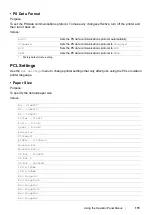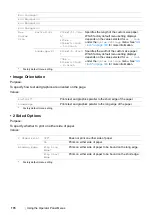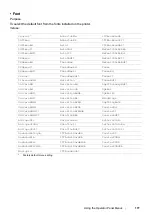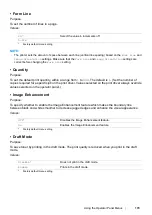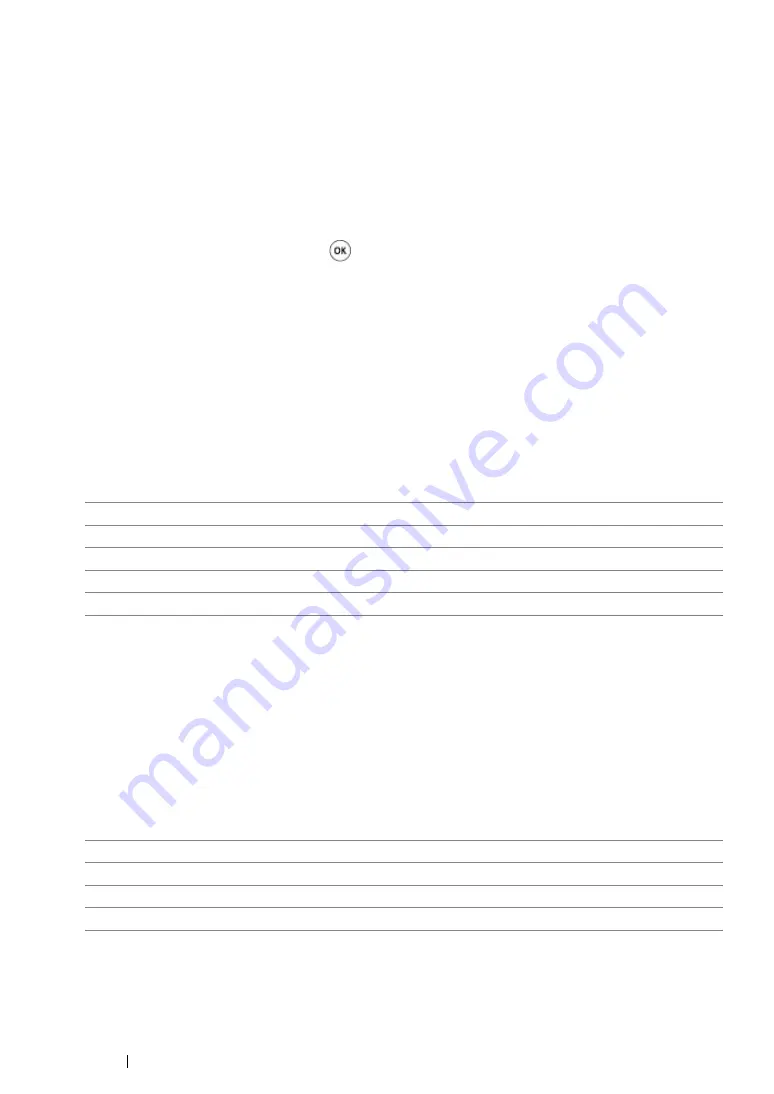
164
Using the Operator Panel Menus
Meter Readings
Use
Meter Readings
to check the total number of printed pages.
Admin Menu
Use the
Admin Menu
to configure a variety of printer features.
NOTE:
•
A password is required to use the
Admin Menu
when
Panel Lock Set
is set to
Enable
. In this case, enter
the password you specified, and press the
button.
Network
Use the
Network
option to change the printer settings affecting jobs sent to the printer through the
network.
• Ethernet
Purpose:
To specify the communication speed and the duplex settings of Ethernet. To make any changes
effective, turn off the printer and then turn it back on.
Values:
NOTE:
•
This menu item appears only when the printer is connected to a wired network.
• Wi-Fi Status (DocuPrint P255 dw only)
Purpose:
To display the information on the wireless signal strength. No changes can be made on the operator
panel to improve the status of the wireless connection.
Values:
NOTE:
•
This menu item appears only when the printer is connected to a wireless network.
Auto*
Detects the Ethernet settings automatically.
10BASE-T Half
Uses 10base-T half-duplex.
10BASE-T Full
Uses 10base-T full-duplex.
100BASE-TX Half
Uses 100base-TX half-duplex.
100BASE-TX Full
Uses 100base-TX full-duplex.
*
Factory default menu setting
Good
Indicates good signal strength.
Acceptable
Indicates marginal signal strength.
Low
Indicates insufficient signal strength.
No Reception
Indicates that no signal is received.
Содержание DocuPrint P255 dw
Страница 1: ...User Guide DocuPrint P255 d P255 dw ...
Страница 6: ...6 Contents ...
Страница 26: ...26 Product Features ...
Страница 38: ...38 Basic Operation ...
Страница 69: ...Printer Connection and Software Installation 69 5 Select Advanced ...
Страница 114: ...114 Printer Connection and Software Installation ...
Страница 195: ...Troubleshooting 195 7 Close the rear cover 8 Insert the paper tray into the printer and push until it clicks into place ...
Страница 197: ...Troubleshooting 197 4 Lower the levers to the original position 5 Close the rear cover ...
Страница 226: ...226 Troubleshooting ...
Страница 248: ...248 Contacting Fuji Xerox ...
Страница 252: ...252 Index X XML Paper Specification print driver 58 96 ...