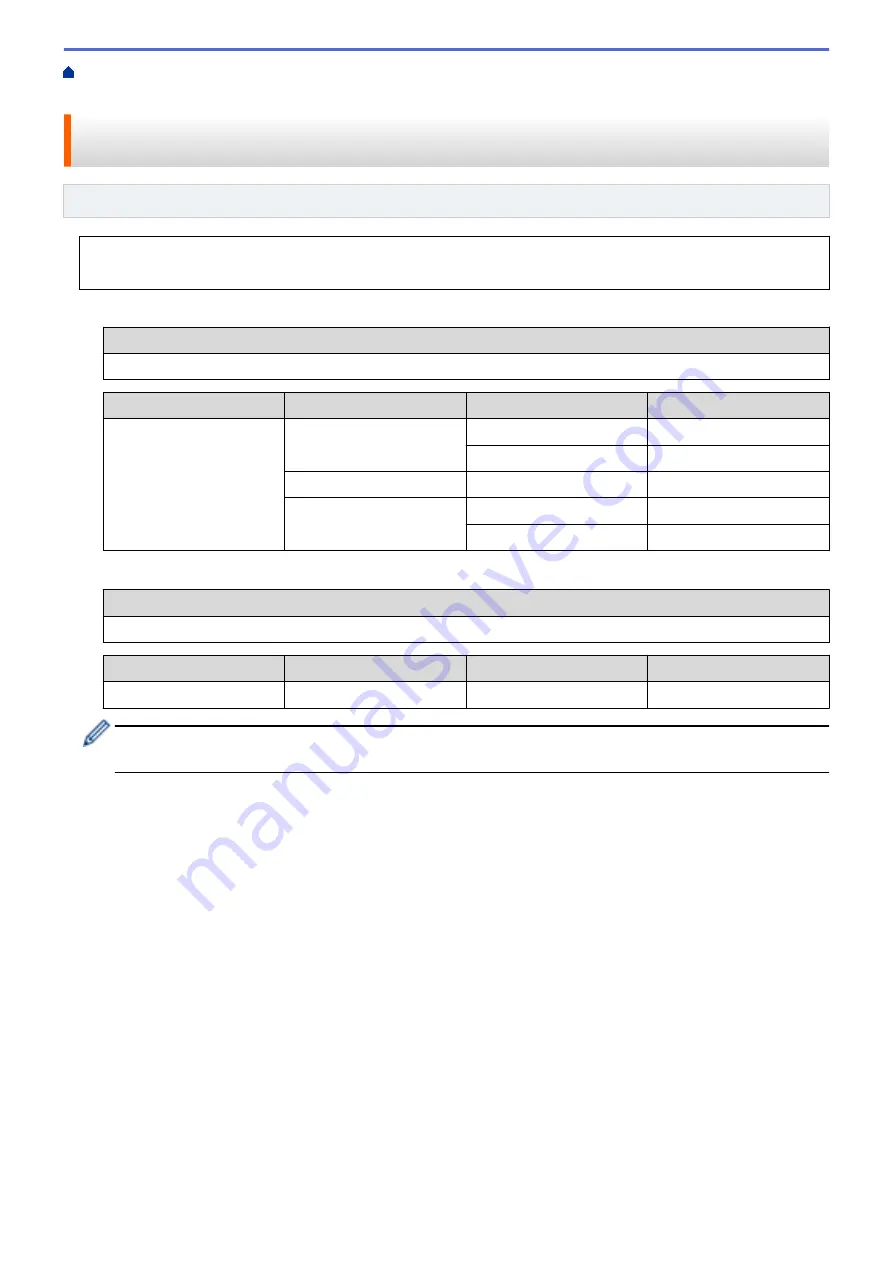
Additional Methods of Configuring Your Fuji Xerox Machine for a Wireless
> Configure Your Machine for a Wireless Network When the SSID Is Not Broadcast
Configure Your Machine for a Wireless Network When the SSID Is Not
Broadcast
Related Models
: DocuPrint P275 dw
Before configuring your machine, we recommend writing down your wireless network settings. You will need
this information before you continue with the configuration.
1. Check and write down the current wireless network settings.
Network Name (SSID)
Communication Mode
Authentication Method
Encryption Mode
Network Key
Infrastructure
Open System
NONE
-
WEP
Shared Key
WEP
WPA/WPA2-PSK
AES
TKIP
For example:
Network Name (SSID)
HELLO
Communication Mode
Authentication Method
Encryption Mode
Network Key
Infrastructure
WPA2-PSK
AES
12345678
If your router uses WEP encryption, enter the key used as the first WEP key. Your Fuji Xerox machine
supports the use of the first WEP key only.
2. Press
a
or
b
to select the
[Network]
option, and then press
OK
.
3. Press
a
or
b
to select the
[WLAN]
option, and then press
OK
.
4. Press
a
or
b
to select the
[Setup Wizard]
option, and then press
OK
.
5. When
[WLAN Enable?]
appears, press
b
to select On.
This will start the wireless setup wizard. To cancel, press
a
.
6. The machine will search for your network and display a list of available SSIDs. Press
a
or
b
to select the
[<New SSID>]
option, and then press
OK
.
7. Enter the SSID name, and then press
OK
.
8. Select the
[Infrastructure]
option, and then press
OK
.
9. Press
a
or
b
to select the Authentication Method you want, and then press
OK
.
10. Do one of the following:
•
If you selected the
[Open System]
option, press
a
or
b
to select the Encryption Type
[None]
or
[WEP]
,
and then press
OK
.
If you selected the
[WEP]
option for Encryption Type, enter the WEP key, and then press
OK
.
•
If you selected the
[Shared Key]
option, enter the WEP key, and then press
OK
.
•
If you selected the
[WPA/WPA2-PSK]
option, press
a
or
b
to select the Encryption Type
[TKIP+AES]
or
[AES]
, and then press
OK
.
65
Содержание DocuPrint P235 d
Страница 1: ...DocuPrint P235 db DocuPrint P235 d DocuPrint P275 dw Online User s Guide ...
Страница 18: ...Home Paper Handling Paper Handling Load Paper Paper Settings Unprintable Area Using Special Paper 14 ...
Страница 26: ...Related Information Load and Print Paper in the Manual Feed Slot 22 ...
Страница 37: ...Related Information Print from Your Computer Windows Print Settings Windows 33 ...
Страница 53: ... Printing Problems 49 ...
Страница 88: ...Home Security Security Lock the Machine Settings Network Security Features 84 ...
Страница 143: ...Home Mobile AirPrint AirPrint AirPrint Overview Before Using AirPrint Print Using AirPrint 139 ...
Страница 156: ...Home iPrint Scan for Mac iPrint Scan for Mac iPrint Scan Overview 152 ...
Страница 162: ... Clean the Corona Wire 158 ...
Страница 166: ... Replace Supplies Replace the Drum Unit Clean the Corona Wire 162 ...
Страница 172: ...6 Close the front cover Related Information Paper Jams 168 ...
Страница 199: ...Home Routine Maintenance Routine Maintenance Replace Supplies Clean the Machine Check the Remaining Part Life 195 ...
Страница 238: ...Home Appendix Appendix Specifications How to Enter Text on Your Fuji Xerox Machine Supplies Contacting Fuji Xerox 234 ...
Страница 247: ...DocuPrint P235 db DocuPrint P235 d DocuPrint P275 dw Online User s Guide ME8155E2 1 Edition 1 December 2017 ...






























