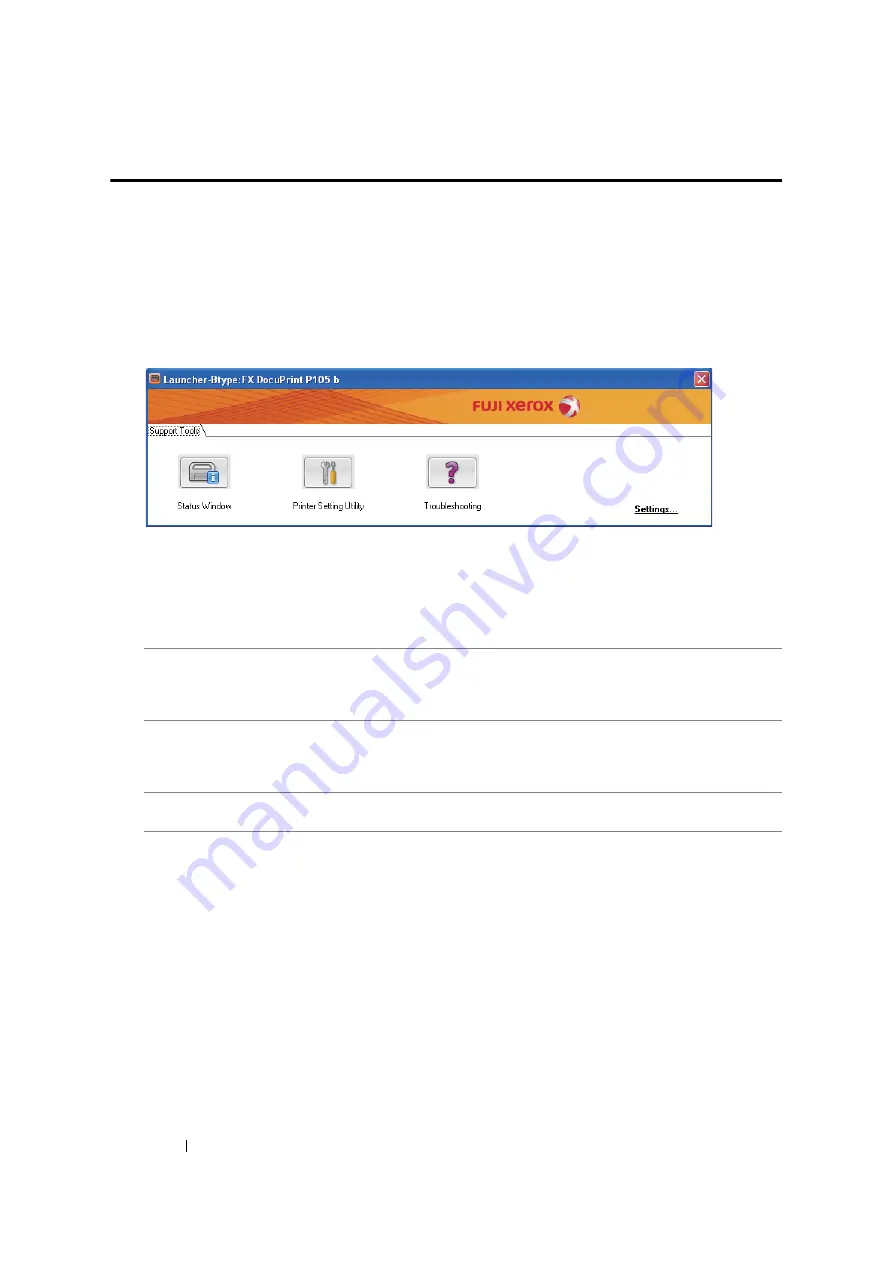
43
Printer Management Software
Launcher (Windows Only)
Using the
Launcher
window, you can open the
Status Window
,
Printer Setting Utility
, and
Troubleshooting
.
The following procedure uses Microsoft
®
Windows
®
XP as an example.
To open the
Launcher
window:
1
Click
start
→
All Programs
→
Fuji Xerox
→
Fuji Xerox Printer Software for Asia-Pacific
→
DocuPrint P105 b
→
Launcher
.
The
Launcher
window appears.
2
The
Launcher
window provides three buttons;
Status Window
,
Printer Setting Utility
, and
Troubleshooting
.
To exit, click the
X
button at the top-right of the window.
For details, click the
Help
button/icon of each application.
The Launcher can be installed from the
Software Pack CD-ROM
.
Status Window
Click to open the
Printer Status
window.
See also:
• "SimpleMonitor (Windows Only)" on page 42
Printer Setting Utility
Click to open the Printer Setting Utility.
See also:
• "Printer Setting Utility (Windows Only)" on page 41
Troubleshooting
Click to open the Troubleshooting guide, which allows you to resolve
issues by yourself.
Содержание DocuPrint P105 b
Страница 1: ...DocuColor C1190 FS User Guide Edition 1 December 2008 ME4326E2 1 User Guide DocuPrint P105 b...
Страница 5: ...4...
Страница 25: ...Product Features 24...
Страница 29: ...Specifications 28...
Страница 39: ...Basic Operation 38...
Страница 45: ...Printer Management Software 44...
Страница 55: ...Installing the Print Driver 54...
Страница 97: ...Using the Operator Panel 96...
Страница 104: ...103 Troubleshooting 4 Lower the levers to their original position 5 Close the rear cover...
Страница 106: ...105 Troubleshooting 4 Lower the levers to their original position 5 Close the rear cover...
Страница 153: ...Maintenance 152...
Страница 157: ...Contacting Fuji Xerox 156...
















































