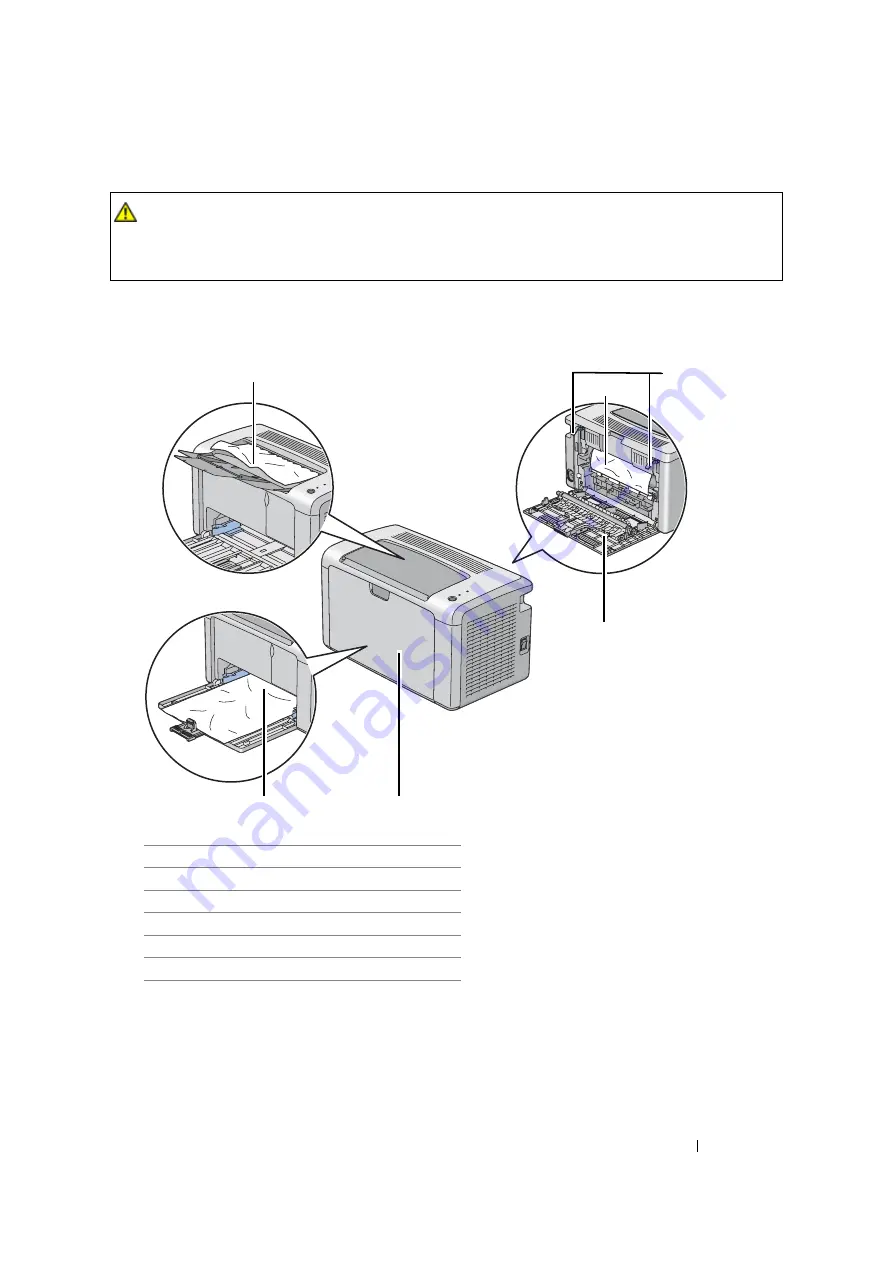
Troubleshooting
100
Identifying the Location of Paper Jams
IMPORTANT:
•
Do not attempt to clear any jams using tools or instruments. This may permanently damage the printer.
The following illustration shows where paper jams may occur along the print media path.
CAUTION:
•
Do not attempt to remove a paper jammed deeply inside the product, particularly a paper wrapped
around a Fusing Unit or a heat roller. Otherwise, it may cause injuries or burns. Switch off the
product promptly and contact your local Fuji Xerox representative.
1
Center Output Tray
2
Transfer Belt
3
Levers
4
Rear Cover
5
Front Cover
6
Multipurpose Feeder (MPF)
1
2
5
6
3
4
Содержание DocuPrint P105 b
Страница 1: ...DocuColor C1190 FS User Guide Edition 1 December 2008 ME4326E2 1 User Guide DocuPrint P105 b...
Страница 5: ...4...
Страница 25: ...Product Features 24...
Страница 29: ...Specifications 28...
Страница 39: ...Basic Operation 38...
Страница 45: ...Printer Management Software 44...
Страница 55: ...Installing the Print Driver 54...
Страница 97: ...Using the Operator Panel 96...
Страница 104: ...103 Troubleshooting 4 Lower the levers to their original position 5 Close the rear cover...
Страница 106: ...105 Troubleshooting 4 Lower the levers to their original position 5 Close the rear cover...
Страница 153: ...Maintenance 152...
Страница 157: ...Contacting Fuji Xerox 156...
















































