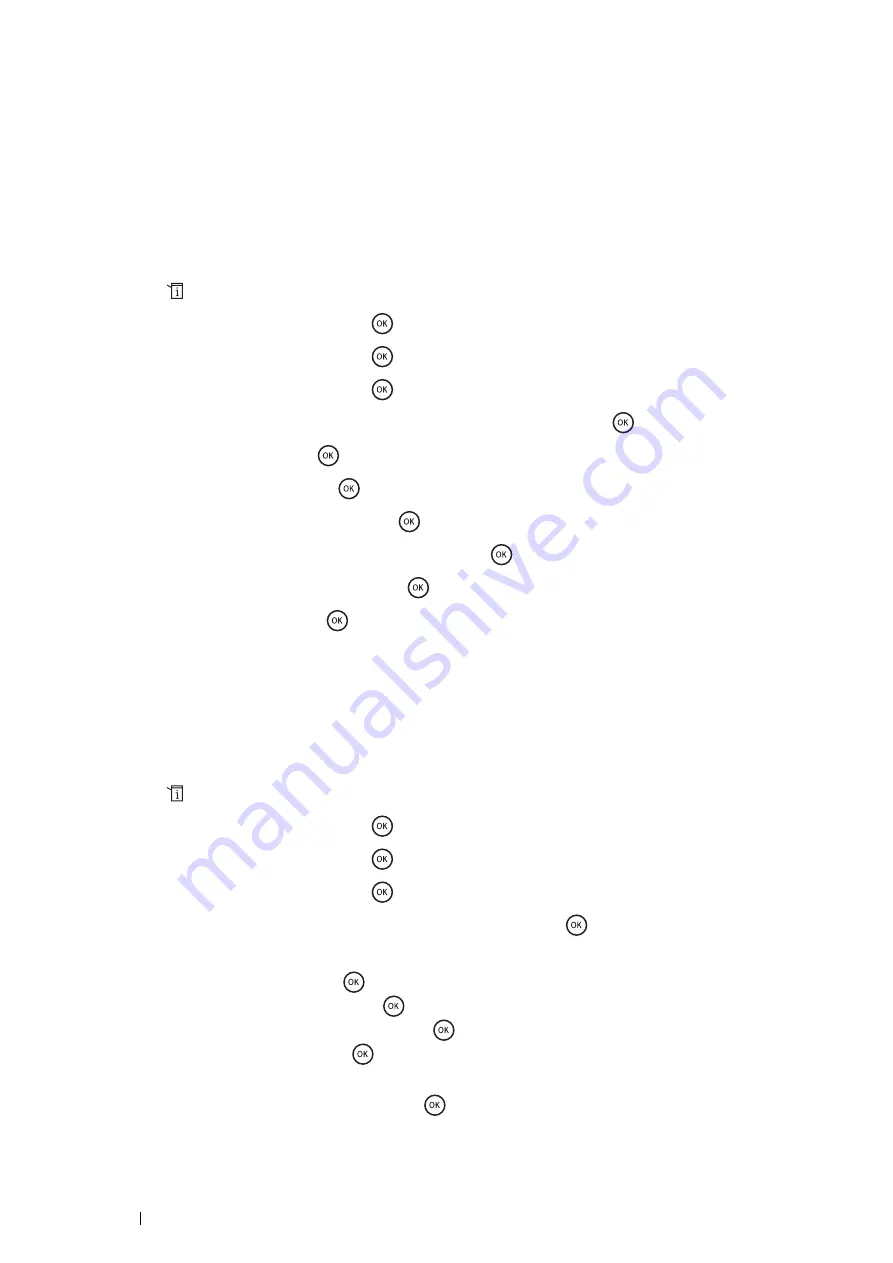
240
Faxing
Group Dialing
If you frequently send the same document to several destinations, you can create a group of these destinations and
set them under a one-digit group dial location. This enables you to use a group dial number setting to send the same
document to all the destinations in the group.
NOTE:
•
You cannot include one group dial number within another group dial number.
Setting Group Dial
1
Press the
(
System
) button.
2
Select
Admin Menu
, and then press the
button.
3
Select
Phone Book
, and then press the
button.
4
Select
Group Dial
, and then press the
button.
5
Select the desired group dial number between 01 and 06, and then press the
button.
6
Select
Name
, and then press the
button.
7
Enter the name, and then press the
button.
8
Select
Speed Dial No
, and then press the
button.
9
Select the desired speed dial numbers, and then press the
button to confirm.
10
Select
Apply Settings
, and then press the
button.
11
Select
Start
, and then press the
button.
To store more group dial numbers, repeat steps
5
to
11
.
To return to the top level of the System menu, press the
CA
(
Clear All
) button.
Editing Group Dial
You can delete a specific speed dial number from a selected group or add a new number to the selected group.
1
Press the
(
System
) button.
2
Select
Admin Menu
, and then press the
button.
3
Select
Phone Book
, and then press the
button.
4
Select
Group Dial
, and then press the
button.
5
Select the group dial number that you want to edit, and then press the
button.
6
To change the group dial name:
a
Select
Name
, and then press the
button.
b
Enter a new name, and then press the
button.
c
Select
Apply Settings
, and then press the
button.
d
Select
Start
, and then press the
button.
To change the speed dial number:
a
Select
Speed Dial No
, and then press the
button.
Содержание DocuPrint M355 df
Страница 1: ...DocuPrint M355 df User Guide ...
Страница 4: ...4 Preface ...
Страница 12: ...12 Contents ...
Страница 60: ...60 Basic Operation 3 Click Wireless Network Kit b g n ...
Страница 66: ...66 Basic Operation ...
Страница 113: ...Printer Connection and Software Installation 113 3 Click Wireless Network Kit b g n 4 Click Start wireless settings ...
Страница 114: ...114 Printer Connection and Software Installation 5 Click Wireless Configuration 6 Select Wizard and then click Next ...
Страница 162: ...162 Printing Basics ...
Страница 387: ...Maintenance 387 5 Grasp the handle on the top of the drum cartridge with the other hand and then pull it out completely ...
Страница 389: ...Maintenance 389 5 Close the front cover ...
Страница 416: ...416 Contacting Fuji Xerox ...
Страница 426: ...426 Index ...
Страница 427: ......
Страница 428: ...DocuPrint M355 df User Guide Fuji Xerox Co Ltd ME5626E2 1 Edition 1 June 2012 Copyright 2012 by Fuji Xerox Co Ltd ...






























