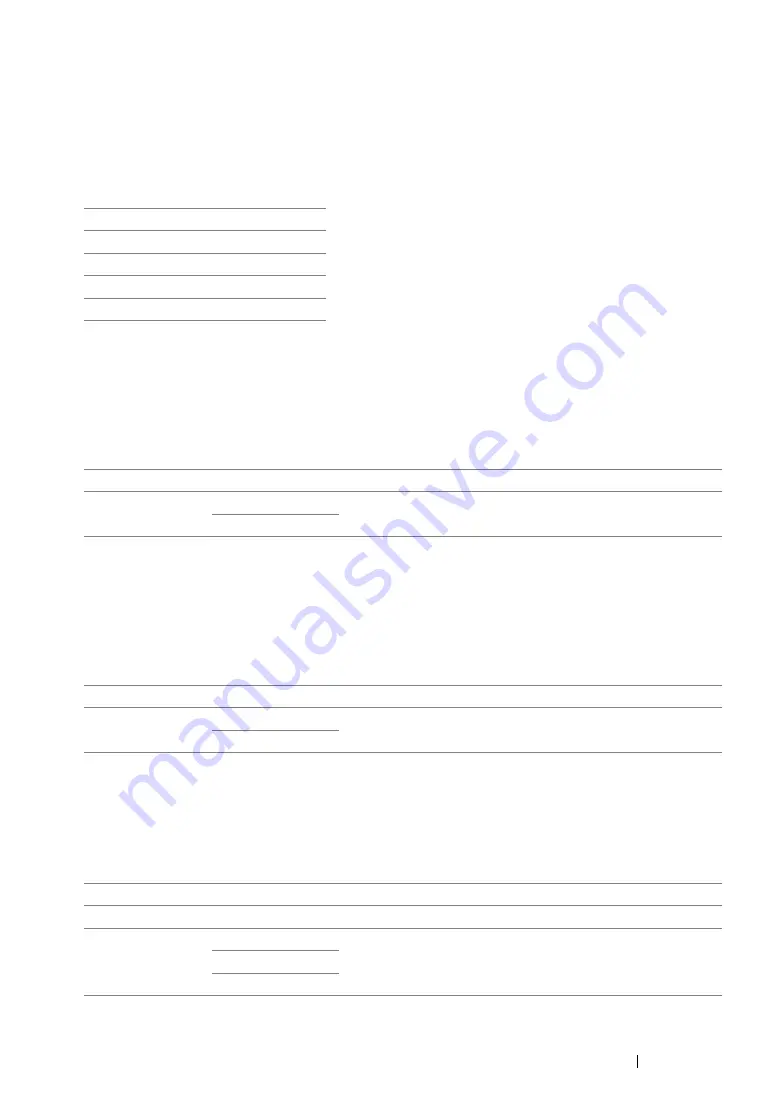
Using the Operator Panel Menus and Keypad
352
• Auto Reset
Purpose:
To automatically reset the settings for copying, scanning, or faxing to the defaults and return to the
standby mode after you do not specify any settings for the specified time. (The fax feature is available
only on the DocuPrint M215 fw.)
Values:
• Fault Time-Out
Purpose:
To specify the time taken by the printer before it cancels jobs that stop abnormally. The job is
cancelled if it times out.
Values:
• Job Time-Out
Purpose:
To specify the amount of time that the printer waits for data to arrive from the computer. The print job is
cancelled if it times out.
Values:
• Clock Settings
Purpose:
To set the date and time, and regional time zone of the printer.
Values:
45sec*
1min
2min
3min
4min
Off
Disables the fault time-out.
On
60sec*
Specifies the time taken by the printer before it cancels for jobs
that stop abnormally.
3-300sec
Off
Disables the job time-out.
On
60sec*
Specifies the amount of time that the printer waits for data to
arrive from the computer.
5-300sec
Set Date
Specifies the current date.
Set Time
Specifies the current time.
Date Format
yy / mm / dd
Specifies the date format.
mm / dd / yy
dd / mm / yy*
Содержание DocuPrint M215 fw
Страница 1: ...User Guide DocuPrint M215 b M215 fw...
Страница 9: ...Contents 8...
Страница 13: ...Using This Guide 12 Using This Guide This section includes Organization on page 13 Conventions on page 14...
Страница 31: ...Product Features 30...
Страница 41: ...Specifications 40...
Страница 57: ...Basic Operation 56...
Страница 69: ...Printer Management Software 68...
Страница 147: ...Printer Connection and Software Installation 146...
Страница 203: ...Printing Basics 202...
Страница 258: ...257 Scanning 5 Select any unused number and click Add...
Страница 273: ...Scanning 272...
Страница 383: ...Using the Operator Panel Menus and Keypad 382...
Страница 441: ...Troubleshooting 440...
Страница 445: ...Maintenance 444 5 Close the document cover...
Страница 450: ...449 Maintenance 6 Place the toner cartridge slowly on the sheets of paper spread in step 3...
Страница 467: ...Maintenance 466...
Страница 471: ...Contacting Fuji Xerox 470...
















































