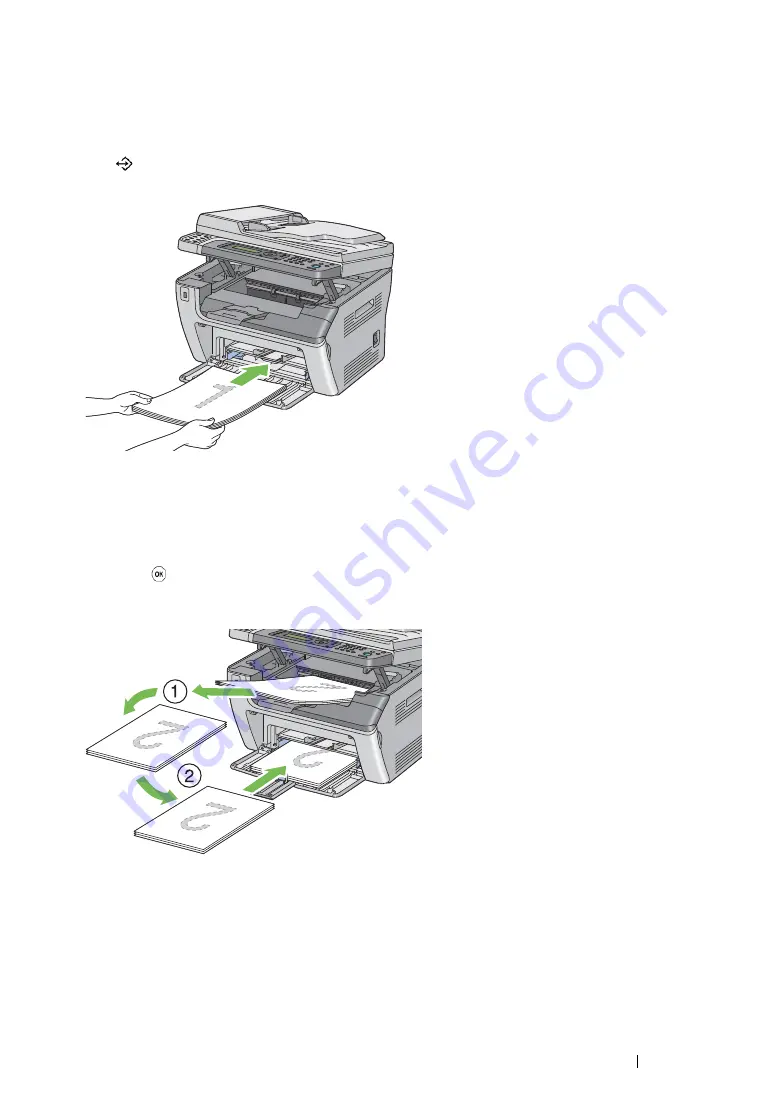
Printing Basics
176
Loading Print Media in the Multipurpose Feeder (MPF)
1
First print the even pages (rear sides).
For a six-page document, rear sides are printed in the order of page 6, page 4, and then page 2.
The
(
Data
) LED blinks and the
Insert Output to Tray
message appears on the LCD
panel when the even pages finish printing.
2
After the even pages are printed, remove the paper stack from the center output tray.
NOTE:
•
Warped or curled prints can cause paper jams. Straighten them before setting them.
3
Stack the prints and set them as they are (with the blank side facing up) into the MPF, and then
press the
button.
Pages are printed in the order of page 1 (rear of page 2), page 3 (rear of page 4), and then page
5 (rear of page 6).
NOTE:
•
Printing on both sides of the paper is not possible if the document consists of various sizes of paper.
Содержание DocuPrint M215 fw
Страница 1: ...User Guide DocuPrint M215 b M215 fw...
Страница 9: ...Contents 8...
Страница 13: ...Using This Guide 12 Using This Guide This section includes Organization on page 13 Conventions on page 14...
Страница 31: ...Product Features 30...
Страница 41: ...Specifications 40...
Страница 57: ...Basic Operation 56...
Страница 69: ...Printer Management Software 68...
Страница 147: ...Printer Connection and Software Installation 146...
Страница 203: ...Printing Basics 202...
Страница 258: ...257 Scanning 5 Select any unused number and click Add...
Страница 273: ...Scanning 272...
Страница 383: ...Using the Operator Panel Menus and Keypad 382...
Страница 441: ...Troubleshooting 440...
Страница 445: ...Maintenance 444 5 Close the document cover...
Страница 450: ...449 Maintenance 6 Place the toner cartridge slowly on the sheets of paper spread in step 3...
Страница 467: ...Maintenance 466...
Страница 471: ...Contacting Fuji Xerox 470...






























