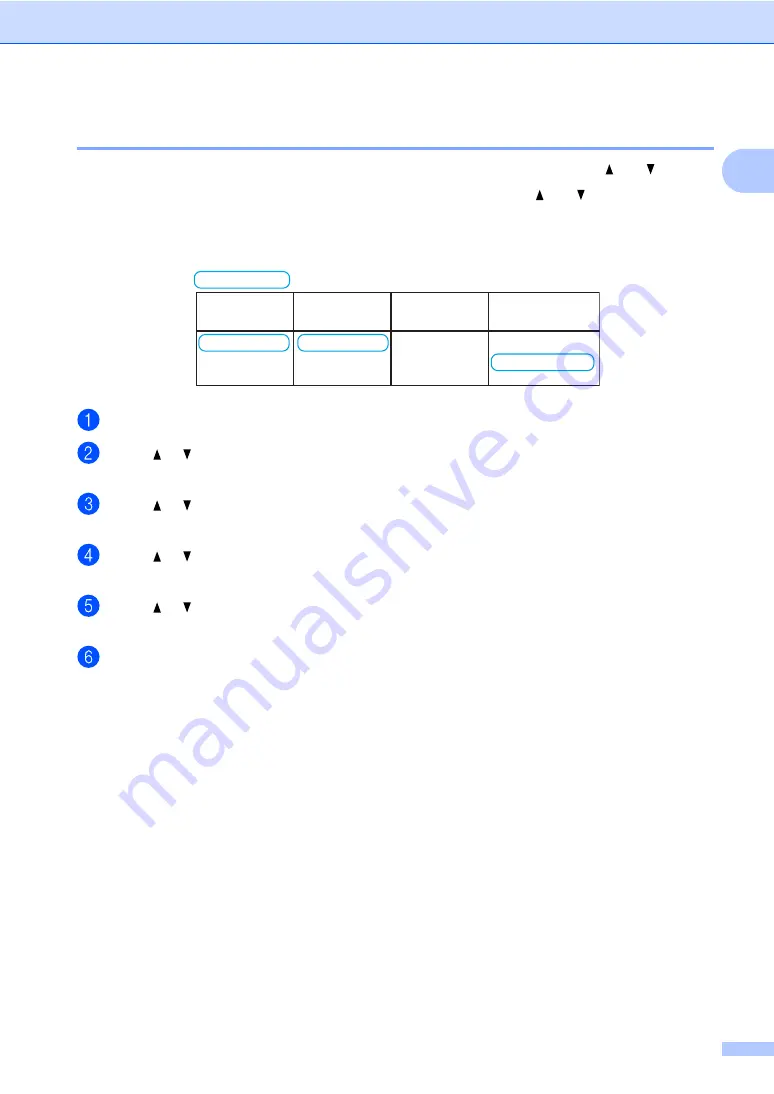
General information
29
1
Menu table
1
Using the menu table, you can change the settings in your machine by pressing and and
OK
.
Press
Menu
, and then according to what is shown on the LCD, press and to display different
menu options. Press
OK
to select an option.
In the below example, the paper type setting is changed from
Plain
to
Recycled Paper
.
Press
Menu
.
Press or to choose
1.General Setup
.
Press
OK
.
Press or to choose
1.Paper
.
Press
OK
.
Press or to choose
1.Paper Type
.
Press
OK
.
Press or to choose
Recycled Paper
.
Press
OK
.
Press
Stop/Exit
.
1.General Setup
Level 2
1.Paper
1.Paper Type
Plain*
Recycled Paper
Level 3
Descriptions 1
Options






























